MLO on Linux - Setup Guide
1,481 views
Skip to first unread message
chrisleeuk
Mar 21, 2016, 2:51:12 PM3/21/16
to MyLifeOrganized
Hi All,
I've recently setup MLO on Linux and have it working just fine.
I thought it would be useful to share what I did.
I am using Linux Mint 17.3 'Rosa' although these instructions should work for most Linux Installs.
This would probably work on a MAC, although I've not yet tested it.
To get MLO working on Linux I'm using CodeWeavers CrossOver 15.0.1 which allows Windows software to work on Linux.
This costs around $60 but has a free 15 day trial.
You can probably do the same using the free 'Wine', but I've not tested it.
To follow this guide, you should make sure you have an internet connection and CrossOver installed.
Although this seems like a lot of steps, you are really just using the standard
CrossOver wizard to install MLO and the required XML Parser.
Installing MLO
- Download Windows MLO setup from Website. Double click the MLO-Setup.exe
- The 'CrossOver Software Installer' will start.
- Hit the 'Browse Available Applications..' button.
- From the list select 'Unknown' and 'Other Application' and then click continue.
- Hit the 'Select Bottle' button at the top. Change the name of the bottle to 'MLO'
- In the 'Compatible Bottles' select 'New Windows XP Bottle'
- Hit continue and then 'Install'. You will be asked for your Linux login password.
This will install the basic MLO, however you will likely get errors on sync.
This is because you are missing the Microsoft XML Parser.
Installing XML Parser
- Open 'CrossOver' and hit the 'Install Windows software' button
- Type in MSXML into the box, then choose 'Microsoft XML Parser (MSXML) 6.0 SP1' from the list.
- Hit the 'Select Bottle' button at the top.
- Make sure you select the 'MLO' bottle you created previously. This will be in the list of compatible bottles.
- Hit continue and then 'Install'. You will be asked for your Linux login password.
Jonathan Davis
Mar 23, 2016, 5:42:59 AM3/23/16
to mylifeo...@googlegroups.com
Thanks for this Chris. Really appreciated.
/JD
Date: Mon, 21 Mar 2016 11:51:12 -0700
From: chris...@gmail.com
To: mylifeo...@googlegroups.com
Subject: [MLO] MLO on Linux - Setup Guide
Date: Mon, 21 Mar 2016 11:51:12 -0700
From: chris...@gmail.com
To: mylifeo...@googlegroups.com
Subject: [MLO] MLO on Linux - Setup Guide
--
You received this message because you are subscribed to the Google Groups "MyLifeOrganized" group.
To unsubscribe from this group and stop receiving emails from it, send an email to mylifeorganiz...@googlegroups.com.
To post to this group, send email to mylifeo...@googlegroups.com.
Visit this group at https://groups.google.com/group/mylifeorganized.
To view this discussion on the web visit https://groups.google.com/d/msgid/mylifeorganized/2a3ef93c-c355-497e-b14f-a73529945950%40googlegroups.com.
For more options, visit https://groups.google.com/d/optout.
You received this message because you are subscribed to the Google Groups "MyLifeOrganized" group.
To unsubscribe from this group and stop receiving emails from it, send an email to mylifeorganiz...@googlegroups.com.
To post to this group, send email to mylifeo...@googlegroups.com.
Visit this group at https://groups.google.com/group/mylifeorganized.
To view this discussion on the web visit https://groups.google.com/d/msgid/mylifeorganized/2a3ef93c-c355-497e-b14f-a73529945950%40googlegroups.com.
For more options, visit https://groups.google.com/d/optout.
Francesco Consoli
Mar 23, 2016, 6:50:10 AM3/23/16
to mylifeo...@googlegroups.com
Thanks a lot.
I assume Wine is not stable like this one.
I will look forward to it for linux client
------ Messaggio originale ------
Da: "Jonathan Davis" <lim...@gmail.com>
Inviato: 23/03/2016 10:42:52
Oggetto: RE: [MLO] MLO on Linux - Setup Guide
/JD
To view this discussion on the web visit https://groups.google.com/d/msgid/mylifeorganized/2a3ef93c-c355-497e-b14f-a73529945950%40googlegroups.com?utm_medium=email&utm_source=footer.
--
You received this message because you are subscribed to the Google Groups "MyLifeOrganized" group.
To unsubscribe from this group and stop receiving emails from it, send an email to mylifeorganiz...@googlegroups.com.
To post to this group, send email to mylifeo...@googlegroups.com.
Visit this group at https://groups.google.com/group/mylifeorganized.
To view this discussion on the web visit https://groups.google.com/d/msgid/mylifeorganized/DUB120-W46ACD7C451162F2E2B6EBBDC810%40phx.gbl?utm_medium=email&utm_source=footer.
Tim Peters
Jul 25, 2016, 2:34:23 AM7/25/16
to MyLifeOrganized
Hi everybody
I have written a shell script for installing MLO on linux. Supported linux distributions are Ubuntu 16.04 and Opensuse 42.1
If you have any problems, please leave a comment on my website.
Thank you
Tim
I have written a shell script for installing MLO on linux. Supported linux distributions are Ubuntu 16.04 and Opensuse 42.1
If you have any problems, please leave a comment on my website.
Thank you
Tim
Saumil Vyas
Jul 26, 2016, 9:08:29 AM7/26/16
to MyLifeOrganized
Tim, my antivirus is giving me a Trojan warning for the shell script link!!
Tim Peters
Jul 27, 2016, 7:12:14 AM7/27/16
to MyLifeOrganized
Hi Saumil. I don't know why your antivirus gives you a warning, but it's only a link to the article about MLO installation on my website. Try URL Void to check my website. Also you can open the link with some add-ons like NoScript for firefox.
Andrey Tkachuk (MLO)
Aug 12, 2016, 3:55:43 AM8/12/16
to MyLifeOrganized
chrisleeuk and Tim,
Thanks for sharing this!
Andrey.
Nick
Jun 14, 2017, 3:30:29 AM6/14/17
to MyLifeOrganized
I'm debating buying a Linux computer. Since this post is about a year old, I wanted to check if MLO and MLO Cloud Sync still runs successfully on Linux? The Linux Rating on codeweavers.com is 1 star and says "Will Not Install". Thanks for your clarification and help!
Maximilian Hantsch-Köller
Jun 19, 2017, 6:32:49 AM6/19/17
to MyLifeOrganized
I can confirm I got MLO running on a Chromebook using crouton to set up an Ubuntu environment and then running Wine inside that.
Cheers
Max
Cheers
Max
ford....@gmail.com
Aug 31, 2017, 4:20:58 AM8/31/17
to MyLifeOrganized
to chrisleeuk and Tim
thank you so much for taking the time to share this. I really needed it. Using VirtualBox was becoming hard.
I've used Tim's scripts. Everything is working fine, the cloud too. The one little thing is that links to task are not "clickable" anymore, but a quick copy-paste does the job.
Again thank you.
Ford
thank you so much for taking the time to share this. I really needed it. Using VirtualBox was becoming hard.
I've used Tim's scripts. Everything is working fine, the cloud too. The one little thing is that links to task are not "clickable" anymore, but a quick copy-paste does the job.
Again thank you.
Ford
Maximilian Hantsch
Dec 4, 2018, 1:57:27 PM12/4/18
to MyLifeOrganized
I have now upgraded to a newer Pixelbook that has built-in support for Linux. After enabling the Linux container, these are the commands I used to install MLO (via wine):
Put that code into a file called something like 'setup-mlo.sh' and place it in the Linux files. Also, download the setup program for MLO and place it into Linux files as 'MLO-Setup.exe'. Then open a terminal and run the command:
When winecfg comes up, click on drives, then autodetect, then save the config.
#! /bin/bash
#
# repositories for wine & winetricks
curl -s https://dl.winehq.org/wine-builds/Release.key | sudo apt-key add -
sudo bash -c "echo deb https://dl.winehq.org/wine-builds/debian/ stretch main >/etc/apt/sources.list.d/wine.list"
sudo bash -c "echo deb http://ftp.de.debian.org/debian stretch main contrib >/etc/apt/sources.list.d/winetricks.list"
sudo dpkg --add-architecture i386
#
# now update the repositories
sudo apt-get update
#
# install wine
sudo apt-get --yes install --install-recommends winehq-stable
sudo apt-get --yes install winetricks
#
# now prepare everything for the installation of MyLifeOrganized
export WINEARCH=win32
export WINEPREFIX=$HOME/.wine
sommelier -X --scale=0.5 --dpi=160 winecfg # user has to manually click drives -> autodetect to set up the windows drives correctly, then save the new config
sommelier -X --scale=0.5 --dpi=160 sh /usr/bin/winetricks msxml6 # user has to manually click some things here
sommelier -X --scale=0.5 --dpi=160 sh /usr/bin/winetricks msxml4 # user has to manually click some things here
#
# install MyLifeOrganized
if [ -f MLO-Setup.exe ]; then
sommelier -X --scale=0.5 --dpi=160 wine MLO-Setup.exe
sommelier -X --scale=0.5 --dpi=160 wine "$WINEPREFIX/drive_c/Program Files/MyLifeOrganized.net/MLO/mlo.exe"
#
# now install a start script and desktop icon so MLO is available from the chromeos launcher
sudo apt-get --yes install icoutils
wrestool -x -t 14 $WINEPREFIX/drive_c/Program\ Files/MyLifeOrganized.net/MLO/mlo.exe > $HOME/MyLifeOrganized/mlo.ico
( cd $HOME/MyLifeOrganized ; convert mlo.ico[0] mlo.png ; rm mlo.ico )
cat >$HOME/MyLifeOrganized/start-mlo.sh << 'EOF'
#! /bin/bash
export WINEARCH=win32
export WINEPREFIX=$HOME/.wine
sommelier -X --scale=0.5 --dpi=160 wine "$WINEPREFIX/drive_c/Program Files/MyLifeOrganized.net/MLO/mlo.exe"
EOF
cat >$HOME/MyLifeOrganized/mlo.desktop << EOF
[Desktop Entry]
Version=4.4.8
Type=Application
Terminal=false
Exec=$HOME/MyLifeOrganized/start-mlo.sh
Name=MLO (wine)
Icon=$HOME/MyLifeOrganized/mlo.ico
EOF
chmod u+x $HOME/MyLifeOrganized/start-mlo.sh
sudo ln -s /home/mhantsch/MyLifeOrganized/mlo.desktop /usr/share/applications/mlo.desktop
fi
#
# success!
#
echo "All done. Your MLO setup is now complete."Put that code into a file called something like 'setup-mlo.sh' and place it in the Linux files. Also, download the setup program for MLO and place it into Linux files as 'MLO-Setup.exe'. Then open a terminal and run the command:
bash setup-mlo.sh
On the other installers, you also have to click some continue and install buttons. It was pretty straightforward.
Note the use of sommelier in the scripts to make the resolution scale better on the Pixelbook's hi-res (hidpi) screen.
The script will also install a proper icon and lauch script for MLO, so you can start it directly from the ChromeOS launcher.
This was tested with MLO 4.4.8.
Enjoy!
Cheers
Max
DanD
May 3, 2020, 2:16:35 AM5/3/20
to MyLifeOrganized
MLO runs under Wine just fine, albeit the fonts are tiny on HiDPI screens (which is probably a MLO problem). I've been running it like that for 3+ years.
Just run the executable, and it work.
What's the need for $60 Code-something, or shell scripts? What do that do in addition?
Joel
Apr 28, 2022, 2:17:18 AM4/28/22
to MyLifeOrganized
My installation works fine but when I try and log into my cloud sync I get: "Could not login to server. Server response: "Invalid pointer operation".
Ivan Lukic
Apr 28, 2024, 4:39:18 AMApr 28
to MyLifeOrganized
Short Update:
Installation just needs msxml6 and 64bit is ok so create a wineprefix:
`env WINEPREFIX="$HOME/wineprefixes/mlo" winetricks msxml6` and then install
`env WINEPREFIX="$HOME/wineprefixes/mlo" wine MLO-Setup.exe`
I've found two problems:
1. Calendar is not showing correctly (you have to type dates)

2. Error when closing the app
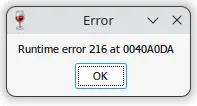
Reply all
Reply to author
Forward
0 new messages
