Downloaded YouTube vids cause Windows Explorer to crash
204 views
Skip to first unread message
Nathan Elke
Mar 5, 2022, 2:10:58 AM3/5/22
to Video DownloadHelper Q&A
System: Windows 10 Pro, Firefox 97.0.2, VDH 7.6.0, licensed, Co-app 1.6.3.
I've had this issue, off and on, for some time, but it seems to be getting worse. I download videos to use in church services, so I'm primarily grabbing songs with lyrics. Every so often, it was about 10% of the time, I'll download a video, which appears to succeed, but when I go to play it, there's no video, sometimes not even sound. That''s annoying, but manageable.
What happens in these particular cases, though, is I'm unable to delete the downloaded video; Windows simply ignores the attempts to delete; can't rename it, do ANYTHING to it. When this happens, Windows Explorer will, within an hour or so, start to slow down, then eventually not respond to ANYTHING at all. I'd reboot and things would work for awhile, then the same issue repeat.
Eventually, I found that I COULD delete these "bad" downloads by going into Safe Mode...there, I could delete the files with no problem.
I thought I'd try to do the actual DOWNLOADING from Safe Mode, to see what would happen. The same downloads fail, straight up; in almost all cases I get an error saying "Short Media". I don't know why I don't get the errors in "regular mode"; I certainly would PREFER to get an error rather than download some file that causes Windows to eventually crash/stop working.
Now, lately, I;m getting the error much more often. Last week, I tried downloading 3 songs in Safe Mode, keeping track of which worked and which didn't...here's my notes:
---------------------------
The song is "Arise, Your Light Has Come". ALL of these links failed their downloads
- https://www.youtube.com/watch?v=7K2D72AAY9w
- https://www.youtube.com/watch?v=pqGSBfD1Xr4
- https://www.youtube.com/watch?v=d6KqhY4fvDM
- https://www.youtube.com/watch?v=e6ZRNwhsPJA
- https://www.youtube.com/watch?v=KoHkmJDazDk
- https://www.youtube.com/watch?v=CWdZuL7Bcyc
- https://www.youtube.com/watch?v=TNVu-kykHAE
- https://www.youtube.com/watch?v=ij-IxRJTib0
- https://www.youtube.com/watch?v=tUxAkk_Q_BY
- https://www.youtube.com/watch?v=Q5-TgyYJG24
- https://www.youtube.com/watch?v=rQAaTXH6nic
This ONE video worked
- https://www.youtube.com/watch?v=TmGRqCbbyec
The next song was "Come Gracious Spirit, Heavenly Dove" the following failed:
- https://www.youtube.com/watch?v=PZ5gMQlKkj8
- https://www.youtube.com/watch?v=M2U0xvJ_3sI
However, a majority of videos for that song DID work:
- https://www.youtube.com/watch?v=id9yPwhW9JU
- https://www.youtube.com/watch?v=TSwwv12wJz0
- https://www.youtube.com/watch?v=WM_5p2xhOVU
- https://www.youtube.com/watch?v=bPnNGMD-dSo
So it's not like VDH isn't working at all...it's just that when it doesn't, BOY it doesn't!
Last song was "God Whose Almighty Word". The following failed:
- https://www.youtube.com/watch?v=Y6G3vhBVPM4
- https://www.youtube.com/watch?v=VhfmvXrhlWQ
- https://www.youtube.com/watch?v=REolUf29Lxo
- https://www.youtube.com/watch?v=9zmbt93ESeM
- https://www.youtube.com/watch?v=W0D9gugkIa4
The following succeeded:
- https://www.youtube.com/watch?v=aJuqdIVH8VY
- https://www.youtube.com/watch?v=YNfR3r1WuEY
- https://www.youtube.com/watch?v=BkLMD1eJA4s
- https://www.youtube.com/watch?v=7K2D72AAY9w
- https://www.youtube.com/watch?v=pqGSBfD1Xr4
- https://www.youtube.com/watch?v=d6KqhY4fvDM
- https://www.youtube.com/watch?v=e6ZRNwhsPJA
- https://www.youtube.com/watch?v=KoHkmJDazDk
- https://www.youtube.com/watch?v=CWdZuL7Bcyc
- https://www.youtube.com/watch?v=TNVu-kykHAE
- https://www.youtube.com/watch?v=ij-IxRJTib0
- https://www.youtube.com/watch?v=tUxAkk_Q_BY
- https://www.youtube.com/watch?v=Q5-TgyYJG24
- https://www.youtube.com/watch?v=rQAaTXH6nic
This ONE video worked
- https://www.youtube.com/watch?v=TmGRqCbbyec
The next song was "Come Gracious Spirit, Heavenly Dove" the following failed:
- https://www.youtube.com/watch?v=PZ5gMQlKkj8
- https://www.youtube.com/watch?v=M2U0xvJ_3sI
However, a majority of videos for that song DID work:
- https://www.youtube.com/watch?v=id9yPwhW9JU
- https://www.youtube.com/watch?v=TSwwv12wJz0
- https://www.youtube.com/watch?v=WM_5p2xhOVU
- https://www.youtube.com/watch?v=bPnNGMD-dSo
So it's not like VDH isn't working at all...it's just that when it doesn't, BOY it doesn't!
Last song was "God Whose Almighty Word". The following failed:
- https://www.youtube.com/watch?v=Y6G3vhBVPM4
- https://www.youtube.com/watch?v=VhfmvXrhlWQ
- https://www.youtube.com/watch?v=REolUf29Lxo
- https://www.youtube.com/watch?v=9zmbt93ESeM
- https://www.youtube.com/watch?v=W0D9gugkIa4
The following succeeded:
- https://www.youtube.com/watch?v=aJuqdIVH8VY
- https://www.youtube.com/watch?v=YNfR3r1WuEY
- https://www.youtube.com/watch?v=BkLMD1eJA4s
---------------------------------------
So, I don't know...something weird certainly seems to be happening.
jc vdh
Mar 5, 2022, 3:04:08 AM3/5/22
to Nathan Elke, Video DownloadHelper Q&A
Hi,
I tried some of these videos and I just can't get them.
Some videos are more protected but I'm a bit surprised that these songs are not reachable.
I'll try to have a word with the dev about this next week.
jerome
--
You received this message because you are subscribed to the Google Groups "Video DownloadHelper Q&A" group.
To unsubscribe from this group and stop receiving emails from it, send an email to video-downloadhelper...@googlegroups.com.
To view this discussion on the web visit https://groups.google.com/d/msgid/video-downloadhelper-q-and-a/802784ae-a4d6-4e9a-baf5-b76f0ebf55een%40googlegroups.com.
Wild Willy
Mar 15, 2022, 1:13:36 PM3/15/22
to Video DownloadHelper Q&A
To be complete, I am running Windows 7 64-bit, Firefox 98.0.1 64-bit, licensed VDH
7.6.3a1 beta, CoApp 1.6.3.
I normally don't have trouble with YouTube so this intrigued me. You have quite a long
list of URLs, which is good, but I'm not going to try them all. I just picked the first
one you offered, https://www.youtube.com/watch?v=7K2D72AAY9w. I visited the page,
changed the resolution to the highest available, which allegedly was 1280x720 @ 60fps.
How did I change the resolution? Have a look over here:
https://groups.google.com/g/video-downloadhelper-q-and-a/c/BzPLK2YyL-s
The very first link in that thread is to a tutorial of how to use VDH. It uses a YouTube
video as the example. Along the way, it shows how to change the resolution of a YouTube
video. You might want to bookmark that Table of Contents thread for future reference.
The Short Content errors are noise. I get them on YouTube all the time. I got them on
the downloads of this video. The downloads completed fine. I long ago got in the habit
of ignoring these errors on YouTube. I don't know what they are but they appear to be
spurious.
In any case, what VDH downloaded claimed to be 1280x720 but the frame rate reported in
Windows was 0fps. Ominous. When I played it in VLC, it was indeed audio without video.
The entire audio appeared to be there but there was no video. I say "sppeared" because I
skimmed through it. I did not listen to it all the way through. I just sampled it at
intervals to make sure I was hearing something every time I stopped skipping & let it
play.
So I went back to the YouTube page & used VDH to download a variant that claimed to be
only 640x360. This one had both audio & video. The video was mostly static images of
the lyrics but at least it was there. Again, I only skipped through it. I just sampled
it here & there & it appeared to be all there.
The moral of the story is: YouTube is capricious. Sometimes you can change resolution &
get something useful, sometimes you can't. When one resolution doesn't work, a different
one might. You havet to try them all until you get one that works. That's the sad
reality of the situation.
One idea does occur to me. I am in the habit of blocking YouTube ads. Here's how I do
it:
In Firefox, visit URL about:config. Just type that into the URL bar & hit Enter.
Then click the scary button warning you to not do it. Go ahead. Do it.
Then type "autoplay" into the search bar. This causes the list of preferences to be
reduced to only those containing the string "autoplay."
Then change the value of media.autoplay.blocking_policy from whatever value you have now
(make a note of it before you change it) to 2. You'll want to restore your original
value here when you're done with YouTube.
This is advice I found scrounging around with web searches. With this Firefox preference
set to 2, ads don't play. A lot of stuff is blocked, which is why you probably don't
want to run with the value 2 as a routine setting. YouTube ads appear, but they don't
play. Sometimes, if you're streaming the content instead of downloading it, the video
will stop on an ad but it won't play. Unfortunately, in order to make the playback
proceed, you have to play the ad, then skip it when (if) YouTube lets you. Of course,
you avoid all of the ads by downloading with VDH. Perhaps blocking the ads will improve
your experience with your downloads.
Other people have occasionally reported this undeletable file problem in here. You can
try to find such reports by searching the group. I have never hit it myself so I can't
offer any useful advice on the subject. I just bask in the momentary glow of
gratefulness I get from this & move on.
I don't know that any of this is much help. All I can say is I have never encountered
the problem you experience, & at least one of your problem videos was no problem -- well,
little problem -- for me.
7.6.3a1 beta, CoApp 1.6.3.
I normally don't have trouble with YouTube so this intrigued me. You have quite a long
list of URLs, which is good, but I'm not going to try them all. I just picked the first
one you offered, https://www.youtube.com/watch?v=7K2D72AAY9w. I visited the page,
changed the resolution to the highest available, which allegedly was 1280x720 @ 60fps.
How did I change the resolution? Have a look over here:
https://groups.google.com/g/video-downloadhelper-q-and-a/c/BzPLK2YyL-s
The very first link in that thread is to a tutorial of how to use VDH. It uses a YouTube
video as the example. Along the way, it shows how to change the resolution of a YouTube
video. You might want to bookmark that Table of Contents thread for future reference.
The Short Content errors are noise. I get them on YouTube all the time. I got them on
the downloads of this video. The downloads completed fine. I long ago got in the habit
of ignoring these errors on YouTube. I don't know what they are but they appear to be
spurious.
In any case, what VDH downloaded claimed to be 1280x720 but the frame rate reported in
Windows was 0fps. Ominous. When I played it in VLC, it was indeed audio without video.
The entire audio appeared to be there but there was no video. I say "sppeared" because I
skimmed through it. I did not listen to it all the way through. I just sampled it at
intervals to make sure I was hearing something every time I stopped skipping & let it
play.
So I went back to the YouTube page & used VDH to download a variant that claimed to be
only 640x360. This one had both audio & video. The video was mostly static images of
the lyrics but at least it was there. Again, I only skipped through it. I just sampled
it here & there & it appeared to be all there.
The moral of the story is: YouTube is capricious. Sometimes you can change resolution &
get something useful, sometimes you can't. When one resolution doesn't work, a different
one might. You havet to try them all until you get one that works. That's the sad
reality of the situation.
One idea does occur to me. I am in the habit of blocking YouTube ads. Here's how I do
it:
In Firefox, visit URL about:config. Just type that into the URL bar & hit Enter.
Then click the scary button warning you to not do it. Go ahead. Do it.
Then type "autoplay" into the search bar. This causes the list of preferences to be
reduced to only those containing the string "autoplay."
Then change the value of media.autoplay.blocking_policy from whatever value you have now
(make a note of it before you change it) to 2. You'll want to restore your original
value here when you're done with YouTube.
This is advice I found scrounging around with web searches. With this Firefox preference
set to 2, ads don't play. A lot of stuff is blocked, which is why you probably don't
want to run with the value 2 as a routine setting. YouTube ads appear, but they don't
play. Sometimes, if you're streaming the content instead of downloading it, the video
will stop on an ad but it won't play. Unfortunately, in order to make the playback
proceed, you have to play the ad, then skip it when (if) YouTube lets you. Of course,
you avoid all of the ads by downloading with VDH. Perhaps blocking the ads will improve
your experience with your downloads.
Other people have occasionally reported this undeletable file problem in here. You can
try to find such reports by searching the group. I have never hit it myself so I can't
offer any useful advice on the subject. I just bask in the momentary glow of
gratefulness I get from this & move on.
I don't know that any of this is much help. All I can say is I have never encountered
the problem you experience, & at least one of your problem videos was no problem -- well,
little problem -- for me.
Wild Willy
Mar 15, 2022, 3:53:07 PM3/15/22
to Video Download Helper Google Group
Here's another thought. About a year ago, I was having several inexplicable problems
with my Windows 7 system. These were not related to VDH in any way. VDH was actually
still functioning fine. But the other problems were severe enough that I went through a
Repair Install. I don't know if Repair Install is an option available on Windows 10.
But if it is, you might try that. I won't minimize the effort involved. It took me the
better part of a day, mostly spent sitting here watching progress bars & rebooting. But
I eventually came out the other side with several weird problems I was observing in the
operating system resolved. Even a few things I wasn't expecting to be affected were
fixed. Your issue with the file manager selectively refusing to delete files then
gradually deteriorating to the point of failing sounds to me like an operating system
issue. I would hunt around on the web for advice before I entered into such a effort. I
spent at least a month getting my ducks in a row before I finally felt comfortable enough
to attempt the Repair Install. So do your research before you try this.
with my Windows 7 system. These were not related to VDH in any way. VDH was actually
still functioning fine. But the other problems were severe enough that I went through a
Repair Install. I don't know if Repair Install is an option available on Windows 10.
But if it is, you might try that. I won't minimize the effort involved. It took me the
better part of a day, mostly spent sitting here watching progress bars & rebooting. But
I eventually came out the other side with several weird problems I was observing in the
operating system resolved. Even a few things I wasn't expecting to be affected were
fixed. Your issue with the file manager selectively refusing to delete files then
gradually deteriorating to the point of failing sounds to me like an operating system
issue. I would hunt around on the web for advice before I entered into such a effort. I
spent at least a month getting my ducks in a row before I finally felt comfortable enough
to attempt the Repair Install. So do your research before you try this.
mjs
Mar 15, 2022, 10:48:22 PM3/15/22
to Video DownloadHelper Q&A
I'm also on Windows 10 Pro and I've noticed a few times the fan was working harder so I opened Task Manager to find Windows Explorer
using more cpu than normal. This is what I did Which may work for the original poster. Right click on Windows Explorer in the Task Manager
and click Restart. It brought that high cpu usage back to normal once Windows Explorer restarted. Ending the Windows Explorer task may do
a similar job but then you'll need to know how to relaunch it so the first option is better. Does this help ?
--
A vdh user
Nathan Elke
Mar 16, 2022, 3:31:08 AM3/16/22
to Video DownloadHelper Q&A
I’ll try looking at the resolution. For me, the short content aren’t noise…if they occur, the download fails. And remember, that ONLY happens if I download with windows in safe mode; in normal mode I get those messed up files that cause Winslow’s explorer to go wonky and eventually hang,
Nathan Elke
Mar 16, 2022, 3:33:14 AM3/16/22
to Video DownloadHelper Q&A
While I don’t have fan or I issues when windows explorer goes wonky, I HAVE restarted it and ended it completely and run explorer.see to restart it; neither of those actions have lasting help…explorer will behave for awhile, but while those worked out files remain, the system will eventually stop working. HAVE to go into windows’ safe mode and delete them.
mjs
Mar 17, 2022, 12:16:58 AM3/17/22
to Video DownloadHelper Q&A
Yes I think you're onto something here as I tried the first video in your list and tried 3 different resolutions. The 320x240 variant resulted in a downloaded file. Cpu usage went up and I couldn't delete the file. I look in the Task Manager to find something called Com Surrogate was the culprit. I ended this task which then allowed the file to be deleted. I don't know what the Com Surrogate process is but it is related to the downloaded files causing the problem.
I think this is what is happening for you.
The 630x360 version worked just like Wild Willy said, while the 854x480 variant resulted in a failure.
In all the videos in your list you didn't indicate the variants chosen on the ones that worked as opposed to the ones which didn't work.
There may be a pattern here regarding what resolution is used.
--
A vdh user
Wild Willy
Mar 17, 2022, 7:26:35 AM3/17/22
to Video DownloadHelper Q&A
COM Surrogate . . .
I had never heard of such a thing before I read your post. So I went to my Task Manager & carefully looked for such a thing. I didn't have one. Maybe it's a Windows 10 thing & I don't have it in Windows 7.
So I did a Google search. The first 2 hits I got were interesting & informative. One was an antique, the other was more modern but not at all recent:
2009: https://devblogs.microsoft.com/oldnewthing/20090212-00/?p=19173
2017: https://www.howtogeek.com/326462/what-is-com-surrogate-dllhost.exe-and-why-is-it-running-on-my-pc/
They each said a lot of the same things. They also put the lie to my faulty guess that it was something I didn't have on my Windows 7 system.
One thing they mentioned was thumbnails. I've observed something about that many times over the years. To try to see if I could make a dllhost.exe appear in my Task Manager, I went into Explorer.exe (the file manager) on a directory where I have a lot of videos. The directory I chose has nearly 3,000 files, most of them MP4s. I hit Home to go to the file at the top of the list. Then I pressed & held down the PageDown key until the window had scrolled all the way to the bottom, a matter of several seconds, 10 seconds at most. The location bar at the top turned into a progress bar. The background went green & the green bit began growing from the left towards the right. This is behavior I have observed countless times. I then quickly changed over to the Task Manager window & sure enough, I had one instance of dllhost.exe, the COM Surrogate. But after a few moments, my system froze. The progress bar in the file manager window stopped progressing. Task Manager itself went into Not Responding state. Even mouse movements became very sluggish. I could not switch tasks. My system was frozen & the disk activity light was on solid.
I have learned that this situation calls for patience. Infinite patience, if necessary. Last time I got impatient & hit the Reset button, I damaged my system. Well, not the hardware, just the software. I had hit the Reset button after a shutdown had taken 10 minutes & didn't seem to be progressing. Seem. Such a subjective term. I was punished for my impatience. After I hit Reset & the system rebooted, Windows was in a terrible state. It was not long after that that I did the Repair Install I mentioned above. I'm smart enough to not make the same mistake twice. Even though tonight my system was totally unusable, I was going to sit it out, no matter how long it took.
After about 20 minutes or so, Task Manager failed. Poof, it just closed. The system got slightly more responsive. The first thing I did was switch to the Resource Monitor. On the Disk tab, I simply watched the Disk Activity pane. When I first got in there, it was showing disk activity fluctuating between 10 megabytes per second & 15MB/sec disk read & write activity. I have the pane sorted with the most active files listed at the top. I could see about 8 or 10 instances of pagefile.sys taking multiple millions of bytes per second of activity on behalf of various tasks: System, Perfmon, Firefox, Open Office, COMODO Antivirus, and more. The scroll button in the scroll bar was really tiny, meaning the files with disk activity numbered in the hundreds if not thousands. Obviously, my system was thrashing.
So I waited. After about an hour, disk activity finally quiesced & I got my system back so I could post this. I decided to try a smaller directory to illustrate what happens. Here's my starting state.
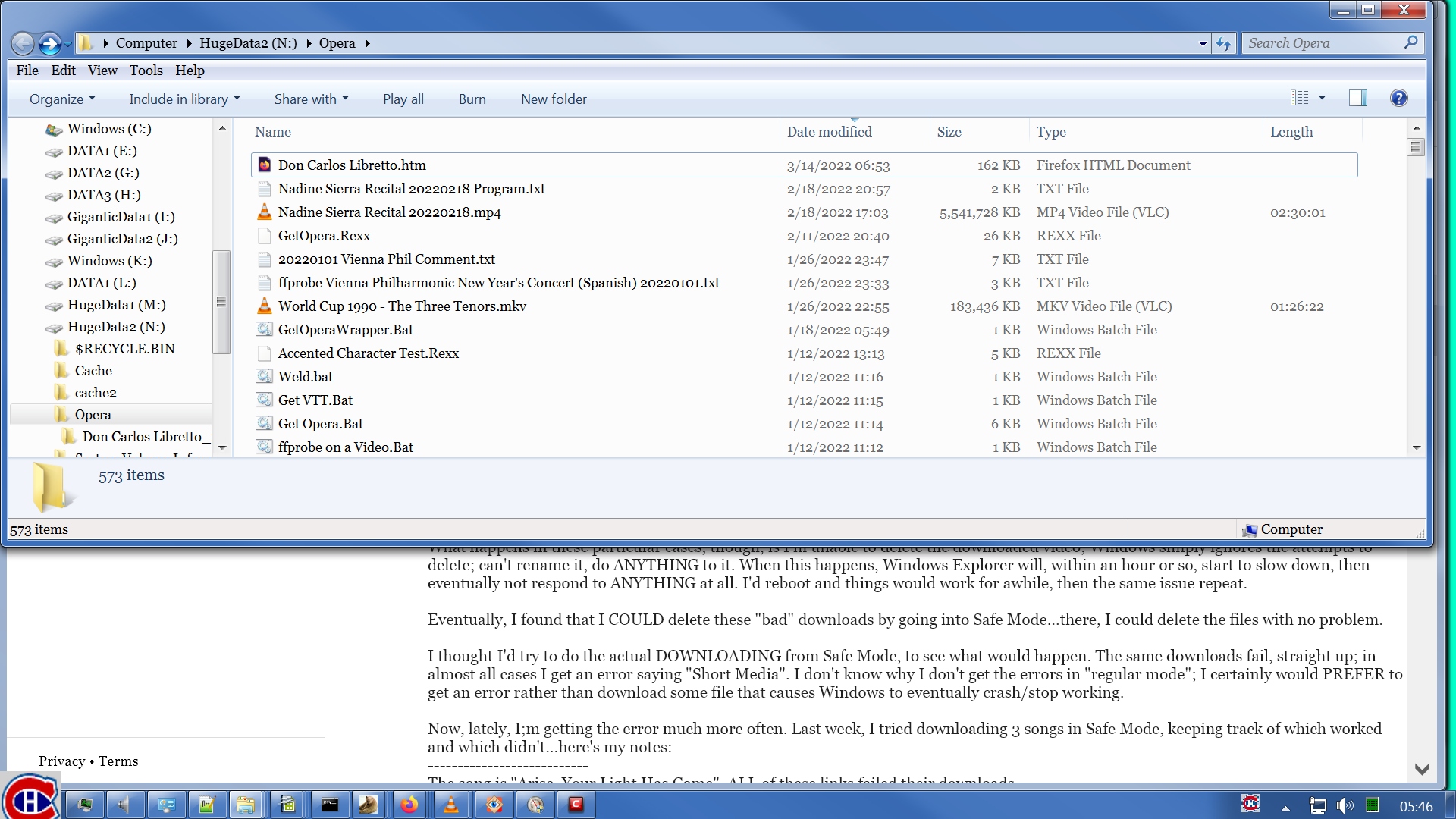

I had never heard of such a thing before I read your post. So I went to my Task Manager & carefully looked for such a thing. I didn't have one. Maybe it's a Windows 10 thing & I don't have it in Windows 7.
So I did a Google search. The first 2 hits I got were interesting & informative. One was an antique, the other was more modern but not at all recent:
2009: https://devblogs.microsoft.com/oldnewthing/20090212-00/?p=19173
2017: https://www.howtogeek.com/326462/what-is-com-surrogate-dllhost.exe-and-why-is-it-running-on-my-pc/
They each said a lot of the same things. They also put the lie to my faulty guess that it was something I didn't have on my Windows 7 system.
One thing they mentioned was thumbnails. I've observed something about that many times over the years. To try to see if I could make a dllhost.exe appear in my Task Manager, I went into Explorer.exe (the file manager) on a directory where I have a lot of videos. The directory I chose has nearly 3,000 files, most of them MP4s. I hit Home to go to the file at the top of the list. Then I pressed & held down the PageDown key until the window had scrolled all the way to the bottom, a matter of several seconds, 10 seconds at most. The location bar at the top turned into a progress bar. The background went green & the green bit began growing from the left towards the right. This is behavior I have observed countless times. I then quickly changed over to the Task Manager window & sure enough, I had one instance of dllhost.exe, the COM Surrogate. But after a few moments, my system froze. The progress bar in the file manager window stopped progressing. Task Manager itself went into Not Responding state. Even mouse movements became very sluggish. I could not switch tasks. My system was frozen & the disk activity light was on solid.
I have learned that this situation calls for patience. Infinite patience, if necessary. Last time I got impatient & hit the Reset button, I damaged my system. Well, not the hardware, just the software. I had hit the Reset button after a shutdown had taken 10 minutes & didn't seem to be progressing. Seem. Such a subjective term. I was punished for my impatience. After I hit Reset & the system rebooted, Windows was in a terrible state. It was not long after that that I did the Repair Install I mentioned above. I'm smart enough to not make the same mistake twice. Even though tonight my system was totally unusable, I was going to sit it out, no matter how long it took.
After about 20 minutes or so, Task Manager failed. Poof, it just closed. The system got slightly more responsive. The first thing I did was switch to the Resource Monitor. On the Disk tab, I simply watched the Disk Activity pane. When I first got in there, it was showing disk activity fluctuating between 10 megabytes per second & 15MB/sec disk read & write activity. I have the pane sorted with the most active files listed at the top. I could see about 8 or 10 instances of pagefile.sys taking multiple millions of bytes per second of activity on behalf of various tasks: System, Perfmon, Firefox, Open Office, COMODO Antivirus, and more. The scroll button in the scroll bar was really tiny, meaning the files with disk activity numbered in the hundreds if not thousands. Obviously, my system was thrashing.
So I waited. After about an hour, disk activity finally quiesced & I got my system back so I could post this. I decided to try a smaller directory to illustrate what happens. Here's my starting state.
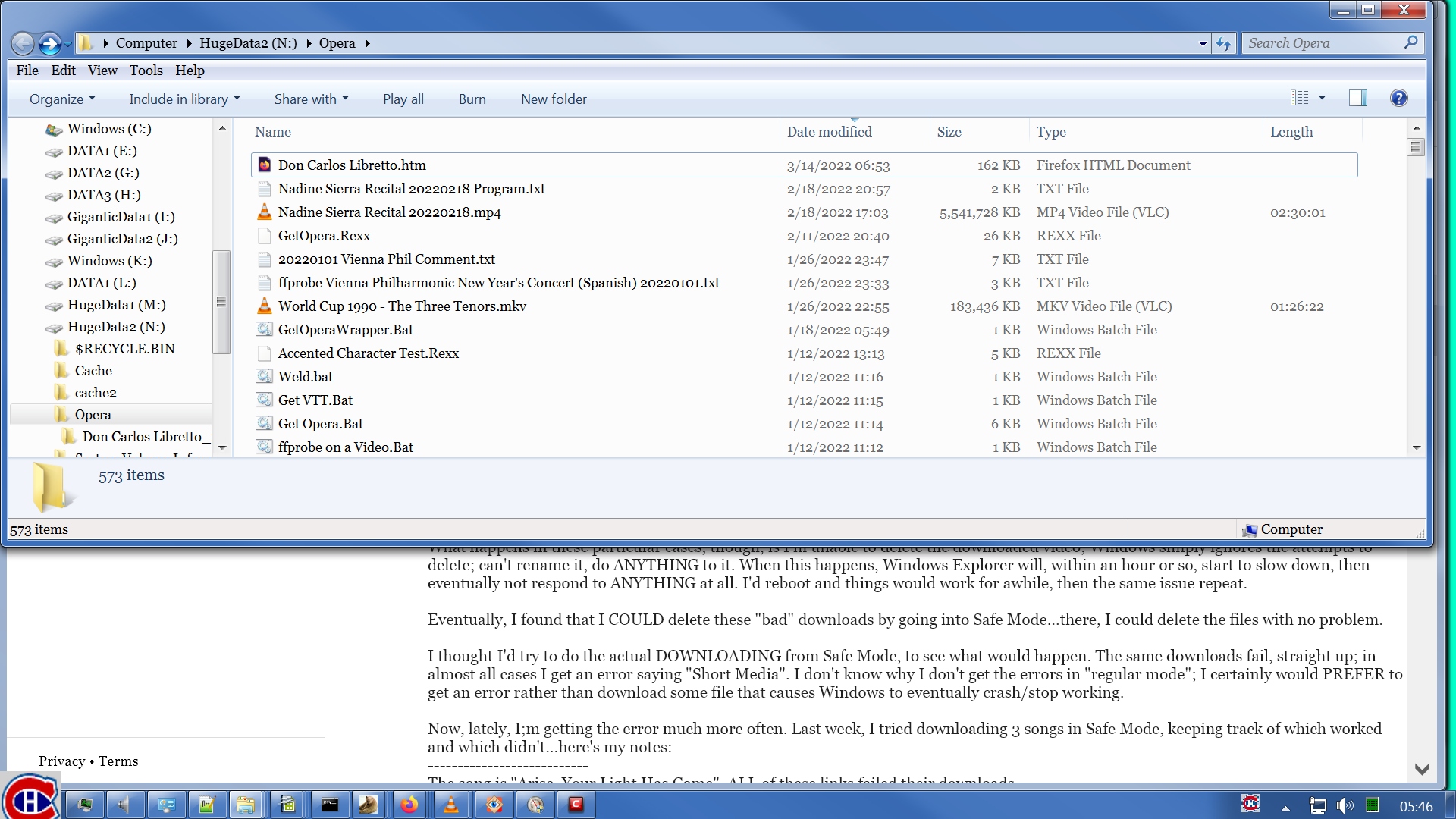

I switched to the Opera directory & pressed & held down the PageDown key until it had scrolled to the bottom.
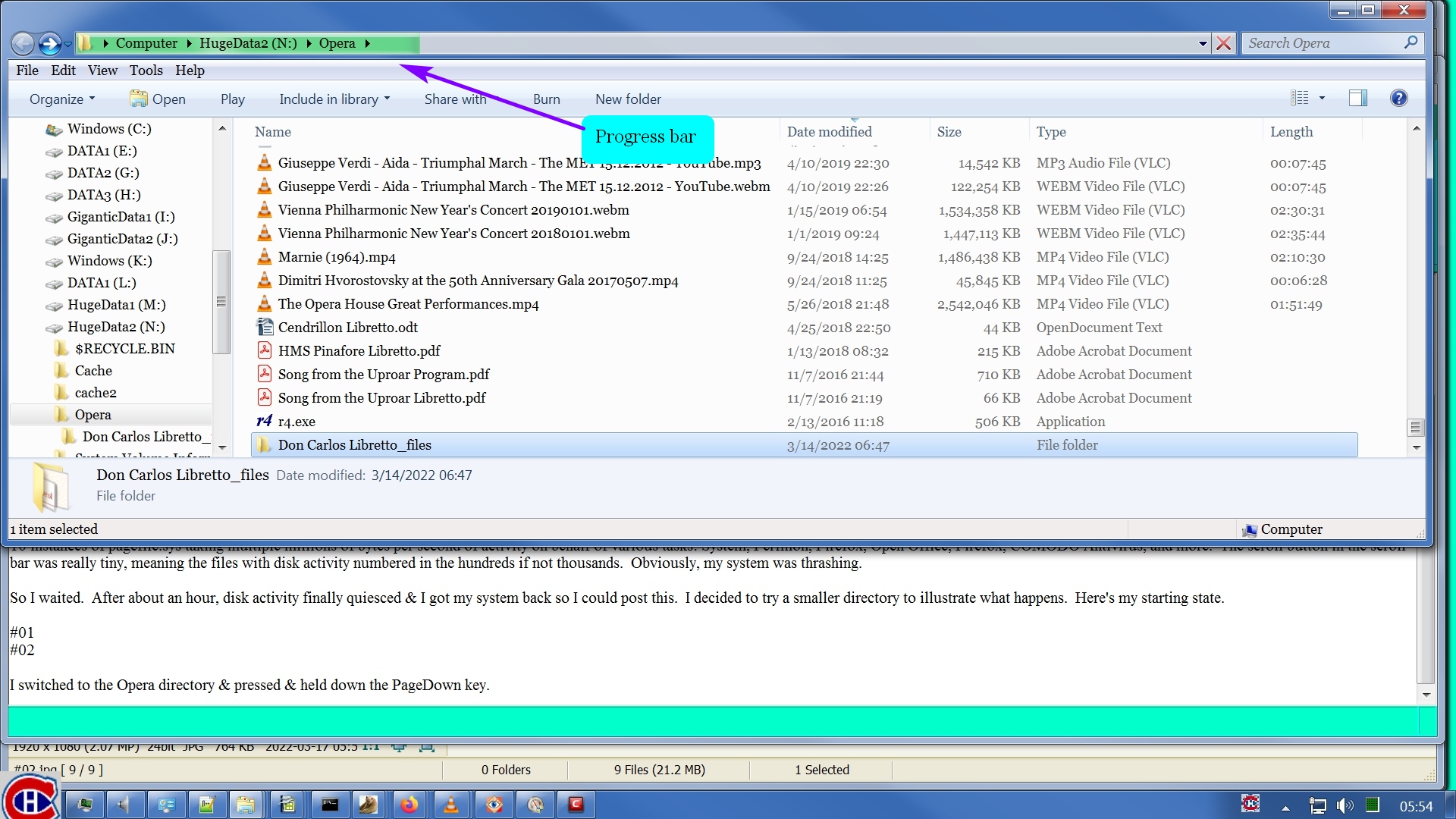
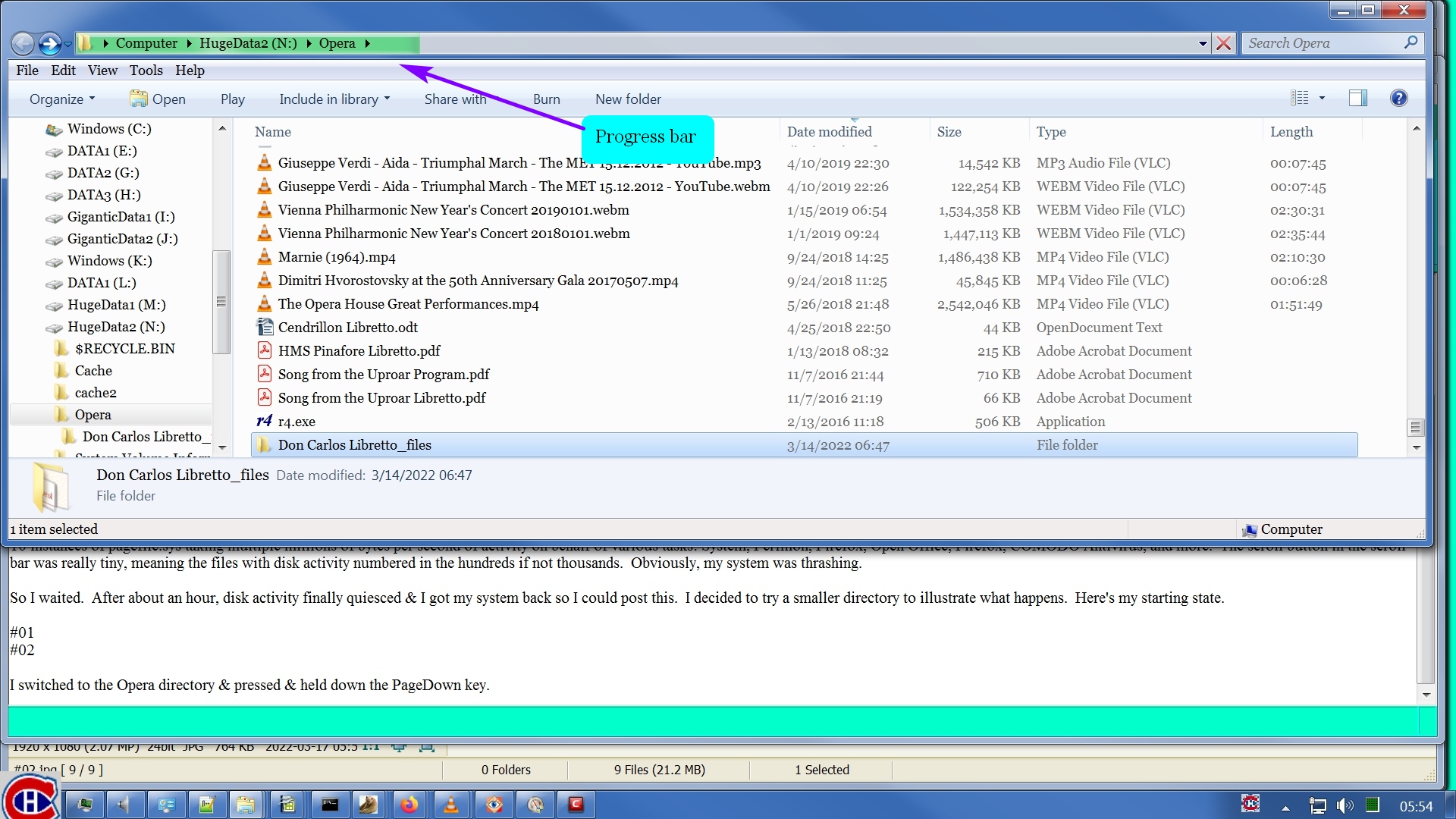
The green progress bar gradually grew until it reached the right end & then the green background went away. The progress that is tracked by this progress bar is the generation of thumbnails for all the files in the directory for which thumbnails are appropriate. Text files (including captions, also known as subtitles), command scripts, MP3s, audio-only MP4s do not have thumbnails. Video files have thumbnails. The progress bar tracks the generation of the thumbnails for video files.
I switched to the Task Manager but dllhost.exe had already run & closed. I experimented with a few other directories to try to get dllhost.exe to appear in Task Manager so I could post an image here but it runs & quits so fast I can't catch it. You'll have to take my word for it that it did appear for a second or two while the progress bar was growing in the file manager window.
The generation of thumbnails relies on codecs that read the multimedia file & extract a frame to use for the thumbnail. This is true for MP4s. Note the thumbnail in the bottom left of the file manager window.
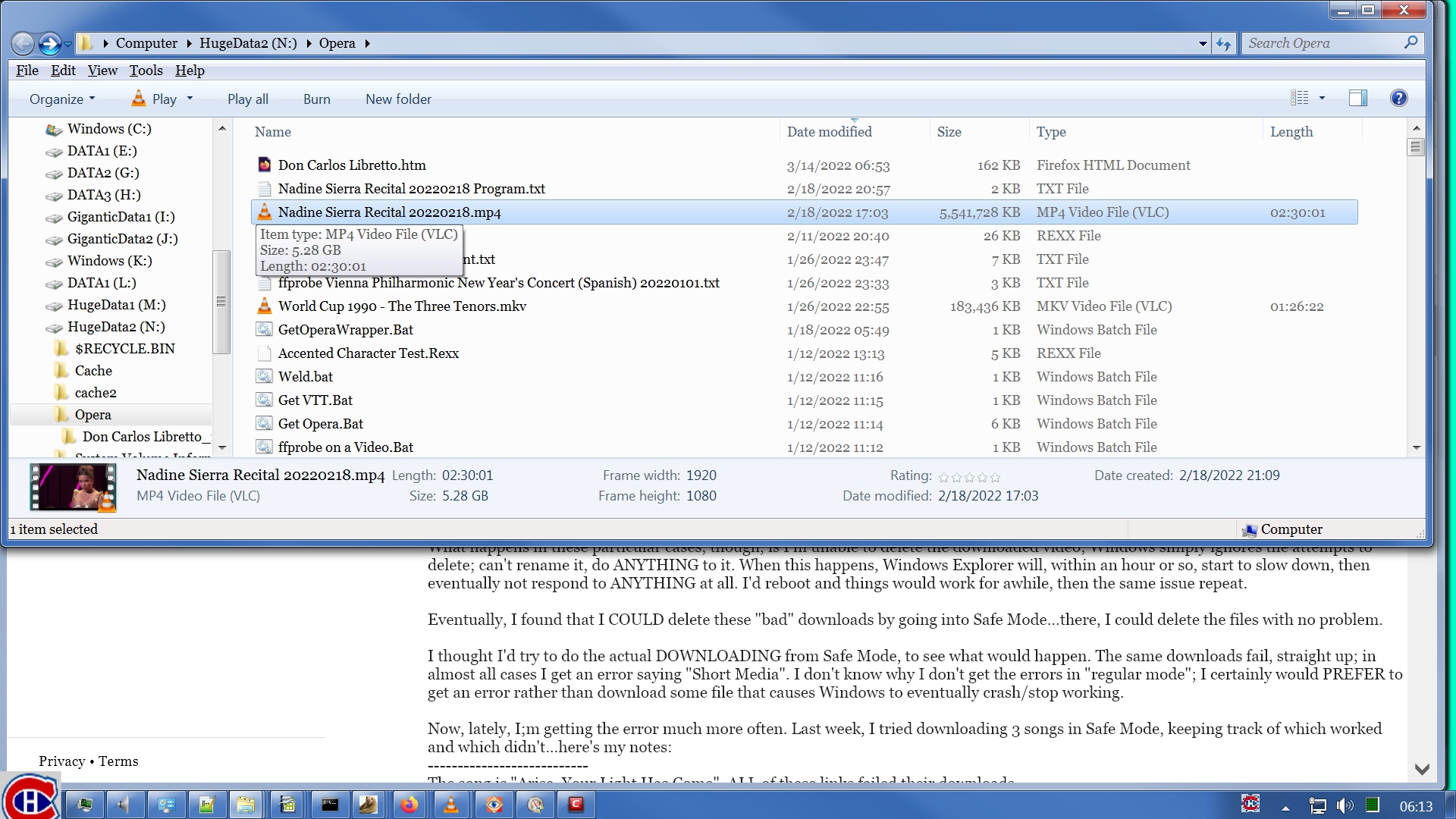
I switched to the Task Manager but dllhost.exe had already run & closed. I experimented with a few other directories to try to get dllhost.exe to appear in Task Manager so I could post an image here but it runs & quits so fast I can't catch it. You'll have to take my word for it that it did appear for a second or two while the progress bar was growing in the file manager window.
The generation of thumbnails relies on codecs that read the multimedia file & extract a frame to use for the thumbnail. This is true for MP4s. Note the thumbnail in the bottom left of the file manager window.
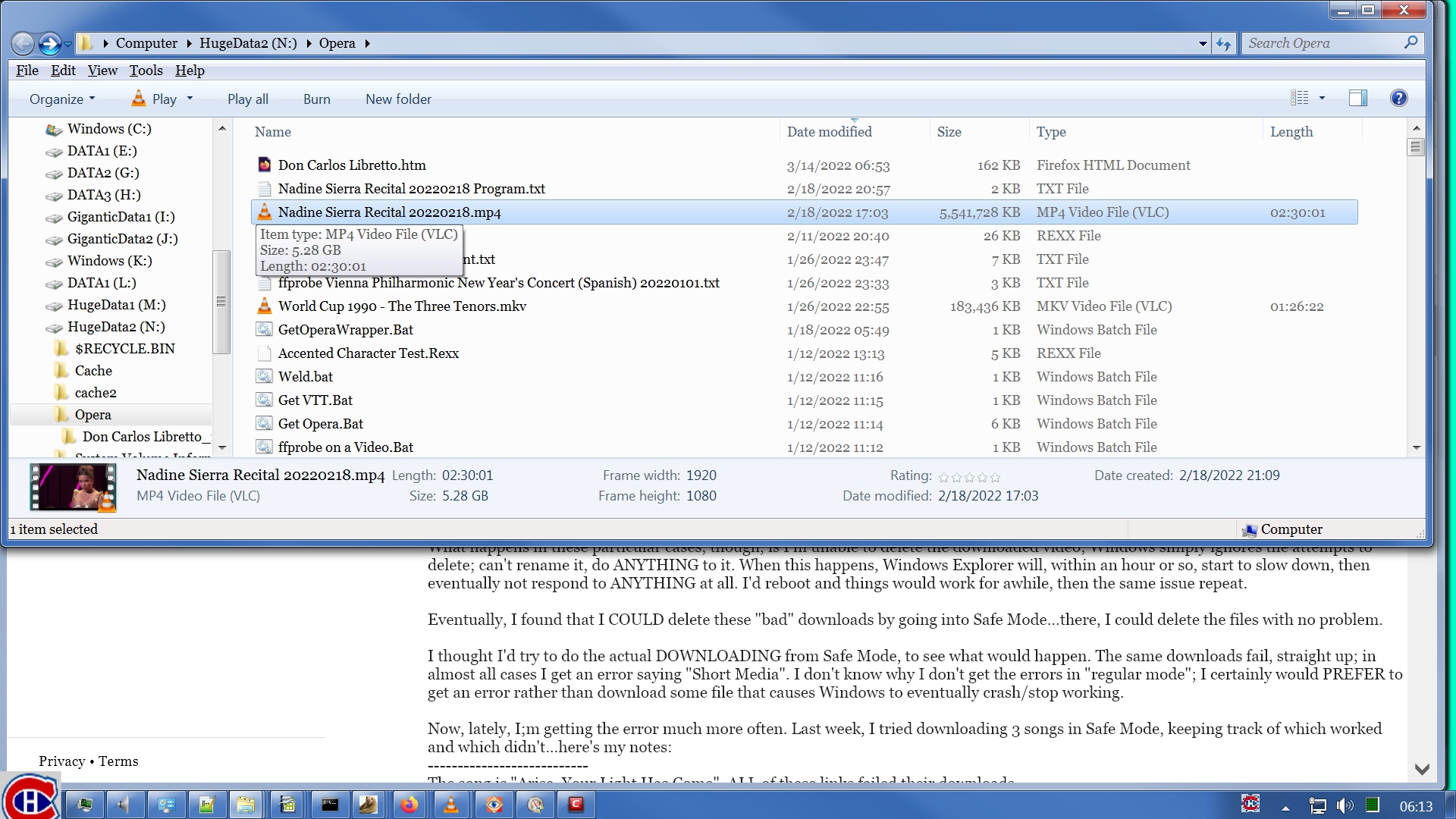
It's true for MKVs.
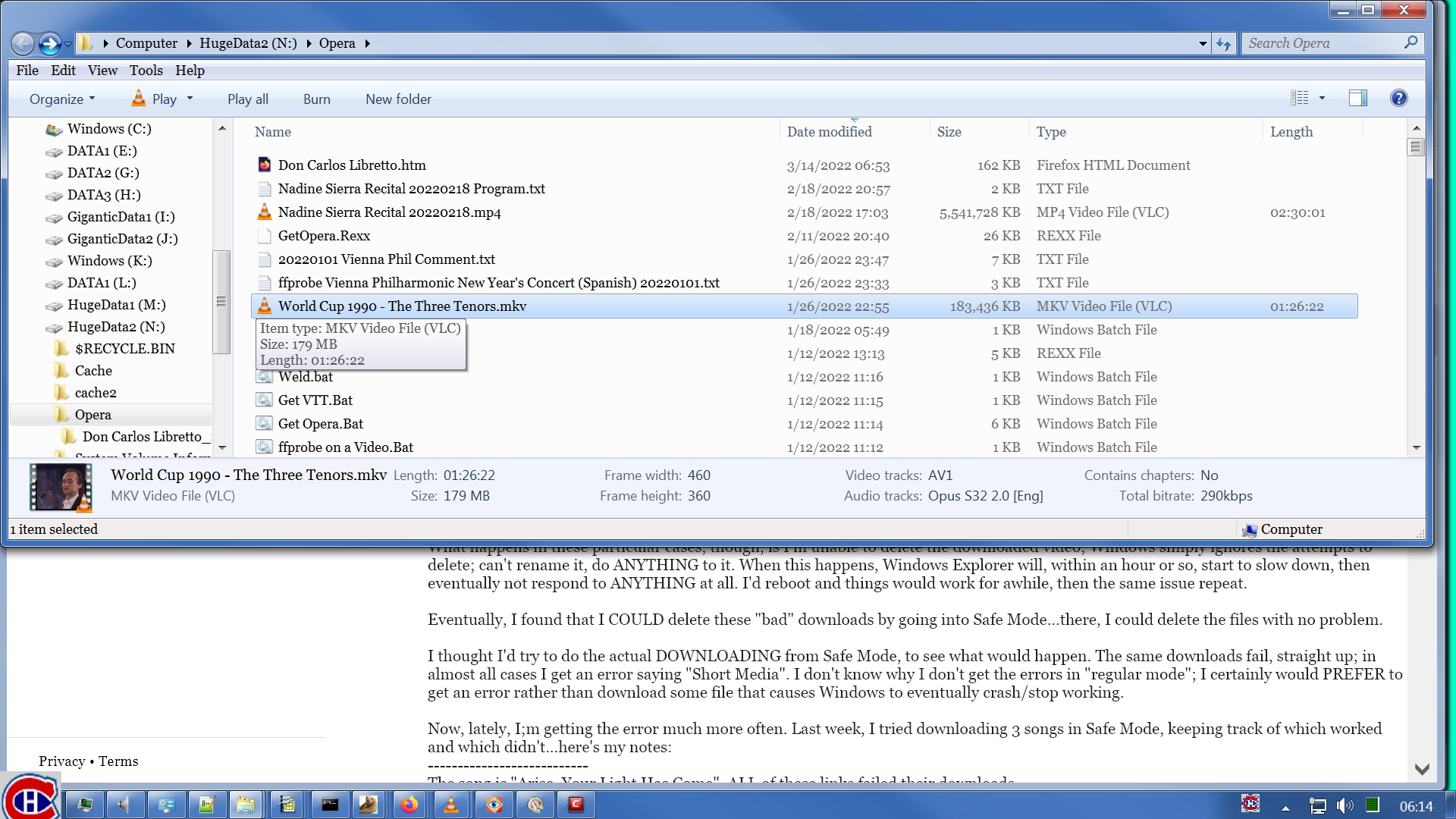
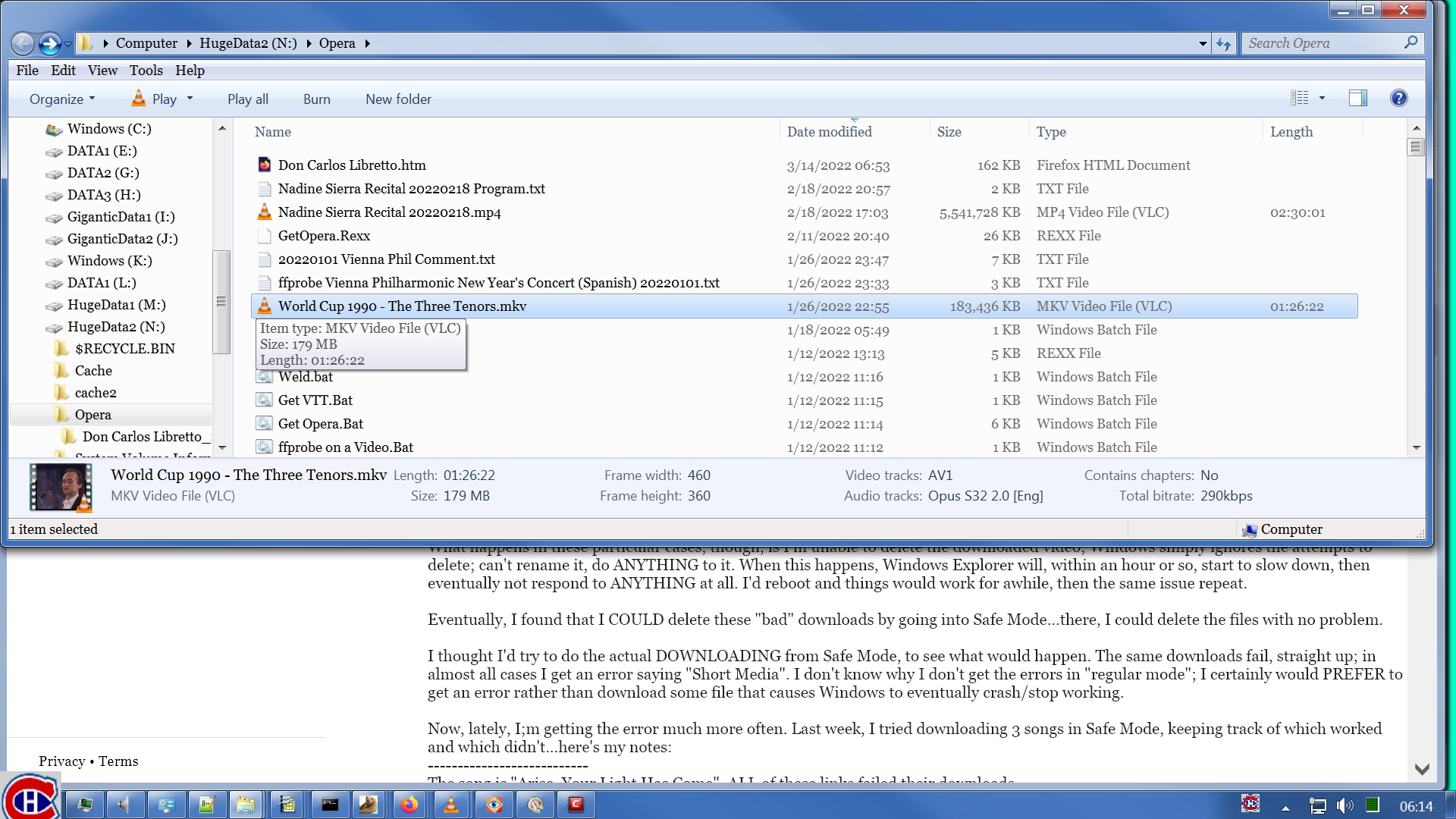
It's true for WEBMs.
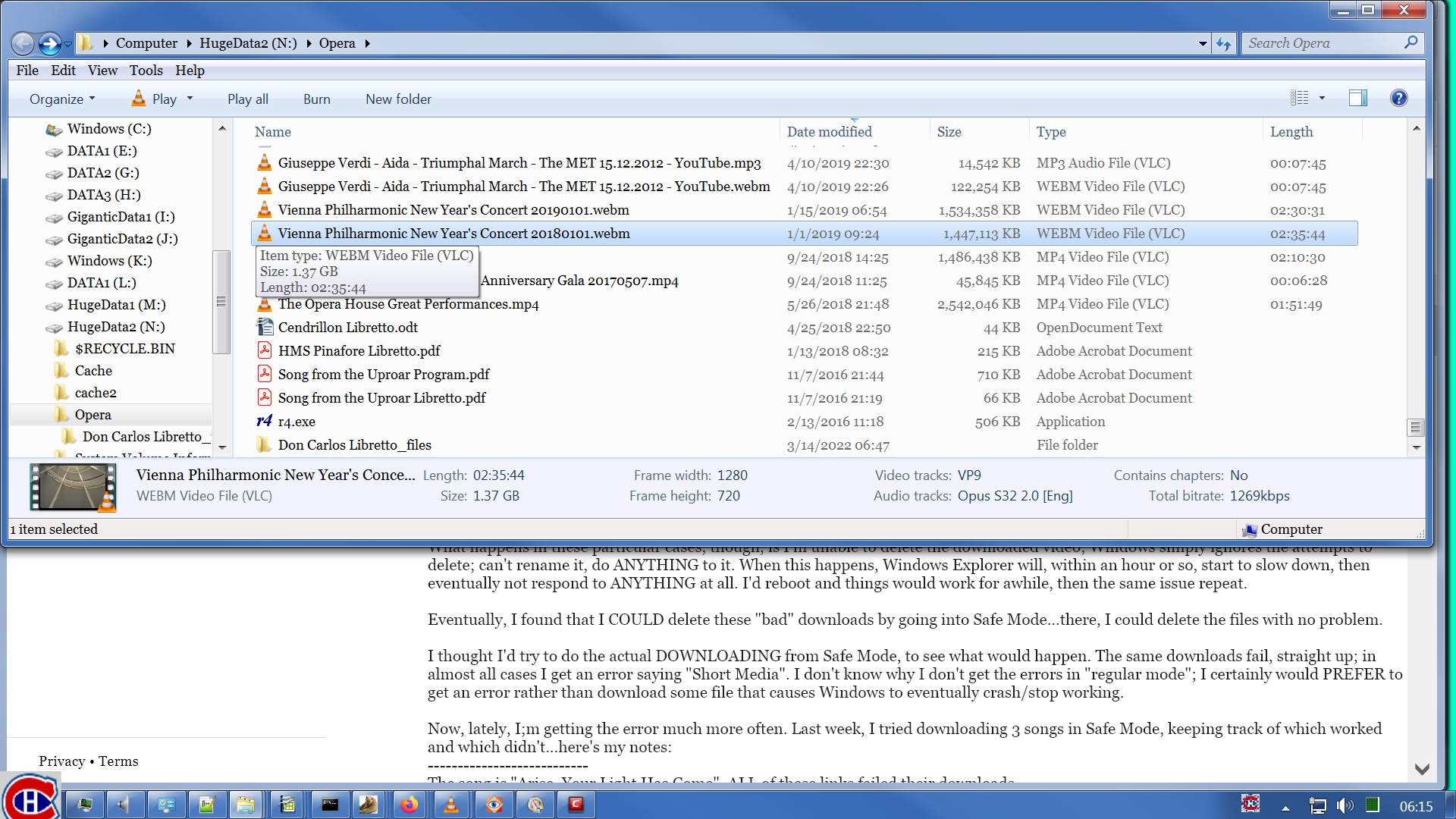
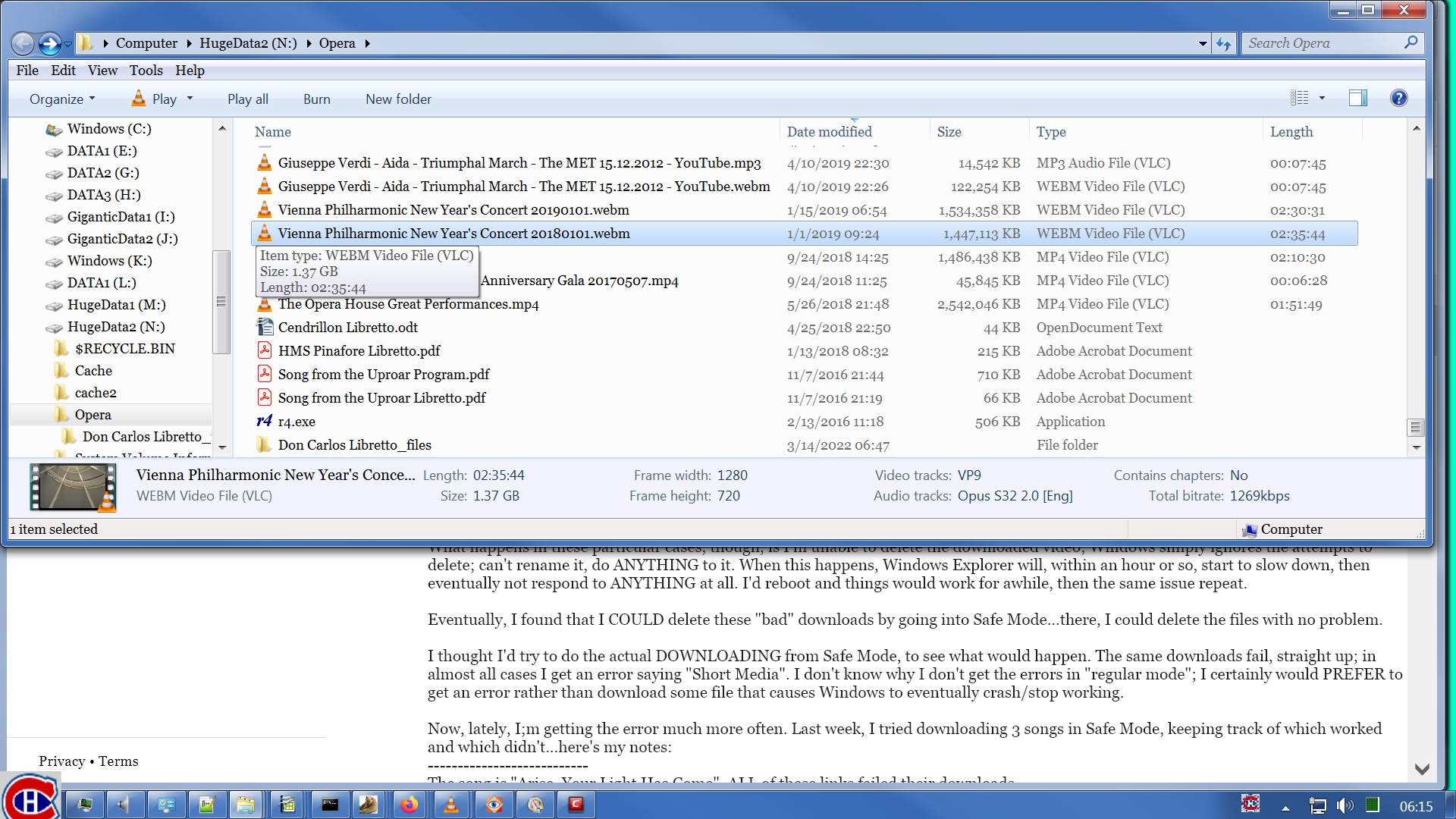
Apparently, dllhost.exe, the COM Surrogate, is the program that does the generation of the thumbnails.
Now, I believe I may have something on my system that affects my results. A few months ago I got a popup nag box asking me to update my K-Lite Codec Pack. I had no idea what that was. I didn't remember installing such a thing. But I had it. After some poking around & finding out what that was, I did finally have a vague recollection of having done something years ago in an attempt to make some media file play. My hazy recollection is that whatever I tried ultimately didn't fix my problem & I long ago forgot about K-Lite. It is my understanding that VLC comes with its own codecs & the K-Lite Codec Pack is something of a rival for VLC's collection of codecs. I read something about that somewhere, that VLC has its own codecs & K-Lite is something independent. I can't explain why, after several years of dormancy, K-Lite suddenly told me it wanted an update. I thought K-Lite was harmless enough so I went ahead & updated it. After that update, I noticed a totally unexpected improvement on my system. Before the update, when I displayed Properties of media files in Windows, the details for MKVs & WEBMs were blank, as opposed to MP4s which displayed duration, video resolution, video bit rates, video frame rate, audio sampling rate, audio bit rate. After updating K-Lite, suddenly my MKVs & WEBMs had information in their Properties, as shown below. This image shows the Details tab of the file Properties for the 3 files whose thumbnails I show in the preceding 3 images. You can see in the file names that the one on the left is the MP4 & the one in the middle is the MKV. You'll have to trust me that the one on the right is the WEBM.
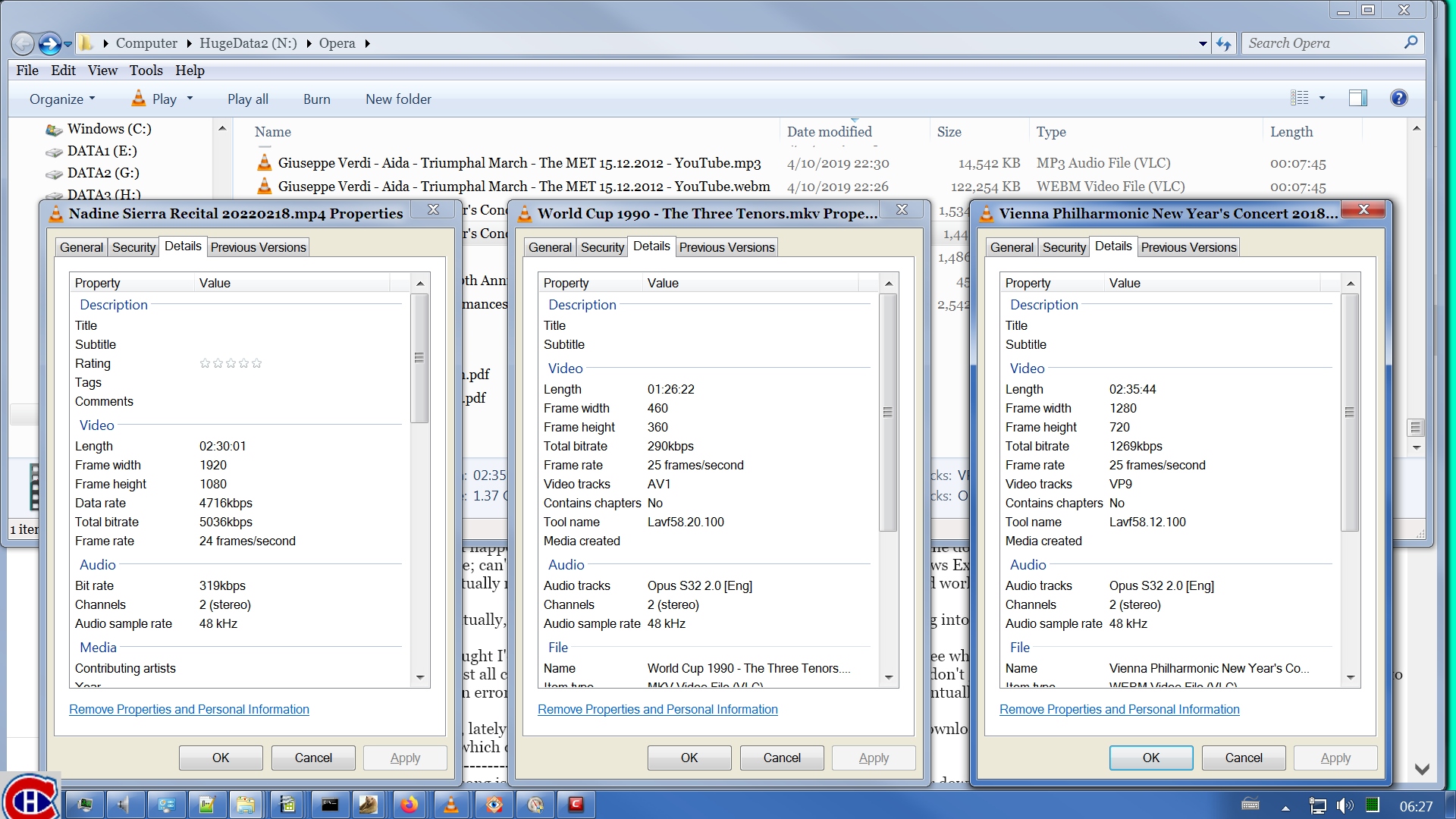
Now, I believe I may have something on my system that affects my results. A few months ago I got a popup nag box asking me to update my K-Lite Codec Pack. I had no idea what that was. I didn't remember installing such a thing. But I had it. After some poking around & finding out what that was, I did finally have a vague recollection of having done something years ago in an attempt to make some media file play. My hazy recollection is that whatever I tried ultimately didn't fix my problem & I long ago forgot about K-Lite. It is my understanding that VLC comes with its own codecs & the K-Lite Codec Pack is something of a rival for VLC's collection of codecs. I read something about that somewhere, that VLC has its own codecs & K-Lite is something independent. I can't explain why, after several years of dormancy, K-Lite suddenly told me it wanted an update. I thought K-Lite was harmless enough so I went ahead & updated it. After that update, I noticed a totally unexpected improvement on my system. Before the update, when I displayed Properties of media files in Windows, the details for MKVs & WEBMs were blank, as opposed to MP4s which displayed duration, video resolution, video bit rates, video frame rate, audio sampling rate, audio bit rate. After updating K-Lite, suddenly my MKVs & WEBMs had information in their Properties, as shown below. This image shows the Details tab of the file Properties for the 3 files whose thumbnails I show in the preceding 3 images. You can see in the file names that the one on the left is the MP4 & the one in the middle is the MKV. You'll have to trust me that the one on the right is the WEBM.
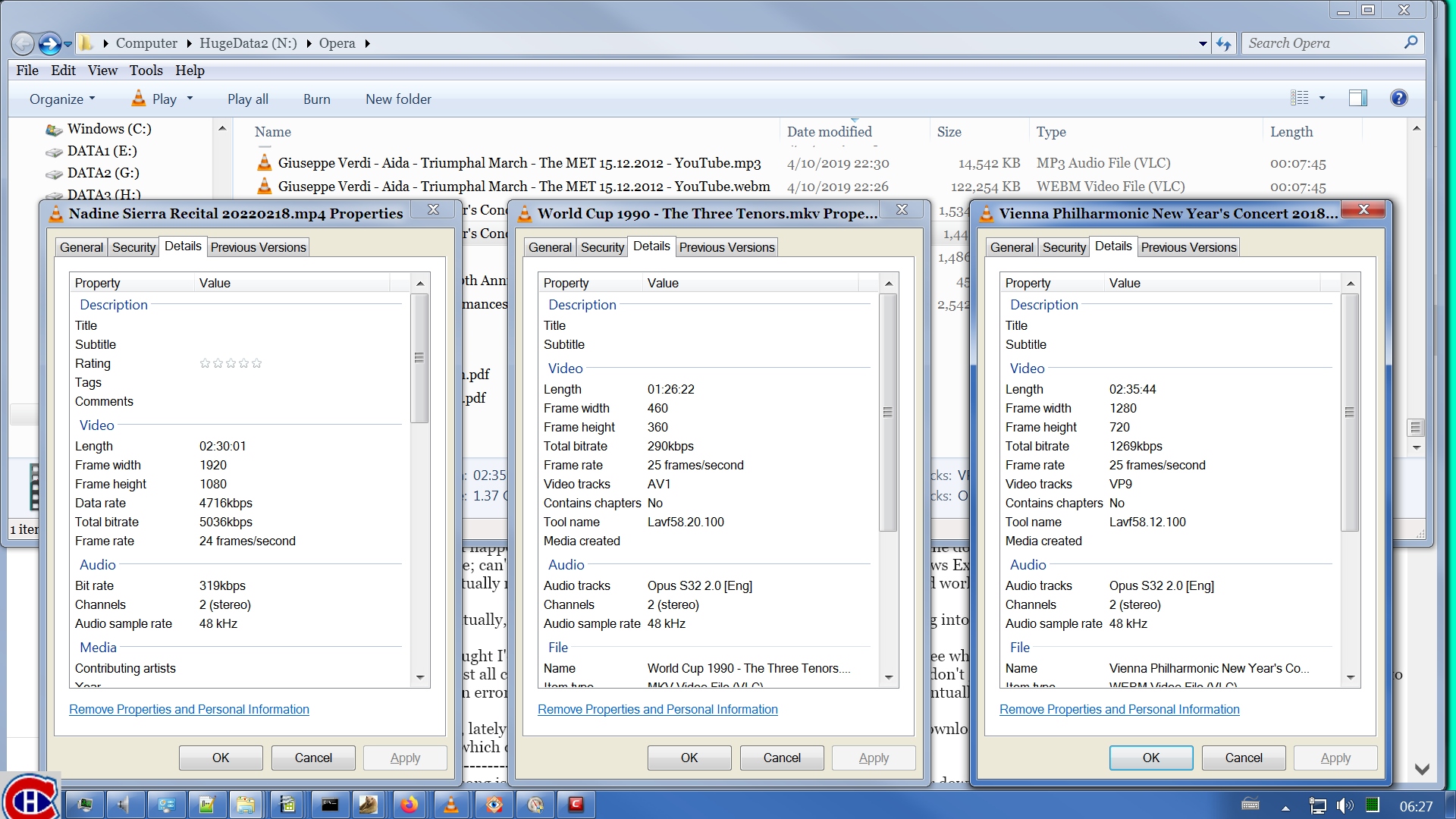
Like I say, the K-Lite Codec Pack is contributing to this information in the case of MKVs & WEBMs. Those file types apparently are not handled by default by built in processes within Windows. At least, not Windows 7. I can't speak for Windows 10 but I'm guessing you guys can. My speculation is that in Nathan's case, you're seeing a problem because dllhost.exe, the COM Surrogate, is having trouble with the file types that unenhanced Windows does not support. Speculation. Wild-ass guess. Take it for what it's worth. You might try installing K-Lite. Google around to find it. Maybe it will make a difference. Maybe not. It's your call. I certainly won't take any responsibility for anything that goes wrong on your system. I'm such a weasel. I've got K-Lite & my system went into the deep freeze earlier. So I'm not saying K-Lite is a panacea. But it's an option you might consider.
mjs
Mar 17, 2022, 11:47:15 PM3/17/22
to Video DownloadHelper Q&A
Ok interesting information based on what you found out about Com Surrogate , I think there is answer on this problem.
In Windows 10 there is a default program in the OS called Movies & TV. This can play MKV & Webm files.
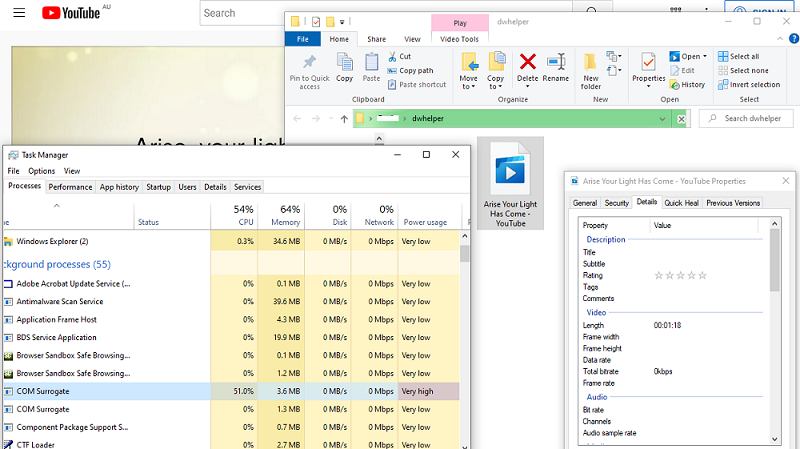
In Windows 10 there is a default program in the OS called Movies & TV. This can play MKV & Webm files.
In this image you'll see the problem with Com Surrogate in the Task Manager along with the green progress bar. This progress bar continues indefinitely until I end the Com Surrogate task. The file is an MKV with audio but no video or thumbnail.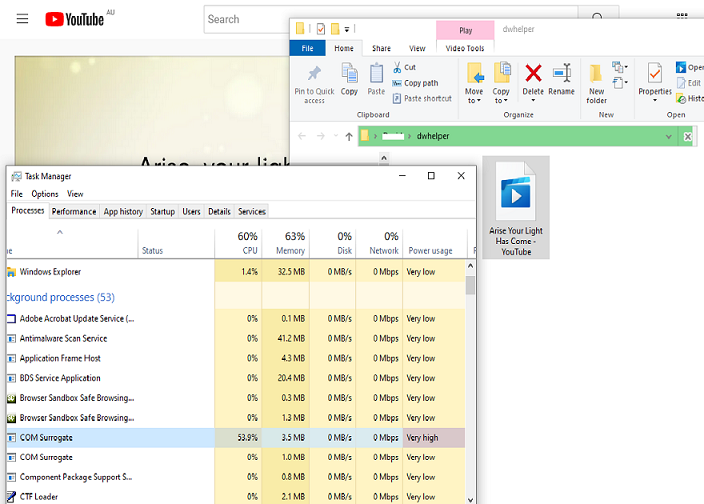
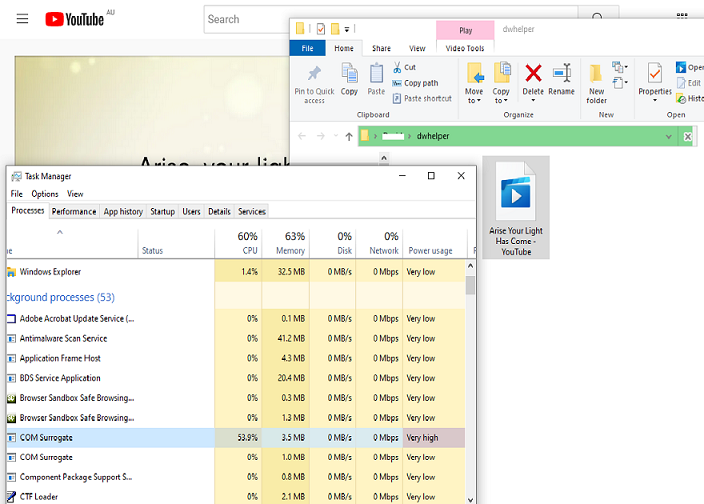
This image shows that there isn't much in the properties but the file still plays in Movies & TV. The problem is still there though like image above.
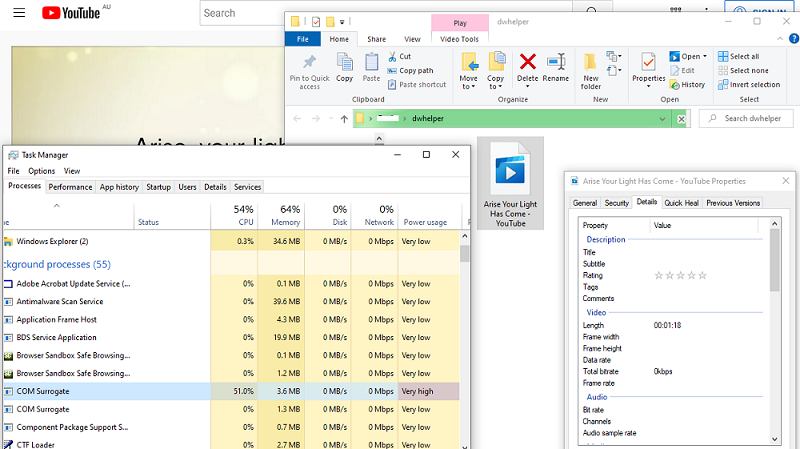
Wild Willy
Mar 17, 2022, 11:55:43 PM3/17/22
to Video Download Helper Google Group
Things look a lot different in Windows 10 compared to Windows 7. It sounds like
dllhost.exe doesn't allow for the possibility that an MKV might have no video track.
K-Lite might have no effect on such a bug. The file doesn't have any video from which to
make a thumbnail & K-Lite certainly can't invent such a thing. Is there nothing in the
Windows 10 community dealing with this? Has nobody else reported a problem like this?
dllhost.exe doesn't allow for the possibility that an MKV might have no video track.
K-Lite might have no effect on such a bug. The file doesn't have any video from which to
make a thumbnail & K-Lite certainly can't invent such a thing. Is there nothing in the
Windows 10 community dealing with this? Has nobody else reported a problem like this?
mjs
Mar 17, 2022, 11:57:40 PM3/17/22
to Video DownloadHelper Q&A
Oops forgot to add the third part. The image shows the complete MKV file ,audio and video along with the thumbnail.
No properties like before ,the file plays but this time the progress bar wasn't there and the Com Surrogate never appeared in Task Manager.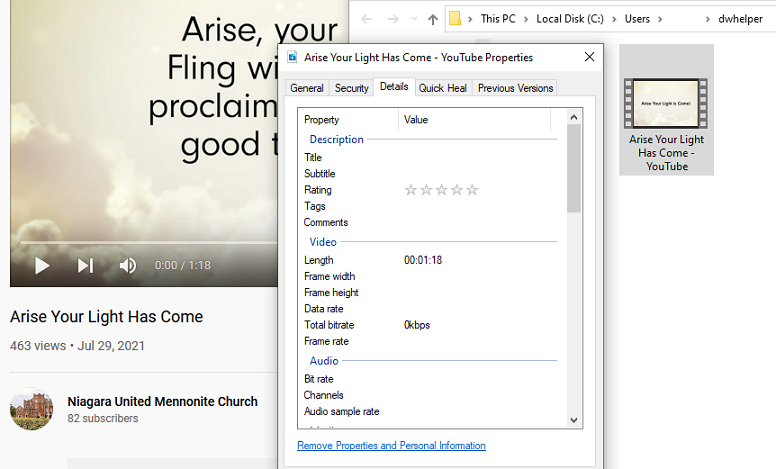
So the problem must be that it was trying to display a thumbnail or generate one that wasn't there in the first place.
Wild Willy
Mar 18, 2022, 12:06:38 AM3/18/22
to Video Download Helper Google Group
I would guess that the COM Surrogate ran & finished faster than you could catch it in the
Task Manager. It runs only once in a given directory. After that, things are cached so
the COM Surrogate doesn't need to run again. I think you can get it to run again by
showing enough other directories with media in them. That would eventually cause the
cache to fill up & push the thumbnail for this video out of the cache. Then the COM
Surrogate would indeed run again. But in my case, the COM Surrogate runs so quickly, it
doesn't appear for more than a second or two, unless I'm scrolling through a large
directory that I haven't visited in a while, which would allow its thumbnail cache to
expire & be lost, thus necessitating a rebuild of the cache.
Task Manager. It runs only once in a given directory. After that, things are cached so
the COM Surrogate doesn't need to run again. I think you can get it to run again by
showing enough other directories with media in them. That would eventually cause the
cache to fill up & push the thumbnail for this video out of the cache. Then the COM
Surrogate would indeed run again. But in my case, the COM Surrogate runs so quickly, it
doesn't appear for more than a second or two, unless I'm scrolling through a large
directory that I haven't visited in a while, which would allow its thumbnail cache to
expire & be lost, thus necessitating a rebuild of the cache.
Reply all
Reply to author
Forward
0 new messages
