A possible quick start guide
541 views
Skip to first unread message
John Brownie
Feb 21, 2023, 4:28:27 AM2/21/23
to ukelel...@googlegroups.com
I’ve been working on a short guide to get people going in the right direction. For now I’m calling it the “Two Minute Manual”, and have it down to three pages (see attachment). One option I was thinking about was to show it the first time Ukelele gets run, aiming to help people to start off on the right foot. That could either be opening the PDF in a window within Ukelele, or handing it to the user’s default PDF reader, or just putting up a dialog offering the guide.
What are your thoughts? Improvements to the guide or suggestions about how to present it to the user?
John
Sorin Paliga
Feb 21, 2023, 4:47:18 AM2/21/23
to ukelel...@googlegroups.com
Hello John
This is of course a very good idea. Some thoughts and notes:
– Add the detail that the new keylayout should be saved somewhere outside the system, e.g. in Documents or on the Desktop.
– Add that the recommended location for installing the new keylayout is at the general level
/Library/Keyboard Layouts
not the logged in user level. This location has led to an eerie behavior of keylayouts over the last generations of macOS’s.
– Add a note on icons and how to associate them to a given keylayout; even if not essential, this seems an important detail for some.
This is a typo, I guess:
Activate and user your keyboard layout
it should be… and use…
Final note: I love “Diacritic Heaven” as a name of a keylayout!
Best
--
You received this message because you are subscribed to the Google Groups "Ukelele Users" group.
To unsubscribe from this group and stop receiving emails from it, send an email to ukelele-user...@googlegroups.com.
To view this discussion on the web visit https://groups.google.com/d/msgid/ukelele-users/CAC13VMwnAqrAnrs4KTj3djK%2B%3Dqo%3DRYZFGvEW07ZH3qPO8GhwGw%40mail.gmail.com.
<Ukelele Two-Minute Manual.pdf>
Gé van Gasteren
Feb 21, 2023, 9:05:59 AM2/21/23
to ukelel...@googlegroups.com
I like it!
One could streamline it a little more by outlining only one, best-practice method, i.e. not mentioning that it’s possible to have keyboard layout files outside of a bundle, that one doesn’t have to assign a language to a layout, etc.
That may involve some changes to Ukelele, actually, where the default behavior could be accordingly, and a/the Ukelele folder could be set as the default folder for the Organiser.
(Especially with the new Apple icons, I think it’s good to have people
tag the layout for a language always. I hope there is a valid language tag for "other", "custom" or
the like?)
A PDF file that pops up at the first use and is also available over the Help menu sounds great.
One more idea to present it could be just a link to a page on the web, or to a post in this group.
--
Jordan Waxman
Mar 13, 2023, 4:00:53 PM3/13/23
to Ukelele Users
I am a first time, ukulele, user, sharing my experience, trying to follow this document.
First I'm glad I found it.
In the order I encountered them, I had the following issues/suggestions:
- I wasn't sure what to do with the resources ie “to your disk” is unclear. Can I put them on the desktop? Should I put them in a sub folder of the Application folder together with the .app file? The /Library/Keyboard Layouts folder?
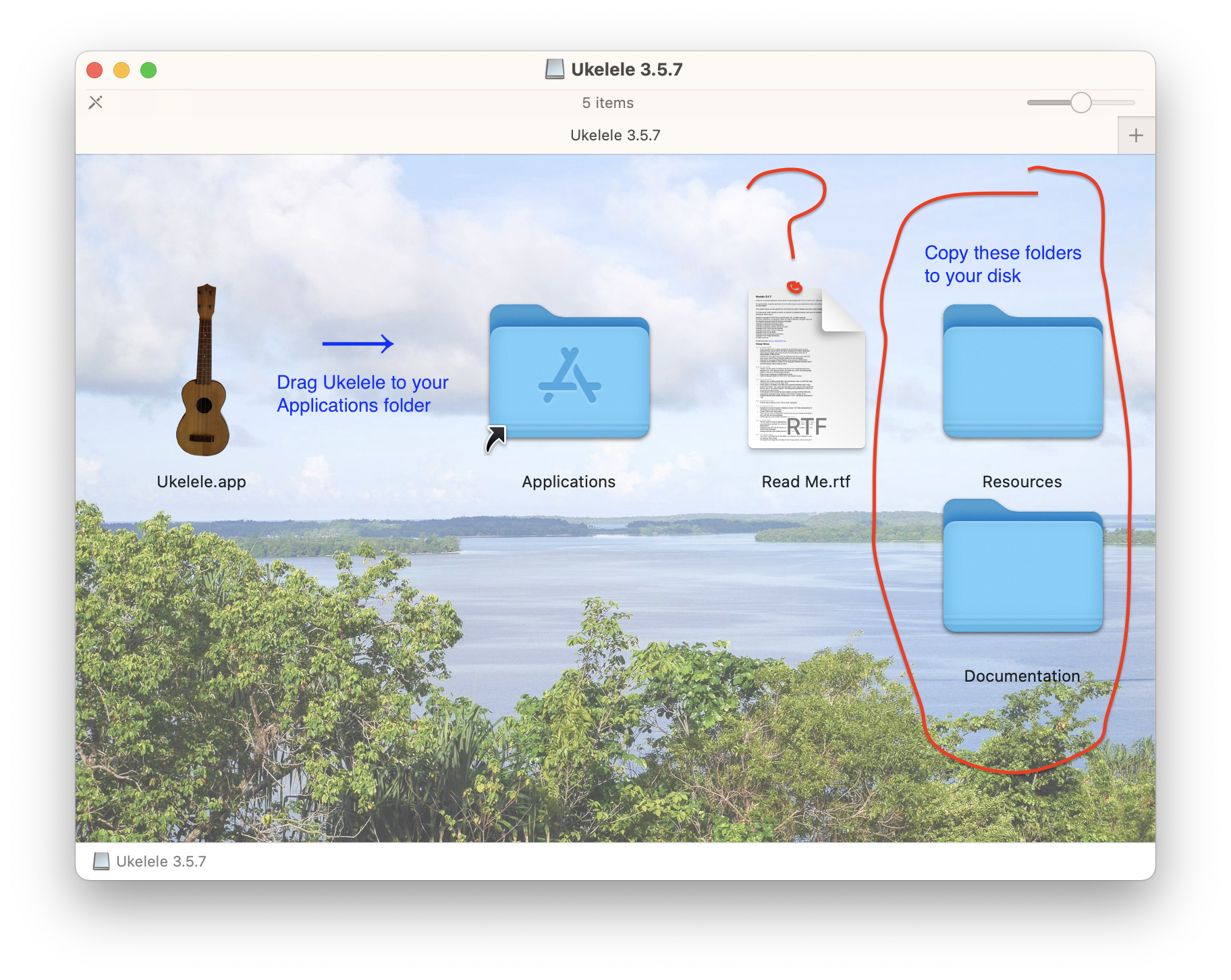
I did the latter, based on someone reporting on the AskDifferent site of StackExchange that that's what they did - I followed the instructions in the Two Minute Manual to "open Ukelele, create a new document (⌘N), then choose Capture Current Keyboard Input Source from the popup at the bottom of the list." This loaded a US Keyboard..
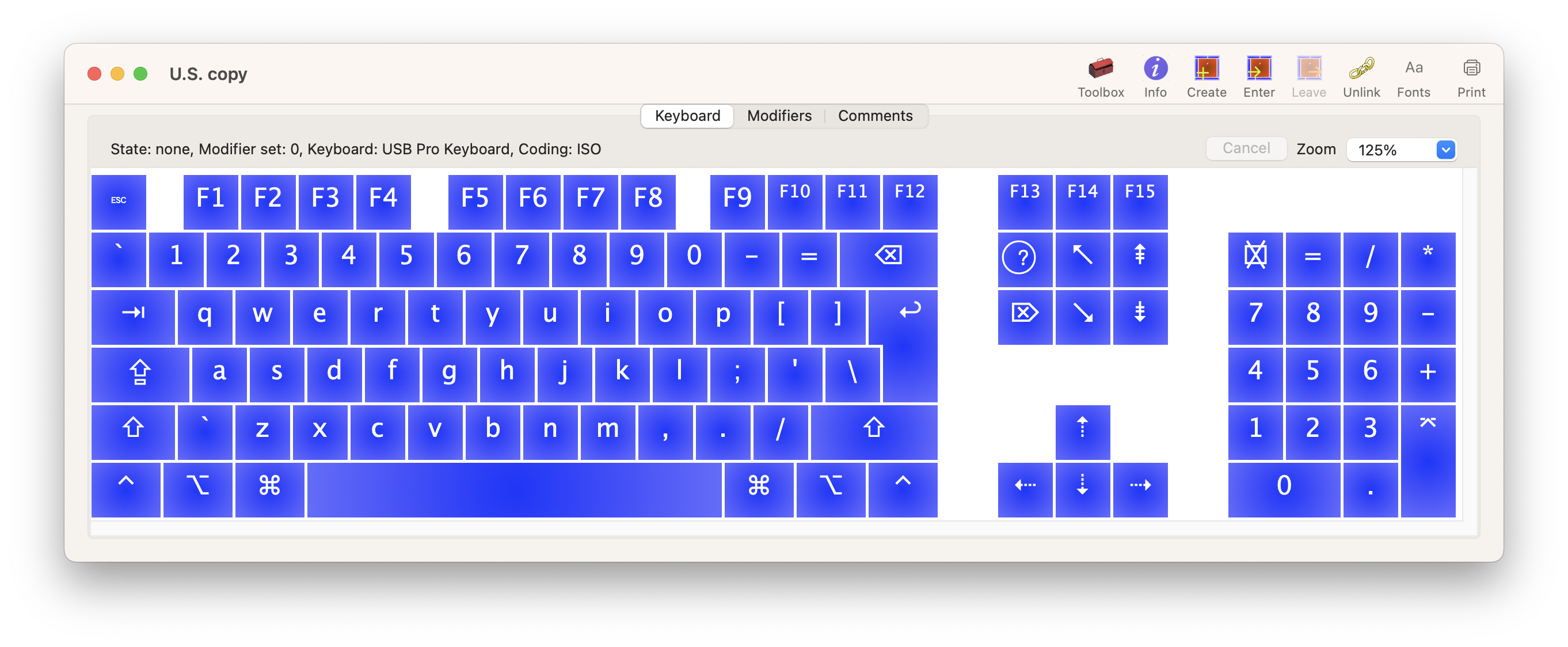
- Entering the "Edit the keyboard layout" phase, the first thing I did was check the layout of the on-screen ukelele keyboard against the physical keyboard, to see if they matched. They did not. Changing the content of a key was easy enough, but the real problem is that: the keyboard footprints don't match. There are keys that are different shapes and locations; extra keys that physical keyboard does not have; keys that are missing from the physical keyboard. It's not clear what to do
.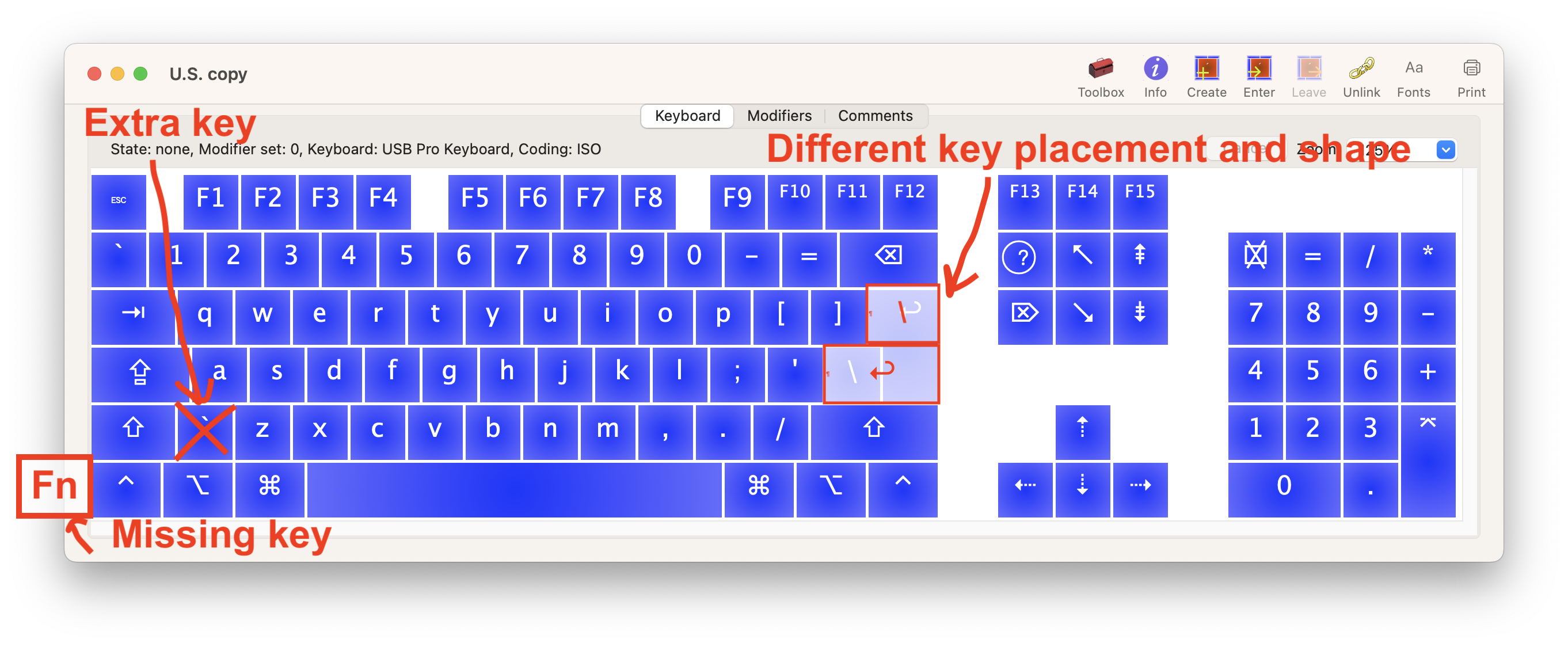
- I look in the full manual, where I find Section 6.4.2. The keyboard window. This tells me how to change the keyboard type. When I do this, however, the keyboard reverts to its original state, ie I have to start over from scratch. I try to Capture Current Keyboard Input Source; it brings the full keyboard layout back, but it's back to the same shape as it was. I can't find a keyboard that matches my M1 MacBook 2020's keyboard in any case (pictured below). The most concerning mismatch is the absence of the Fn key on the bottom left; I don't find any key on the Ukelele keyboard that corresponds to it.
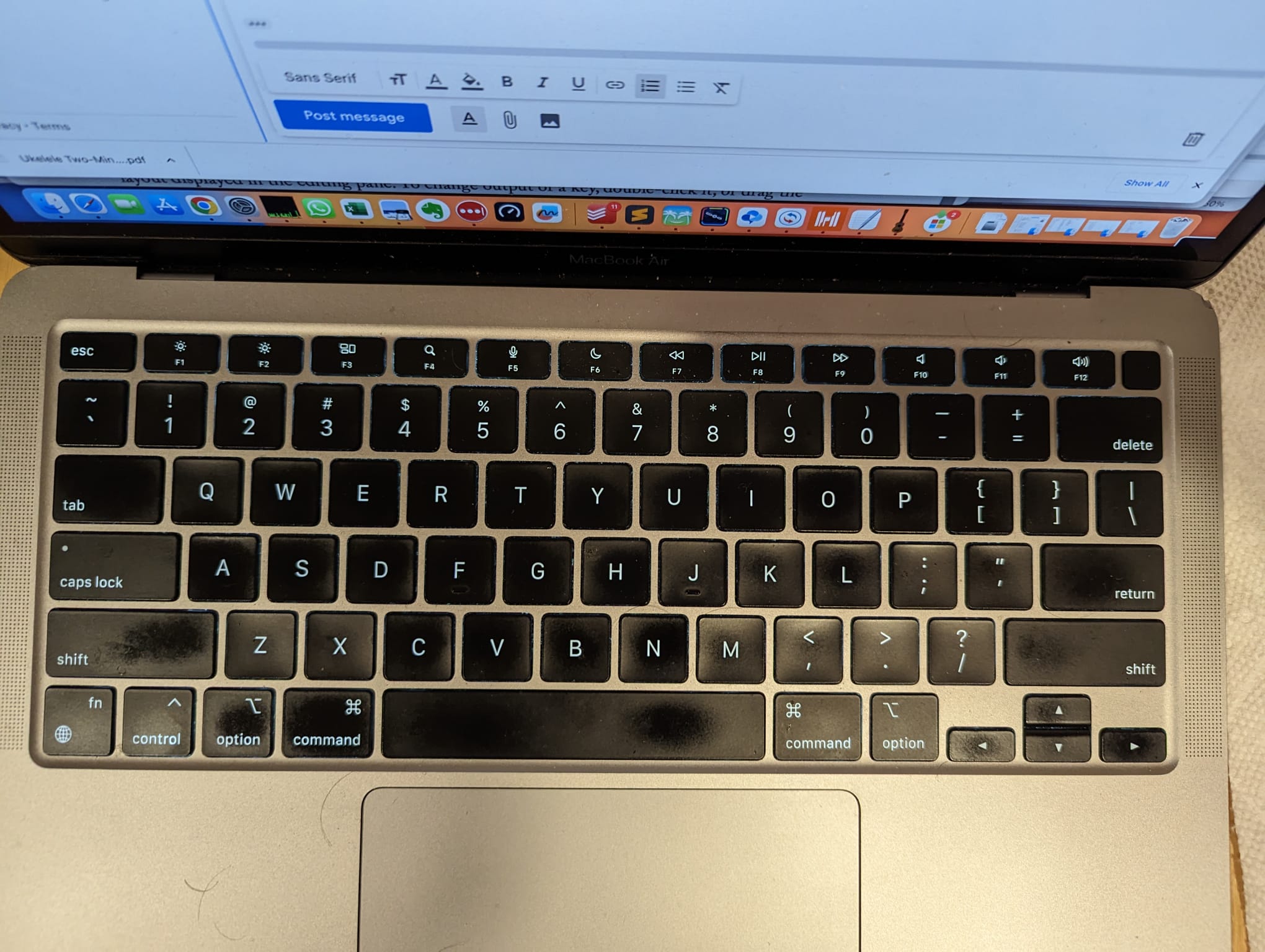
That's it for now. I don't want to change to a keyboard that doesn't have the fn key; ironically it is also the key I use to switch between keyboard languages.
Thanks.
Sorin Paliga
Mar 13, 2023, 4:44:23 PM3/13/23
to ukelel...@googlegroups.com
Hello
You wrote:
“..the first thing I did was check the layout of the on-screen ukelele keyboard against the physical keyboard, to see if they matched. They did not”.
Correct. Your keylayout may be, say, U.S., but you may have a French (i.e. AZERTY) physical keyboard. They do not match, and will never do. But, if you buy a physical keyboard or an Apple notebook in France, and you activate the French keylayout, they will probably match if you choose the standard French keylayout for France.
I once wrote a longer text hereby attached + two screenshots.
You wrote:
“..the first thing I did was check the layout of the on-screen ukelele keyboard against the physical keyboard, to see if they matched. They did not”.
Correct. Your keylayout may be, say, U.S., but you may have a French (i.e. AZERTY) physical keyboard. They do not match, and will never do. But, if you buy a physical keyboard or an Apple notebook in France, and you activate the French keylayout, they will probably match if you choose the standard French keylayout for France.
I once wrote a longer text hereby attached + two screenshots.
Tom
Mar 13, 2023, 4:59:44 PM3/13/23
to Ukelele Users
1. Libary/Keyboard Layouts is not the place for the Resources, it is for keyboard layouts. Put the Resources someplace you would normally put instructions about how to use an app.
4. The Fn key is irrelevant for Ukelele, just forget about it and go ahead with the layout you see there.
Gé van Gasteren
Mar 13, 2023, 5:33:45 PM3/13/23
to ukelel...@googlegroups.com
Hi Jordan,
Welcome to the club!
You’ve had a flying start and we’ll try to keep your speed up :-)
A few points:
1. Keyboard layouts, including those produced by Ukelele, (re)define only character keys, not "special" keys like Enter, fn, or the cursor keys.
So installing and activating a custom keyboard layout won’t affect how you use the fn key.
2. When you choose View > Keyboard Type in Ukelele, you get to choose a layout, e.g. "Powerbook USB internal".
But look to the right in that dialog box: there is a drop-down menu probably saying "ISO". Change that to "ANSI" and the onscreen layout in Ukelele will match your physical keyboard quite well.
It may not be matching 100%, but remember: this is just a rendering of the database of keys and their assignments that is inside the keyboard layout. In other words: Even if a physical key is shown in a different place here – or completely missing on the displayed keyboard! – you can still redefine it with Ukelele.
3. As Tom already wrote, the files coming with the App can be stored anywhere, but I wouldn’t put them in the place designated for installed custom layouts!
I have put them with Ukelele, like you wrote: "Should I put them in a sub folder of the Application folder together with the .app file?"
By the way, the text shown above the two folders "Resources" and "Documentation" actually reads "Copy these folders to your disk", giving you the choice. If you have a "Studio" folder with files related to creating custom keyboards, that could also be a good place.
--
You received this message because you are subscribed to the Google Groups "Ukelele Users" group.
To unsubscribe from this group and stop receiving emails from it, send an email to ukelele-user...@googlegroups.com.
To view this discussion on the web visit https://groups.google.com/d/msgid/ukelele-users/ebcf1c98-3d7a-43cc-93f8-2f8a54b057bfn%40googlegroups.com.
Reply all
Reply to author
Forward
0 new messages
