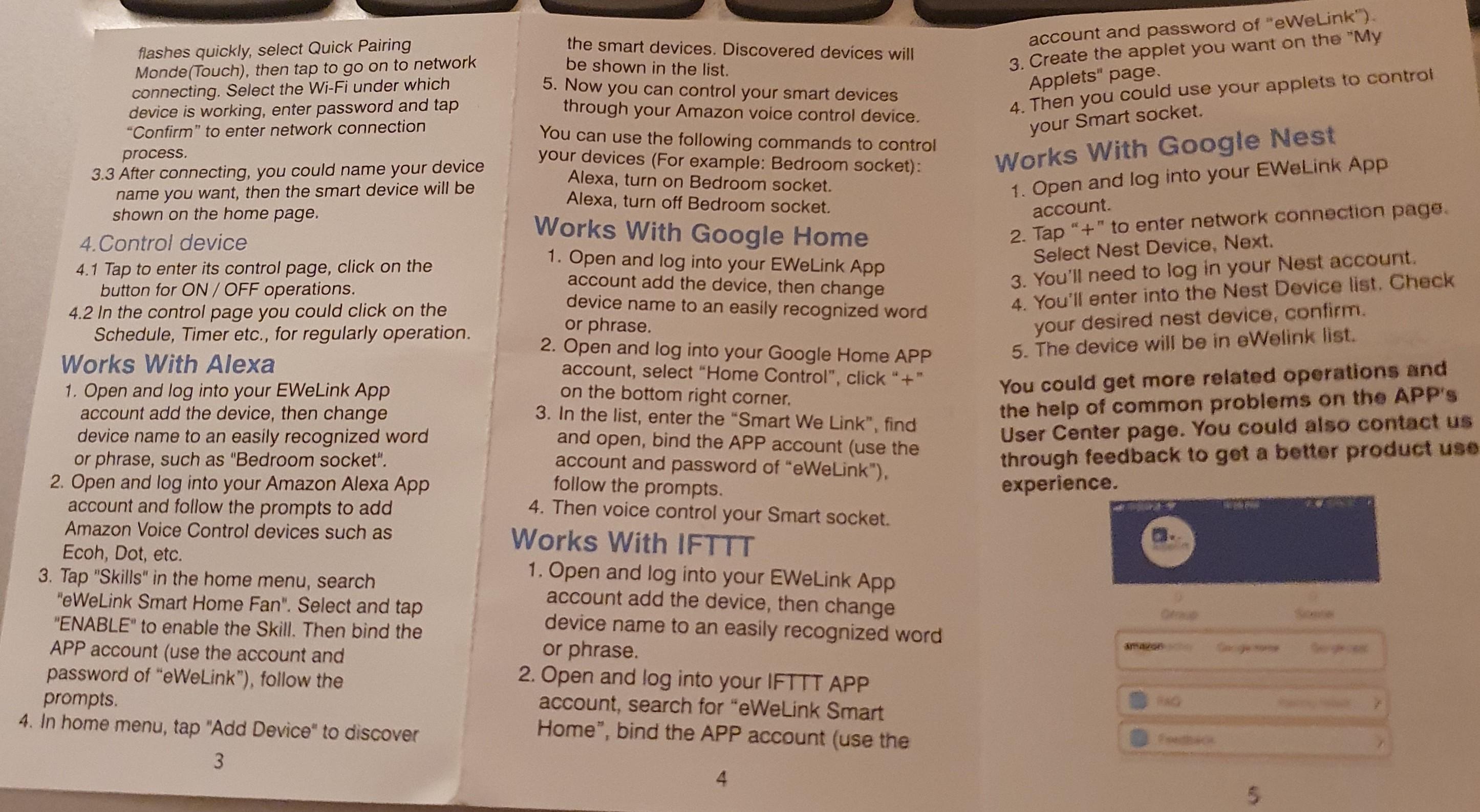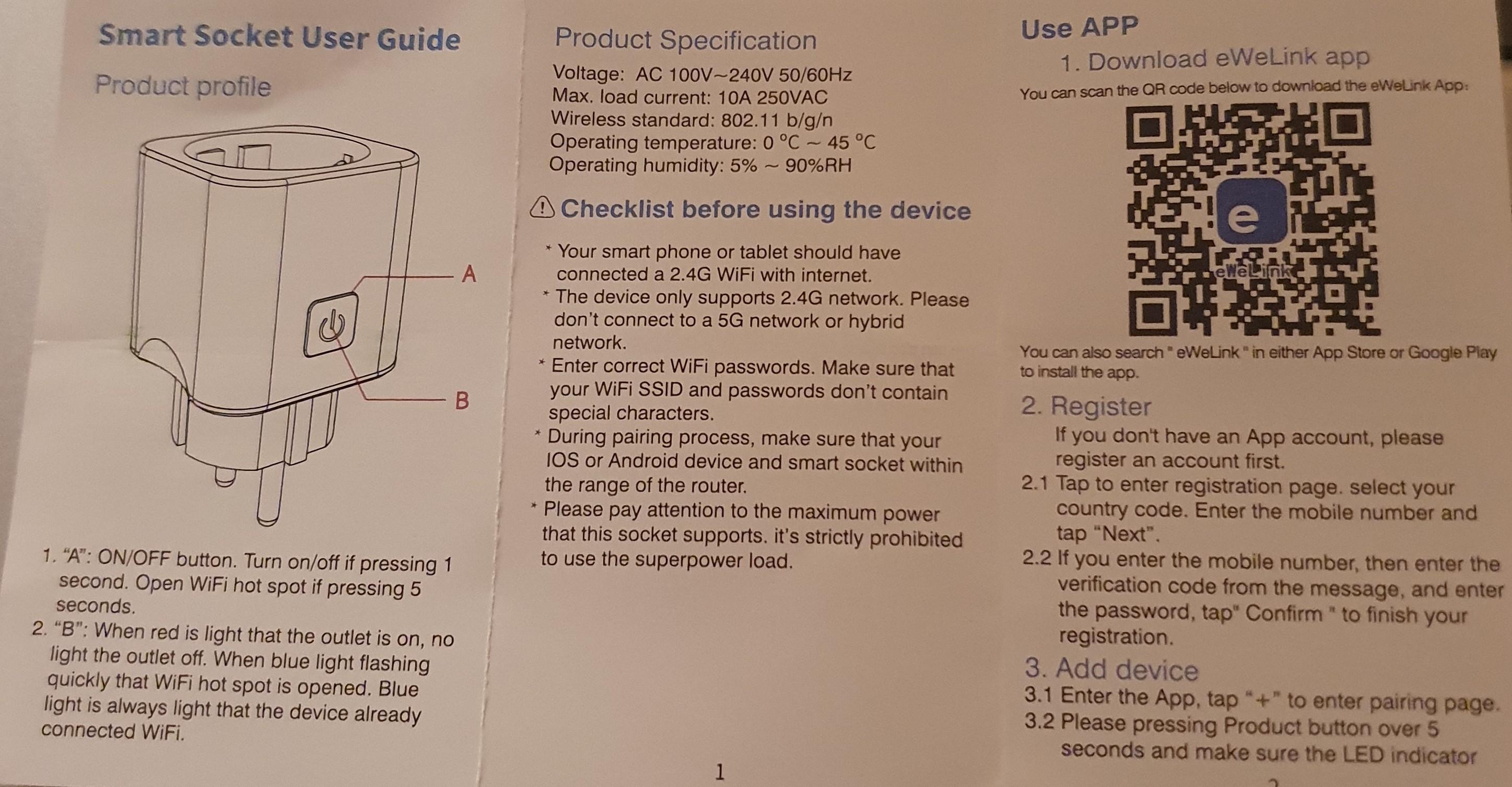Stop chargeing at night
Rune Thorvaldsen
Adrian Wood
I've done this using a Teckin Smart Plug from Amazon (currently £16 for 2). Tasker turns the smart plug off when it reaches 80% in my case.
If the phone charger isn't plugged in to the smart plug Tasker alerts me to unplug when it reaches the target charge level. It also allows me to set a higher charge level if required.
I could share the Tasker project if it helps.
Adrian Wood
So if you'd like further details or my tasker project, let me know if you'd prefer to use tasker itself, autonotification, or autoremote as the trigger.
A few other thoughts:
I set the smart plug to switch on in the middle of the night so that my phone has completed charging to 80% by about an hour before I get up. That way it is still at 80% in the morning. It is possible to do this using tasker or the app that comes with the smart plug.
I use a charger that only slowly charges instead of the fast charger that came with my phone to keep the battery temperature low, increasing its longevity.
Rune Thorvaldsen
--
You received this message because you are subscribed to a topic in the Google Groups "Tasker" group.
To unsubscribe from this topic, visit https://groups.google.com/d/topic/tasker/FaLItwFQJ1k/unsubscribe.
To unsubscribe from this group and all its topics, send an email to tasker+un...@googlegroups.com.
To view this discussion on the web visit https://groups.google.com/d/msgid/tasker/74537f9c-1aba-466c-83de-9133a1e76292%40googlegroups.com.
Steve L
https://groups.google.com/forum/m/#!topic/tasker/cpiz9fyHuiI
Stipe
Dne sobota, 11. januar 2020 19.35.20 UTC+1 je oseba Adrian Wood napisala:
Steve L
--
You received this message because you are subscribed to a topic in the Google Groups "Tasker" group.
To unsubscribe from this topic, visit https://groups.google.com/d/topic/tasker/FaLItwFQJ1k/unsubscribe.
To unsubscribe from this group and all its topics, send an email to tasker+un...@googlegroups.com.
To view this discussion on the web visit https://groups.google.com/d/msgid/tasker/d5a9abcc-e992-48e4-a3e3-559c96d45f38%40googlegroups.com.
Stipe
Dne nedelja, 12. januar 2020 16.02.39 UTC+1 je oseba Steve L napisala:
Set a context, state -> battery power -> min and max. When the battery reaches a set limit, you can fire off a task to turn the switch off.Night battery chargeContext -> battery min 15, max 90Enter taskSend a message to ifttt to turn on the chargerExit taskSend a different message to turn the charger off.I dont have a profile set up at the moment, but that is the basic outline of it.
On Sun, Jan 12, 2020, 8:56 AM Stipe <bostjan...@gmail.com> wrote:
I use the same concept, the only thing bugging me is, how to detect, when are you charging via smartplug... the phone can not know that... or am I missing something obvious here?--
Dne sobota, 11. januar 2020 19.35.20 UTC+1 je oseba Adrian Wood napisala:No need to root.
I've done this using a Teckin Smart Plug from Amazon (currently £16 for 2). Tasker turns the smart plug off when it reaches 80% in my case.
If the phone charger isn't plugged in to the smart plug Tasker alerts me to unplug when it reaches the target charge level. It also allows me to set a higher charge level if required.
I could share the Tasker project if it helps.
You received this message because you are subscribed to a topic in the Google Groups "Tasker" group.
To unsubscribe from this topic, visit https://groups.google.com/d/topic/tasker/FaLItwFQJ1k/unsubscribe.
To unsubscribe from this group and all its topics, send an email to tas...@googlegroups.com.
Steve L
To unsubscribe from this group and all its topics, send an email to tasker+un...@googlegroups.com.
To view this discussion on the web visit https://groups.google.com/d/msgid/tasker/8b41d636-6819-411b-a5b8-25dba7593cf4%40googlegroups.com.
Adrian Wood
I'll update the project first to make it more generic.
Would you need guidance on setting up IFTTT?
The simplest way to trigger IFTTT to turn off the smart plug is to use tasker to create a notification. That way neither autoremote nor autonotification is needed. Shall I share that method with you?
Or I could convert my project to use autonotification and / or autoremote if you'd prefer a more elegant solution (albeit more difficult to set up).
Adrian Wood
In the daytime unless I'm taking a nap I don't use the smart plug, so although the smart plug still switches off, the phone stays charging. At max charge+1% tasker alerts me via a notification that charging is complete so I can then manually unplug it.
That works fine for me because if I'm asleep it's plugged into my smart plug, if I'm awake I can easily hear and respond to a notification.
If I wanted to use more than one smart plug I would just have them all switch off so it wouldn't matter which one I was using. Your solution us the only alternative I can think of.
Stipe
Dne nedelja, 12. januar 2020 18.15.41 UTC+1 je oseba Adrian Wood napisala:
Scott Miller
Like, is there a way to "read" the power consumption from a plug? If so, I could check, which plug has changed the power consumption from 0 to something in the last few seconds/minutes and use it as a selector... Yeah, probably just a dream, I know :).
Stipe
Dne nedelja, 12. januar 2020 22.04.37 UTC+1 je oseba Scott Miller napisala:
Adrian Wood
Adrian Wood
- options to make it work for a variety of scenarios and use cases (encoded in global variables)
- the ability to use it on more than one device/smart plug pair
- a Setup Wizard task to make it easy to setup the options (global variables)
- instructions to make it easier to set up AutoRemote and IFTTT
- an Enable AutoCharge task to enable the correct profiles based on the options chosen in the Setup Wizard or global variables
Adrian Wood
Rune Thorvaldsen
--
You received this message because you are subscribed to a topic in the Google Groups "Tasker" group.
To unsubscribe from this topic, visit https://groups.google.com/d/topic/tasker/FaLItwFQJ1k/unsubscribe.
To unsubscribe from this group and all its topics, send an email to tasker+un...@googlegroups.com.
To view this discussion on the web visit https://groups.google.com/d/msgid/tasker/4c638577-101b-4924-909b-8a11fb0ab112%40googlegroups.com.
Adrian Wood
On Sunday, 19 January 2020 00:37:16 UTC, Rune Thorvaldsen wrote:
Hi Adrian,so sorry for not replying but suddenly my 2weeks old phone just shut down so I had to get a new one.I'm gonna read all new posts tomorrow (later today) and reply then.Sorry once again :-(
lør. 18. jan. 2020 kl. 17:40 skrev Adrian Wood <adrianp...@gmail.com>:
Hi Rune,--You've not replied.Do you still want my help here?I've been working on this project despite being very busy on other stuff.I don't want to spend much more time if you're no longer interested,
You received this message because you are subscribed to a topic in the Google Groups "Tasker" group.
To unsubscribe from this topic, visit https://groups.google.com/d/topic/tasker/FaLItwFQJ1k/unsubscribe.
To unsubscribe from this group and all its topics, send an email to tas...@googlegroups.com.
Rune Thorvaldsen
To unsubscribe from this group and all its topics, send an email to tasker+un...@googlegroups.com.
To view this discussion on the web visit https://groups.google.com/d/msgid/tasker/9cfdbd66-caaa-40fc-be24-666334376304%40googlegroups.com.
Adrian Wood
Have you used IFTTT before?
I'm writing the project to make it as easy as possible and unless you need extra functionality no programming will be needed.
I'll be happy to help guide you with getting it working for you.
BTW the only downside I've found with the Teckin plugs is the very bright blue light on the on/off switch. I've covered mine with gorilla tape.
Rune Thorvaldsen
--
You received this message because you are subscribed to a topic in the Google Groups "Tasker" group.
To unsubscribe from this topic, visit https://groups.google.com/d/topic/tasker/FaLItwFQJ1k/unsubscribe.
To unsubscribe from this group and all its topics, send an email to tasker+un...@googlegroups.com.
To view this discussion on the web visit https://groups.google.com/d/msgid/tasker/f0b75ffd-6c9c-437f-9f5e-fe71d479c5d9%40googlegroups.com.
Adrian Wood
No problem I can help you with all that.
So I’ve got at least 2 weeks to get my project nicely sorted out for you.Adrian Wood
Adrian Wood
Then test the plug can be switched on and off via the app.
How many smart plugs will you be using with your phone, just the one?
Let me know when you have that working.
Adrian Wood
Rune Thorvaldsen
Adrian Wood
Rune Thorvaldsen
I'm working late today and tomorrow so I might not try it before friday/ saturday
Rune Thorvaldsen
I can turn off the plug with the widget and if I set it to on in the IFTTT app I can turn it on with the widget again
Adrian Wood
Adrian Wood
Rune Thorvaldsen
I have installed the lite version of Autoremote since I did't know how much I will use it but if I use it alot buy the full version. Autoremote is not connected to IFTTT yet
Adrian Wood
Rune Thorvaldsen
Rune Thorvaldsen
I going to work late tuesday and wednesday but after that it's back too normal daytime again
Adrian Wood
Adrian Wood
Rune Thorvaldsen
I have too look on the setting for when I woke up it was fully charged and the plug was still on. I think your project works perfect and there is something wrong with the setting I used
Adrian Wood
There should be lines that says something like
Sending: Text: "A0" to By Name
Sent Message to IFTTT: Text: "A0"
If not, what log entries are there?
If you get the above and A0 is the correct event name you need to check if IFTTT responded.
Note the time the message was sent by AutoRemote and then:
Go into the IFTTT app, tap your email address and tap view activity. Scroll down to time you noted. You should see something that says something like:
Applet ran ...
The event named "A0" occurred on the Maker Webhooks service
If Maker Event "A0", then turn Off Smart Plug...
You can tap on the above in IFTTT for more details.
Rune Thorvaldsen
Sorry for the delay but I installed Autoremote (full) instead of the lite. After that it has worked perfect
Adrian Wood
--
You received this message because you are subscribed to the Google Groups "Tasker" group.
To unsubscribe from this group and stop receiving emails from it, send an email to tasker+un...@googlegroups.com.
To view this discussion on the web visit https://groups.google.com/d/msgid/tasker/870f30e0-58ab-4519-aa58-ab5bb7f165c3%40googlegroups.com.
Rune Thorvaldsen
Think I have it now. Installed all programs on the second today so got it. Just changed Ladeplugg (RT) with Ladeplugg (EG) and A0/ A1 with B0/ B1 :-)