ff mpeg path on a mac ?
172 views
Skip to first unread message
David Segal
Mar 9, 2022, 1:12:19 PM3/9/22
to OpenToonz Users Forum
. At the end to render out the video I need to set the ff mpeg path on a mac and this is where I'm lost. Can anyone advise me?
Thank You
Mike Wiesmeier
Apr 18, 2022, 12:23:51 PM4/18/22
to OpenToonz Users Forum
sorry, I'm lost on that too, also how to integrate ffmpeg for importing video files...
Lee Davis
Apr 18, 2022, 3:57:32 PM4/18/22
to OpenToonz Users Forum
Hi, I just did this yesterday. I spent about 5 hours trying to do it, and I could have done it in 10 minutes, so don't make the same mistake I did! I don't think the Opentoonz manual explains it very well at all—not much of what they described matched what actually seemed to happen on the ffmpeg download website. I did all this crazy stuff with the terminal and Xcode and Homebrew, but then eventually realized that you really can just download it from the website, but it doesn't look how I expected it to look.
So to download this on a Mac (I'm running Monterrey), go to the ffmpeg mac download page here: https://evermeet.cx/ffmpeg/
Before you start downloading stuff, create an easy-to-find folder where you can put all the ffmpeg downloads. The manual suggests: "the Applications/OpenToonz folder is the recommended location...name the new folder FFmpeg." That’s what I did.
Now download all the different FFmpeg files:



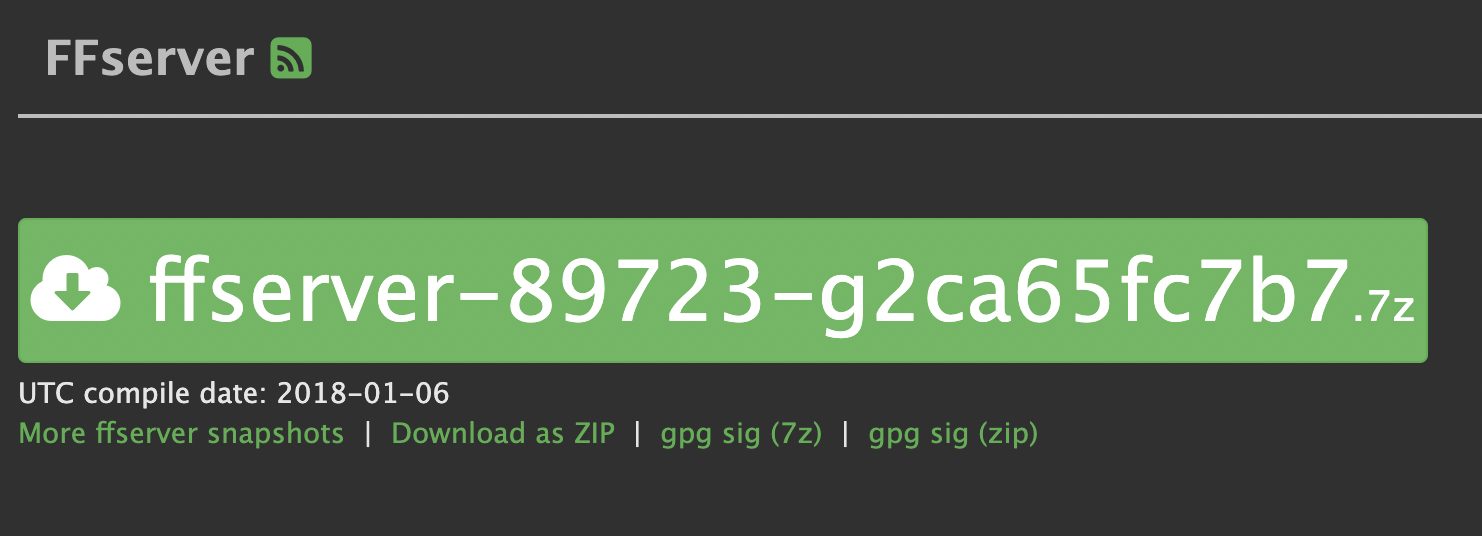


Good luck and happy animating!!
So to download this on a Mac (I'm running Monterrey), go to the ffmpeg mac download page here: https://evermeet.cx/ffmpeg/
Before you start downloading stuff, create an easy-to-find folder where you can put all the ffmpeg downloads. The manual suggests: "the Applications/OpenToonz folder is the recommended location...name the new folder FFmpeg." That’s what I did.
Now download all the different FFmpeg files:



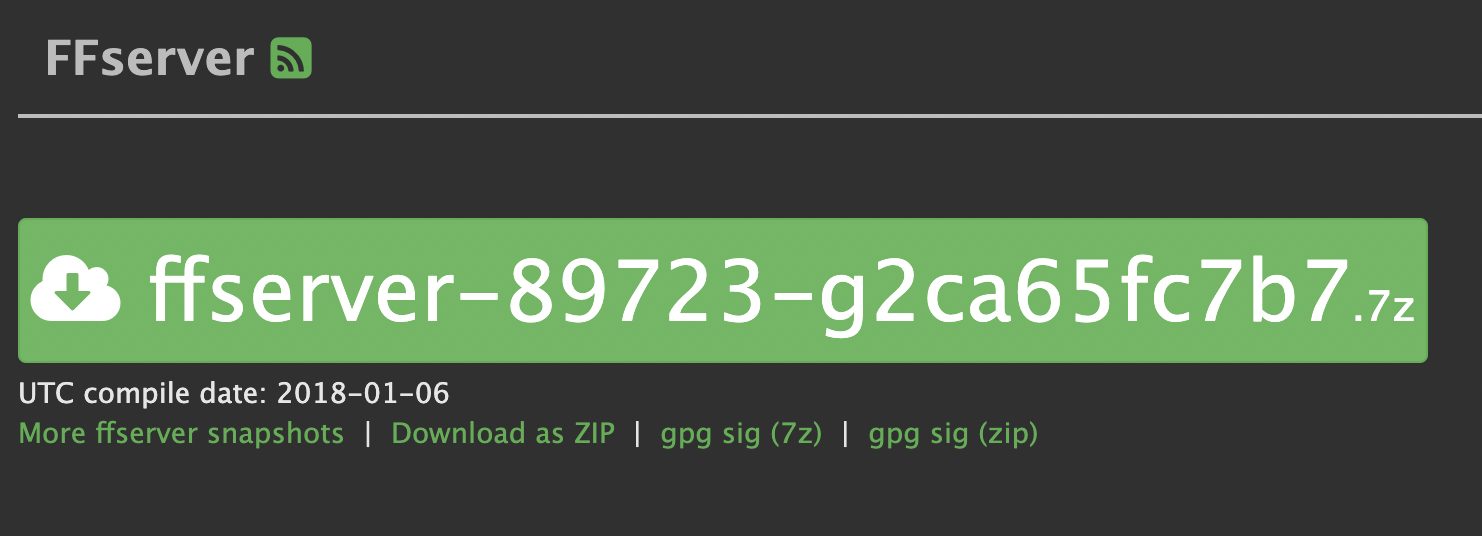
Each one will be zipped. When you click on the zipped file, a very strange file (a Unix “EXEC” file with a very Windows-y look) will appear that can only be opened with the terminal. It looks so weird and different from the instructions on Opentoonz that at first I had assumed I had done something wrong, but these really are the files you need. For them to run, you need to open each file at least once, and you'll most likely have to fiddle with your security settings in order for them to be allowed to open: System Preferences—>Security & Privacy—>General tab—>unlock “lock” icon in lower left—>a prompt in the lower area of the dialog box allowing the file to open. You’ll have to do that whole process for each one, because the Security & Privacy settings will only let you do one at a time.
Now that you've got them, open Opentoonz and go to [OpenToonz]—>Preferences—>Import/Export. Type in the file path to the folder with all the ffmpeg files in it. (In my case, and yours if you follow the instructions for where to put the folder, that's "/Applications/OpenToonz/FFmpeg.")
And also set the "FFmpeg timeout" to "999999” (but not too many 9s, or it will automatically reset to 1).
Now that you've got them, open Opentoonz and go to [OpenToonz]—>Preferences—>Import/Export. Type in the file path to the folder with all the ffmpeg files in it. (In my case, and yours if you follow the instructions for where to put the folder, that's "/Applications/OpenToonz/FFmpeg.")
And also set the "FFmpeg timeout" to "999999” (but not too many 9s, or it will automatically reset to 1).

Now quit and reopen Opentoonz. You can tell it worked by going to the "Render" tab and then "Output Settings." You'll see that under "file settings" you'll have some options that you didn't have before setting up FFmpeg, like "gif" and "MP4". If you see these, you're good to go! I think this also means you can now “fast render” under the “Render” menu.

I hope that helped! I'm NOT a “computer person,” so I'm not totally sure about all the eventualities or specifics on your computer that might change any of this, but this is how it worked for me. If this works for you, it means the FIVE HOURS I spent figuring this out yesterday were not a total waste!!
Good luck and happy animating!!
Mike Wiesmeier
Apr 18, 2022, 8:55:47 PM4/18/22
to OpenToonz Users Forum
Thank you! I'll try all of that out. For not being a computer person, you figured a heck of a lot out...kudos!
Have a great day!
Lee Davis
Apr 21, 2022, 1:48:55 AM4/21/22
to OpenToonz Users Forum
Ha ha, thank you! I had a lot of help from my husband. :) Good luck and let me know how it goes!
Reply all
Reply to author
Forward
0 new messages
