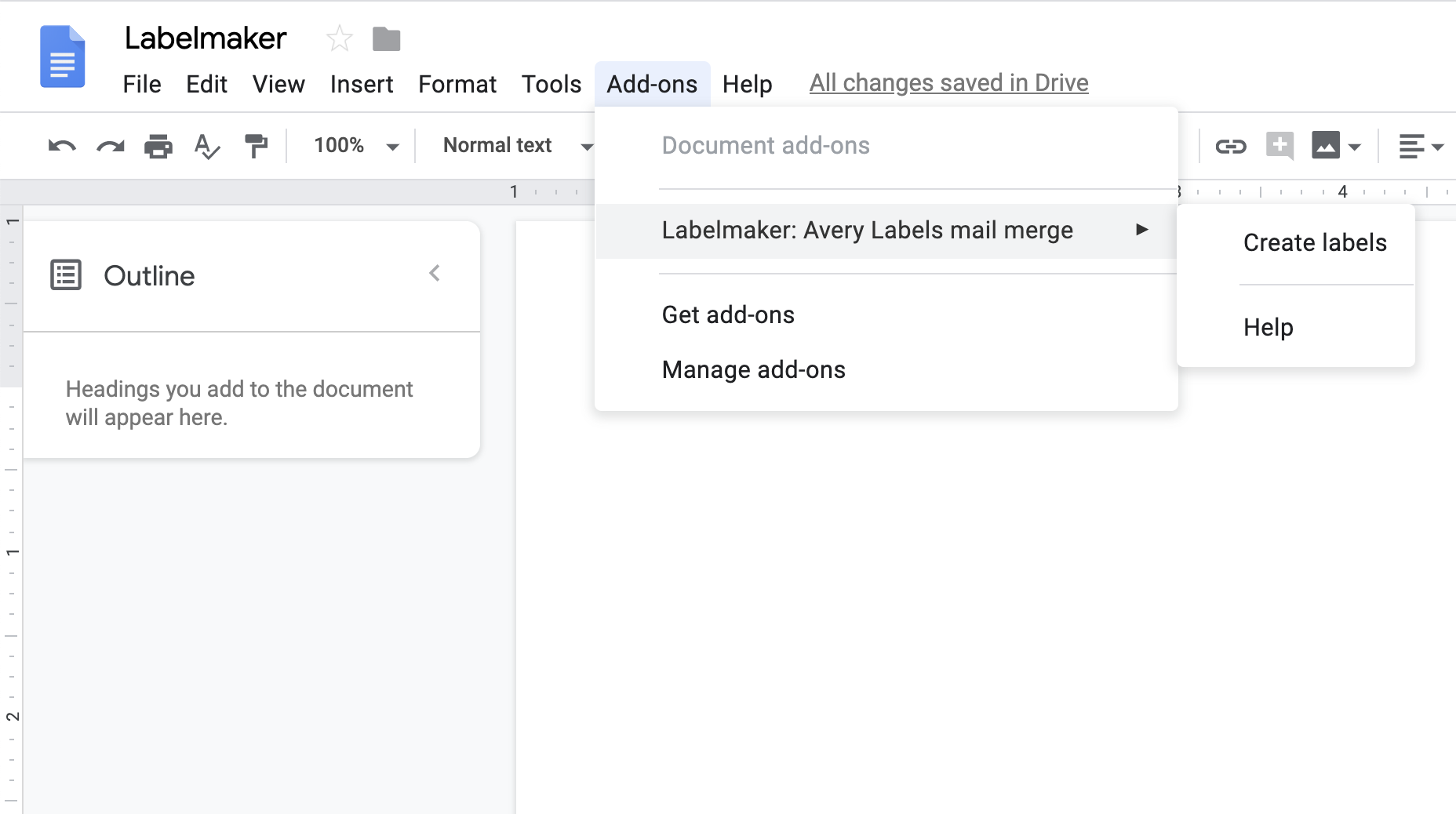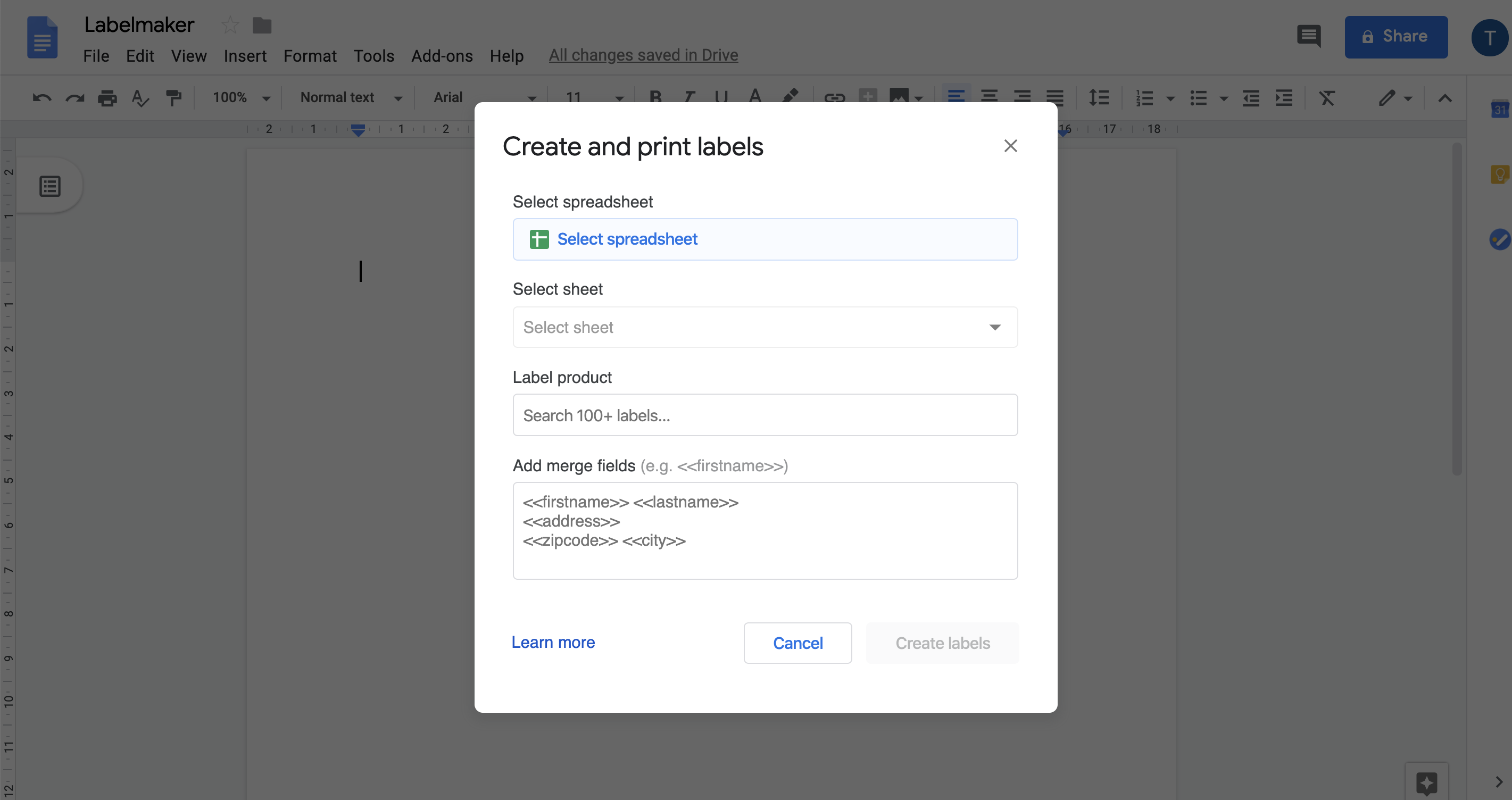Labelmaker Team
Jan 26, 2020, 12:56:01 PM1/26/20
to label...@googlegroups.com
How to create labels with Labelmaker
2. Select the spreadsheet file that contains the data to merge
- Click on "Select spreadsheet", and pick the file you want to use as a source
- The first row of the spreadsheet must contain column names which will be used as merge fields
3. Select your desired label. Add merge fields & and design your label in the box
- Merge variables should match your spreadsheet headers exactly ("Firstname" is not the same as "firstname")
- The format is the following: <<firstname>>
4. Click merge then review your document
- To print it, click on “File” > “Print”
- Note: Margins should be set to "none". Do not add margins or spacings so that labels align correctly.
Reply all
Reply to author
Forward
This conversation is locked
You cannot reply and perform actions on locked conversations.
0 new messages