Matthew Bruton
php symfony csv:export --criteria="i.repository_id = (SELECT object_id FROM
slug WHERE slug='example-repo-slug')" /path/to/my/exportFolder
If I leave out the path, it starts exporting (but I can't find the file anywhere). If I put in
the path then it gives and error saying there are too many arguments. See attachment.
Questions:
1. Am I right in presuming that leaving the path as simply "/" will export to the path I am in? Namely /usr/share/nginx/atom .
Or do I need to specify the path more broadly?
2. Do I then put in the name of the CSV , say exampleexport.csv , at the end of this path?
I have tried both these options and they don't work. Exact same error.
So I am at a loss, and need the help of the community here. Perhaps there are extra arguments I need to add,
or another way to phrase the command, but if so, I have no idea what to put in because I am following
the documentation.
Many thanks in advance,
Matthew
P.S. I am putting the slug address from after "index.php", so it reads "slug='/myexamplerespository" rather
than index.php/myexamplerepository.
Don't think that is the problem, but just mentioning it in case.
Dan Gillean
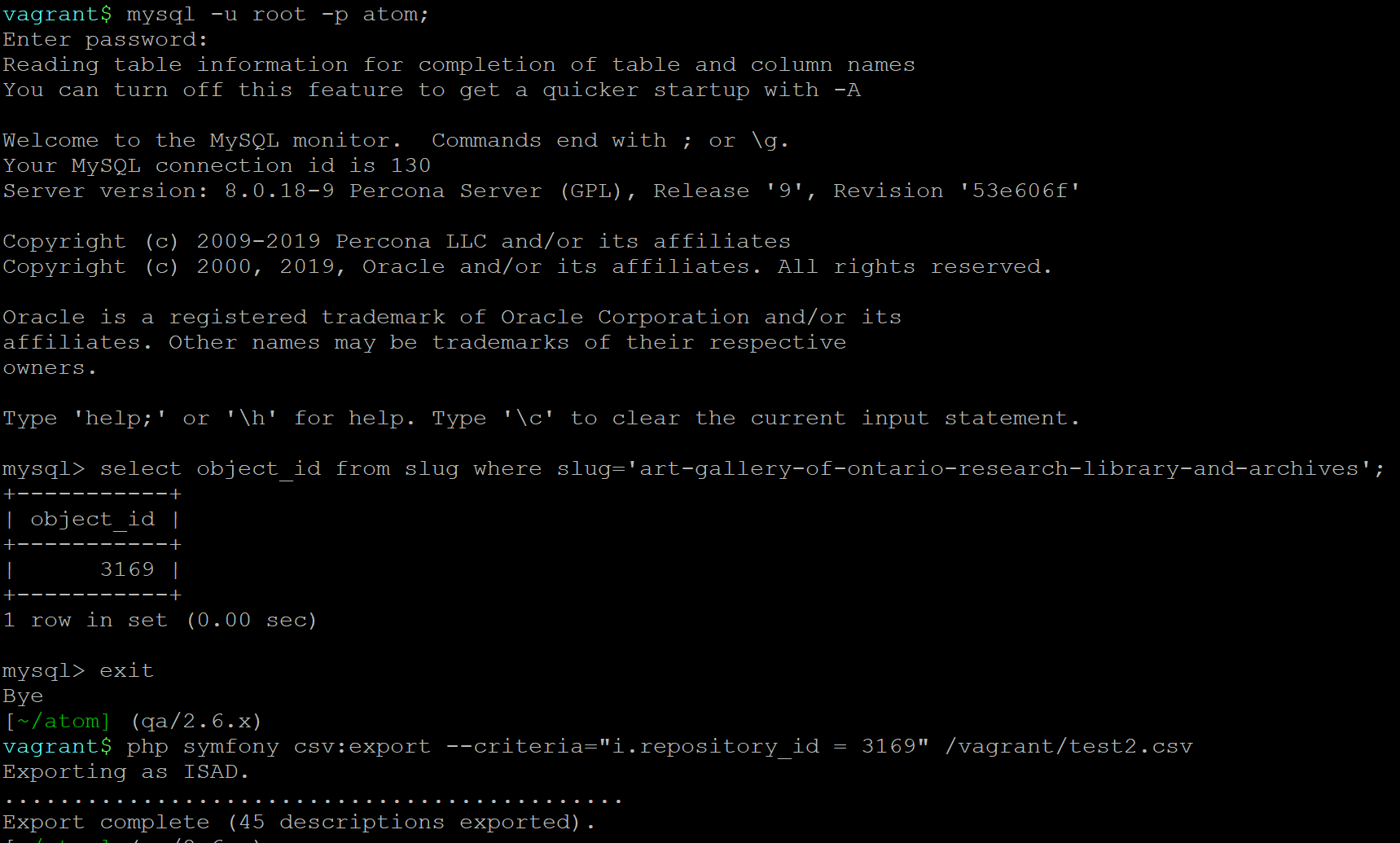
Hi there,I'm having difficulty exporting a repository into a csv in the command line.I am following the intructions which say the following:
php symfony csv:export --criteria="i.repository_id = (SELECT object_id FROM slug WHERE slug='example-repo-slug')" /path/to/my/exportFolder
If I leave out the path, it starts exporting (but I can't find the file anywhere). If I put in
the path then it gives and error saying there are too many arguments. See attachment.
Questions:
1. Am I right in presuming that leaving the path as simply "/" will export to the path I am in? Namely /usr/share/nginx/atom .
Or do I need to specify the path?
2. Do I then put in the name of the CSV , say exampleexport.csv , at the end of this path?
I have tried both these options and they don't work. Exact same error.
So I am at a loss, and need the help of the community here. Perhaps there are extra arguments I need to add,
or another way to phrase the command, but if so, I have no idea what to put in because I am following
the documentation.
Many thanks in advance,
Matthew
--
You received this message because you are subscribed to the Google Groups "AtoM Users" group.
To unsubscribe from this group and stop receiving emails from it, send an email to ica-atom-user...@googlegroups.com.
To view this discussion on the web visit https://groups.google.com/d/msgid/ica-atom-users/bc817d79-08dd-467a-8fd8-a6a56198970d%40googlegroups.com.
Matthew Bruton
Matthew Bruton
Dan Gillean
- php symfony propel:generate-slugs
- php symfony propel:build-nested-set
To access the MySQL command prompt so we can run SQL queries, we will need to know the MySQL username, password, and database name used during installation. If you can't recall for certain what credentials you used, you can always check in config/config.php - for example, to see this file you could run the following from the root AtoM installation directory, which should be /usr/share/nginx/atom if you have followed our recommended installation instructions:
sudo nano config/config.php
You should see the database name and credentials listed near the top of the file. You can also check your database username and password in /root/.my.cnf like so:
sudo cat /root/.my.cnf
Once you have the database name, MySQL user name, and password, we can use these to access the MySQL command prompt. Assuming in the following example that your database name is atom and your user and password are root, you could access the prompt like so:
mysql -u root -proot atom;
Notice that there is a space between the -u and root, but NOT between the -p and the root password. Alternatively, you can leave no password following the -p, and you will be prompted to enter it by the command prompt before proceeding.
At this point, we should have access to the MySQL command prompt, which should look like this:
mysql>
- SELECT object_id FROM slug WHERE slug="this-is-my-repository-slug";
- SELECT COUNT(*) FROM information_object WHERE repository_id='25753' AND parent_id="1";
--
You received this message because you are subscribed to the Google Groups "AtoM Users" group.
To unsubscribe from this group and stop receiving emails from it, send an email to ica-atom-user...@googlegroups.com.
To view this discussion on the web visit https://groups.google.com/d/msgid/ica-atom-users/6fdeee6f-9800-41be-a529-39c0d85610c7%40googlegroups.com.
