Elaine Hruby
Dan Gillean
- Slides: https://www.slideshare.net/accesstomemory/atom-and-vagrant-installing-and-configuring-the-atom-vagrant-box-for-local-testing-and-development
- Docs: https://www.accesstomemory.org/docs/latest/dev-manual/env/vagrant/
I have downloaded vagrant and Oracle...I am not a programer...do I need to be able to write code to install and run Atom?This installation has me beat...I can find everything except concise information on installing atom....please help. El
--
You received this message because you are subscribed to the Google Groups "AtoM Users" group.
To unsubscribe from this group and stop receiving emails from it, send an email to ica-atom-user...@googlegroups.com.
To post to this group, send email to ica-ato...@googlegroups.com.
Visit this group at https://groups.google.com/group/ica-atom-users.
To view this discussion on the web visit https://groups.google.com/d/msgid/ica-atom-users/80eca169-de9e-4e86-84bd-4102c03001a7%40googlegroups.com.
For more options, visit https://groups.google.com/d/optout.
Elaine Hruby
Thank you so much for replying Dan.
I have downloaded vagrant/Oracle box, I got as far as seeing a black screen with a keyboard locked notice.
Is Atom a virtual machine? How do I create it in Oracle? Do I use the file that I created in my word folder: atom-2.4.1.tar.gz? What do I do with the black screen?
I have played around with the AToM demo, but I want to research it further on my desktop. I have worked in small rural museums for years and am just finishing my studies in Cultural Resource Management with an introduction to archives. As a museum contractor, I want to be able to introduce AToM to clients, but I have to know a bit more about it before I can suggest that they install it.
I don’t know anything about computer programing, so I assume that in an archives setting, AToM will need to be set up by someone who knows their way around computers. I want to set up Atom on my laptop to see how user-friendly it is and how much maintenance it takes. I have also heard that templates can be downloaded, filled out and uploaded to the user organization’s website.
I know that the goal of Archives Canada was to create a RAD standard-open source platform that could be accessed by archives of all sizes. AToM could benefit small rural archives but it has to be user-friendly, for the most part, seniors with little computer knowledge, manage these organizations.
If Atom is complicated to download and run, it will miss a large target demographic of the small rural archive. On the other hand, if Atom were easy to install it could create a revolution in the ability of small archives to share their holdings.
Thank again for your help. Elaine
To: ica-ato...@googlegroups.com
Sent: Thursday, 29 November, 2018 08:23:09
Subject: Re: [atom-users] How do I install Atom?
Dan Gillean
To view this discussion on the web visit https://groups.google.com/d/msgid/ica-atom-users/2038356894.98184612.1543514964491.JavaMail.zimbra%40shaw.ca.
Elaine Hruby
Dan, thank you for giving me answers in layman’s terms, I will explore the links you provided and let you know how it works out. I am intrigued by Atom and would love to spread the word about it to other small archives.
To: "ica-atom-users" <ica-ato...@googlegroups.com>
Sent: Thursday, 29 November, 2018 12:21:11
Elaine Hruby
Hi Dan…Its Elaine again,
I am on step 4…I have made a folder on my desk top and put hashicorp, atom and oracle into it.
I have typed “vagrant init artefatual/atom” into the black command prompt screen…but it does not work. I am not sure how to initialize the directory.
Please advise. El
To: "ica-atom-users" <ica-ato...@googlegroups.com>
Sent: Thursday, 29 November, 2018 12:21:11
Dan Gillean
- Installed VirtualBox (most recent version is 5.2.22)
- Installed Vagrant (most recent version is 2.2.2)
- Created a new folder on your desktop (called vagrant or vagrant-2.4 or vagrant-atom or something; the name doesn't really matter)
- Used the command-prompt to change into that directory and THEN run the init command
To view this discussion on the web visit https://groups.google.com/d/msgid/ica-atom-users/2014065025.101371913.1543548664205.JavaMail.zimbra%40shaw.ca.
Dan Gillean
hrubyel
Dan Gillean
To view this discussion on the web visit https://groups.google.com/d/msgid/ica-atom-users/5c015ea8.1c69fb81.d3819.3972SMTPIN_ADDED_MISSING%40gmr-mx.google.com.
Elaine Hruby
Hi Dan, virtual box or atom initializes….then the screen goes black and I get this error message: Fatal: No bootable medium found! System halted.
I have been to this point before, not sure what is up. I un-installed and reinstalled everything, but this time I went with 32 bit instead of 64.
El.
Dan Gillean
- vagrant destroy
- vagrant box remove atom
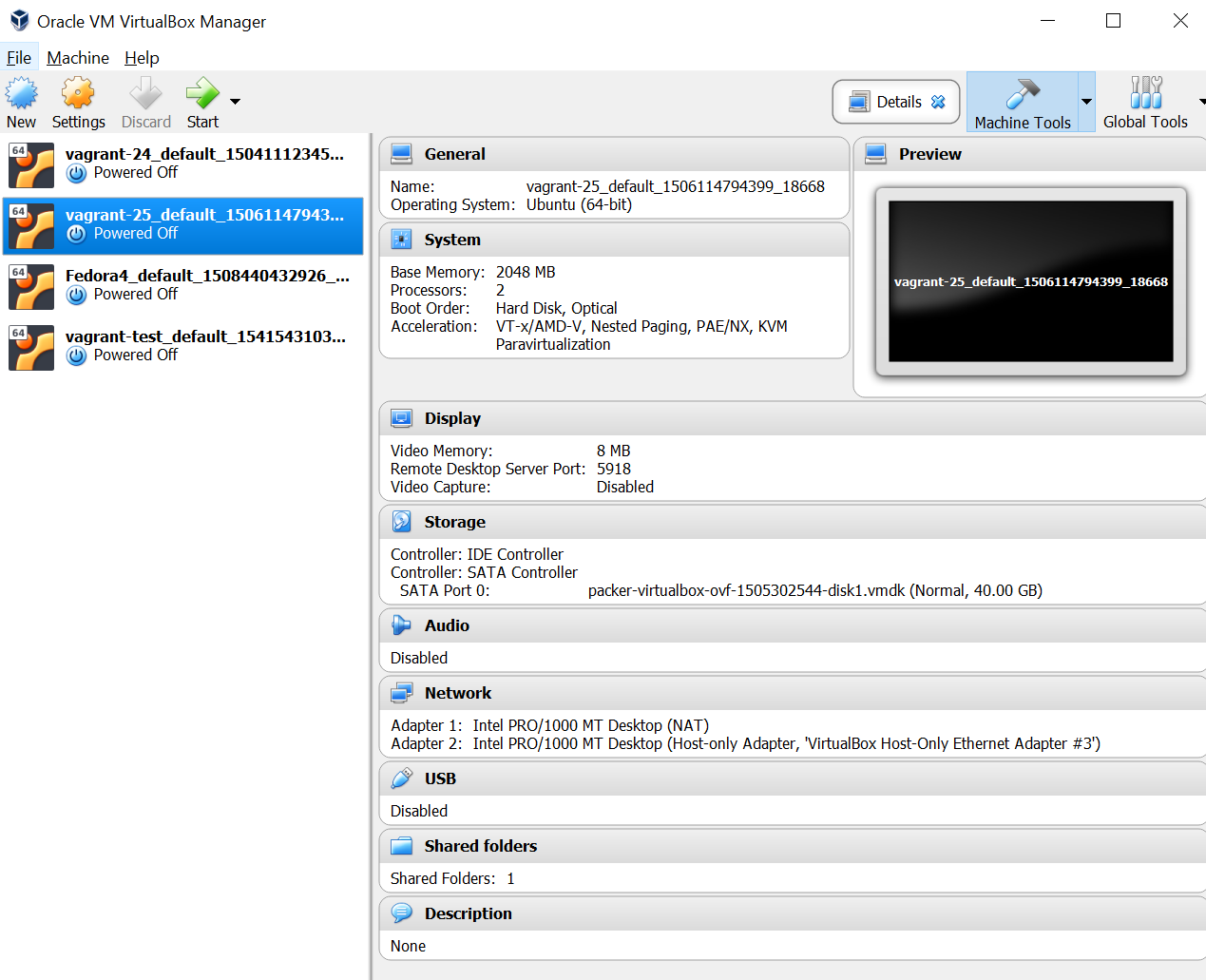
- cd Desktop\vagrant-2.5
- vagrant version
- vagrant init artefactual/atom
- vagrant up
To view this discussion on the web visit https://groups.google.com/d/msgid/ica-atom-users/1229090789.109042991.1543639556177.JavaMail.zimbra%40shaw.ca.
