Skip to first unread message
matthewb...@gmail.com
Nov 26, 2018, 9:34:49 AM11/26/18
to AtoM Users
Hi,
New to atom. I have set up virtual box, vagrant and putty.
Trying to get putty to run some commands but when for example I try to run a command with symfony it says: "could not open input file: symfony"
It does the same with other commands.
I know I have everything up and running as it ought, so I can't figure out what can be wrong.
I am following the Atom CLI tutorials on the youtube channel https://www.youtube.com/watch?v=86-HaPNDXg8
Thanks!
Matthew
Dan Gillean
Nov 26, 2018, 10:47:27 AM11/26/18
to ica-ato...@googlegroups.com
Hi Matthew,
I have two tips for you that should help.
The first is that all Symfony commands must be run from the root AtoM installation directory. When you first launch your SSH session via PuTTY, you are in the Vagrant root folder - you first need to change directories to AtoM:
- cd atom
The Symfony commands should work from there.
You can always see where you are in the directory structure with the command pwd, which is short for "print working directory." The ls command will show you the files and directories below your current location. You might find the following slide decks useful for orienting yourself in AtoM's command-line:
A second tip - which I really need to go back and add as a pop-up comment on all our videos:
Since those were created, we've released a newer Vagrant box that runs on Ubuntu 16.04 instead of 14.04, which is reaching end-of-life. Between those two releases, Ubuntu changed the system services manager used in Ubuntu, from upstart to systemd. This has the effect of changing some of the maintenance commands from what is covered in video 5. The version of PHP used has also changed between releases.
Ubuntu 14.04 commands:
- Restart Nginx: sudo service nginx reload
- Restart PHP-FPM: sudo service php5-fpm
- Restart memached: sudo service memcached restart
Ubuntu 16.04 commands:
- Restart Nginx: sudo systemctl reload nginx
- Restart PHP-FPM: sudo systemctl restart php7.0-fpm
- Restart memached: sudo systemctl restart memcached
The AtoM command-line tasks (the ones that begin with "php symfony" should not be any different.
Let us know if that helps!
Cheers,
--
You received this message because you are subscribed to the Google Groups "AtoM Users" group.
To unsubscribe from this group and stop receiving emails from it, send an email to ica-atom-user...@googlegroups.com.
To post to this group, send email to ica-ato...@googlegroups.com.
Visit this group at https://groups.google.com/group/ica-atom-users.
To view this discussion on the web visit https://groups.google.com/d/msgid/ica-atom-users/29a48d9a-0168-498b-8f02-6a403bef2699%40googlegroups.com.
For more options, visit https://groups.google.com/d/optout.
matthewb...@gmail.com
Nov 26, 2018, 1:05:04 PM11/26/18
to AtoM Users
Hi Dan,
Thanks a lot!
that worked alright, and the rest of your post was really helpful.
However I have one more quick question.
The command I was running was the bulk export of xml files. "
php symfony help export:bulk" and I saved it in the home directory, "/home/vagrant/atom". Worked great, except... I have no idea where that is on my computer! I didn't find it by doing any kind of normal search. Is it bundled in with something else? Any tips of how to find this xml in question?
Can you help?
Thanks
Matthew
Dan Gillean
Nov 26, 2018, 1:32:50 PM11/26/18
to ica-ato...@googlegroups.com
Hi Matthew,
/home/vagrant will still be INSIDE the vagrant box, so you'll need to navigate to the AtoM directory, and then use the ls command to look around and find your file(s).
If you want the export to end up accessible outside of the vagrant box on your local computer, then you can export it to the folder where you first installed the AtoM vagrant box (i.e. where you ran the vagrant up command from) by targeting the path to /vagrant. Inside the box, /vagrant points to your shared directory with your local computer.
An example. Let's say the vagrant folder on your desktop when you first installed vagrant was just called atom-vagrant. Inside the vagrant box, you can access this via /vagrant. So if I wanted to run a bulk export to this shared location, I might first make a folder inside the vagrant folder on my local computer (because this is a bulk task, and I want to keep the output organized - let's call this my-exports), and then use the following:
- php symfony export:bulk /vagrant/my-exports
You can use the same approach if you want to import something into the vagrant box. Let's say you've prepared a CSV import. Place it in the Vagrant folder on your local host computer, and then inside the Vagrant box (i.e. using PuTTY), your command would look something like this:
- php symfony csv:import /vagrant/my-import.csv
If you wanted to get a file from AtoM's root directory inside the vagrant box moved to your local computer's shared folder, we can use the move (mv) command. Like so:
- mv /home/vagrant/atom/my-ead-file.xml /vagrant/my-ead-file.xml
Hope this helps!
--
You received this message because you are subscribed to the Google Groups "AtoM Users" group.
To unsubscribe from this group and stop receiving emails from it, send an email to ica-atom-user...@googlegroups.com.
To post to this group, send email to ica-ato...@googlegroups.com.
Visit this group at https://groups.google.com/group/ica-atom-users.
To view this discussion on the web visit https://groups.google.com/d/msgid/ica-atom-users/6787856d-14bd-4f10-9325-203c0d5cb493%40googlegroups.com.
matthewb...@gmail.com
Nov 27, 2018, 12:21:52 PM11/27/18
to AtoM Users
Dan,
Thanks for that. I managed to export successfully some xml files. I went to bulk import them again, using the instructions in the documentation and it started the process (recognising the 5 files in question) but the big red notice came up saying "field name is null or empty".
They didn't show up in atom when I went to check it either. Whats wrong do you know?
Incidentally, are they suppose to? or is there another step in between.
Dan Gillean
Nov 27, 2018, 1:57:42 PM11/27/18
to ica-ato...@googlegroups.com
Hi Matthew,
Without knowing more about the descriptions you're working with, I'm not sure what that error is about - it could also be a warning, and the import may still have progressed. More on that later.
In any case, there is an additional step!
The command-line imports (for all types - XML, CSV, etc) will add the record's to AtoM's database, but by default they will not also be added to AtoM's search index. To be able to find them in AtoM by searching and browsing, you'll need to repopulate the search index after an import. You can do this with the following command (again, run from AtoM's root directory, which in the vagrant box is /home/vagrant/atom):
- php symfony search:populate
You can read more about this task in our documentation here: https://www.accesstomemory.org/docs/latest/admin-manual/maintenance/populate-search-index/
We keep indexing off by default during the import because for large imports, it can slow things down signficantly and in some cases cause performance issues - when indexing in place, AtoM needs to load all the records into memory to be able to insert them into the existing search index in the correct place, and if you're importing a lot of records, this can slowly exhaust all available system memory.
For a small-to-medium sized batch, there is an --index option built into the task that you can use if you'd like to avoid this additional step. Running the search:populate command separately after an import will re-index your entire site - and if you have hundreds of thousands of descriptions or more, this can take a while! Using the --index option will insert the new records directly into the index as the import progresses - each import takes a bit longer, but there's no need to index everything at the end.
Here's an example of doing this:
- php symfony import:bulk --index /vagrant/my-imports
Now, a gotcha:
We discovered that this --index option was broken in 2.4.0, so we've fixed it in the 2.4.1 release, and the upcoming 2.5 release. The related issue ticket can be seen here:
If you've installed the AtoM vagrant box recently, then it is probably tracking our 2.5 development branch (AKA the qa/2.5.x branch in our code repository). However, the box won't automatically update itself! Meaning that you'll probably need to update the box to get this fix. There have been a number of changes in our 2.5 development branch since we first created the Vagrant box, including changes to the database schema to accommodate new fields, so we'll have to do a number of steps to upgrade everything. The easiest way to do some of these changes will be to purge our current data - so I strongly recommend you make a back-up of any data currently in your vagrant environment that you want to keep first! If it's all test data and you don't mind losing it, don't worry. Otherwise, see slides 11-15 of the following slide deck for instructions on how you can create a back up of the data currently in your Vagrant, and make the sqldump and copy of your uploads directory (slides 11 and 12) before proceeding.
Let's begin updating everything!
First, let's check what branch you are on:
- git branch
It should show you qa/2.5.x if you have the latest Vagrant box installed. If it doesn't, then try the following command to track the 2.5 branch:
- git checkout qa/2.5.x
Note that this is our development branch, so it includes upcoming features - but may also be a bit buggy as we continue to work. If you'd prefer to work with a more stable branch, we can get you set up with 2.4.1, which also includes the fix you'd need.
- git checkout stable/2.4.x
Now we'll pull in the latest changes, and rebuild our AtoM code base against those changes:
- git pull --rebase
Now let's purge everything! Using the --demo option with this command will skip confirmation, and will automatically create a demo admin account (de...@example.com, password: demo) for you to use. WARNING: this is the step that will flush ALL existing data from your system. If you want to keep anything, be sure to export it or make a backup first!
- php symfony tools:purge --demo
Let's make sure the database schema is up-to-date - run the upgrade task:
- php symfony tools:upgrade-sql -B
Populate the search index:
- php symfony search:populate
Let's also remake the CSS, in case any page styling elements have changed, to ensure they render properly:
- make -C plugins/arDominionPlugin
Clear the application cache:
- php symony cc
Restart services (PHP-FPM, memcached, and the atom-worker):
- sudo systemctl restart php7.0-fpm
- sudo systemctl restart memcached
- sudo systemctl restart atom-worker
Now you're good to go! You can follow slides 13-15 to reload your data if you wish, or proceed with your bulk import.
A final word on the error you encountered:
Once thing you could potentially do, since this is a small set of 5 EAD XML files, is try importing them one at a time to figure out where the error is coming from. You can point the import:bulk command at a single EAD XML file instead of a directory if you want. An example:
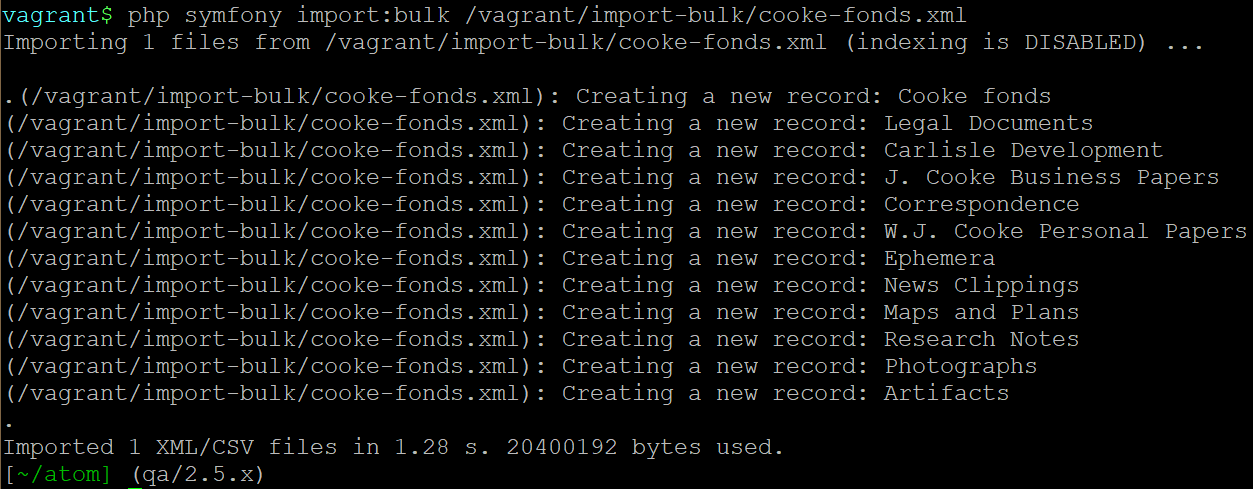
Hopefully this way you can figure out exactly which EAD file is throwing the error. If you do manage to isolate it and it won't import, if the contents aren't private then feel free to post it here - I can take a look at the EAD, and try importing it in my Vagrant box to see if I can reproduce the issue and hopefully resolve it.
Cheers,
--
You received this message because you are subscribed to the Google Groups "AtoM Users" group.
To unsubscribe from this group and stop receiving emails from it, send an email to ica-atom-user...@googlegroups.com.
To post to this group, send email to ica-ato...@googlegroups.com.
Visit this group at https://groups.google.com/group/ica-atom-users.
To view this discussion on the web visit https://groups.google.com/d/msgid/ica-atom-users/5b98b7c2-0f6a-4bba-a2f1-c49715c4f0c9%40googlegroups.com.
matthewb...@gmail.com
Dec 3, 2018, 11:34:34 AM12/3/18
to ica-ato...@googlegroups.com
Hi Dan,
Only one of the five files worked for me. I am attaching one of the files. It is just a test file so nothing private.
I have a feeling it could be an essential field that I left out which could be causing the problem.
Let me know what you think.
Matthew
Dan Gillean
Dec 3, 2018, 12:02:17 PM12/3/18
to ica-ato...@googlegroups.com
Hi Matthew,
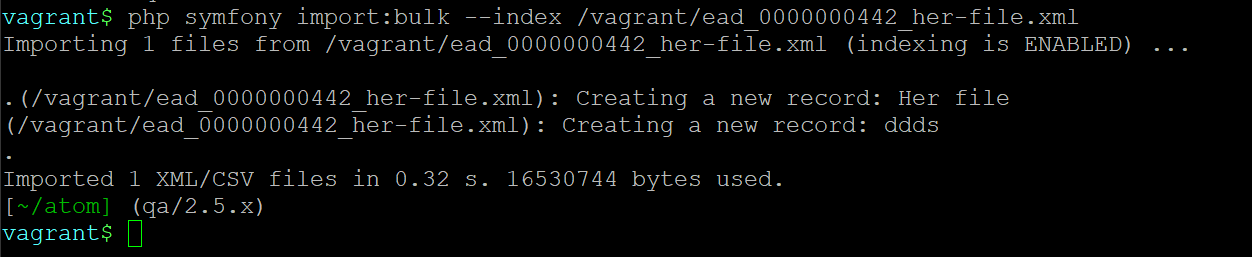
From an archival description perspective, there are some fields that have been in a somewhat unconventional manner (as one example, the repository name "boyne archives" should be added to the parent record in the Repository field - the name of the creator is generally the person responsible for the creation of the file - such as Joe Bloggs or his wife), but I also get this is just a test file :D
That said, I managed to import this file from both the command-line and via the user interface without any errors in my 2.5 vagrant box. I've included a screenshot of the command-line import so you can see the exact command I used, and see how the task progressed:
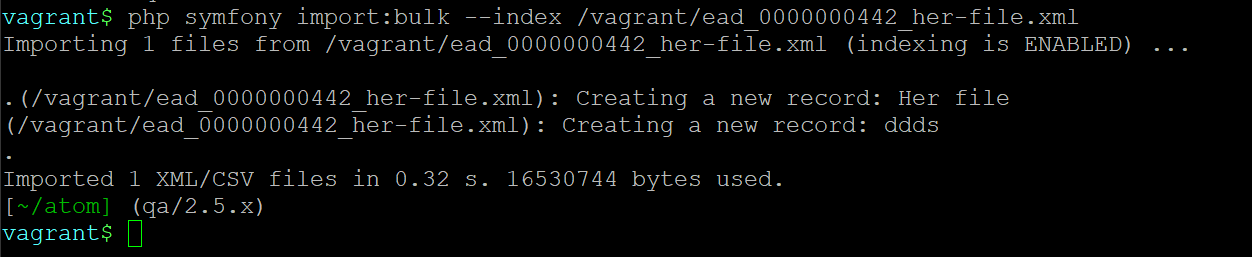
Did you follow the instructions to update your Vagrant box? Did that go okay?
You might want to try clearing the cache, restarting services, and trying your import again. I didn't see anything in the file itself that should lead to import failures!
Clear the application cache:
- php symony cc
Restart services (PHP-FPM, memcached, and the atom-worker):
- sudo systemctl restart php7.0-fpm
- sudo systemctl restart memcached
- sudo systemctl restart atom-worker
Regards,
On Mon, Dec 3, 2018 at 11:34 AM <matthewb...@gmail.com> wrote:
Hi Dan,Only one of the five files. I am attaching one of the files. It is just a test file so nothing private.
--
You received this message because you are subscribed to the Google Groups "AtoM Users" group.
To unsubscribe from this group and stop receiving emails from it, send an email to ica-atom-user...@googlegroups.com.
To post to this group, send email to ica-ato...@googlegroups.com.
Visit this group at https://groups.google.com/group/ica-atom-users.
To view this discussion on the web visit https://groups.google.com/d/msgid/ica-atom-users/e32915be-c324-4e39-86bb-50a4f23c45cd%40googlegroups.com.
matthewb...@gmail.com
Dec 5, 2018, 5:51:03 AM12/5/18
to AtoM Users
Dan,
Here is a screenshot of what I am dealing with and what happened after I followed what you just said.
The lines at the top are the end of a clear cache that I did. The rest you can see.
I did not however update because I only downloaded the software a few days before starting this thread, so I figured it was up to date. (you can see also that it is 2.5). Should I follow those update instructions anyway?
Matthew
On Monday, November 26, 2018 at 2:34:49 PM UTC, matthewb...@gmail.com wrote:
Dan Gillean
Dec 5, 2018, 10:15:15 AM12/5/18
to ICA-AtoM Users
Hi Matthew,
Interesting... I'm not sure why that same file I could import successfully is giving you an error. I'm hoping it's a bug we've fixed, and that things will work out if you update.
Yes, you should update. Essentially, as soon as 2.4.0 was released, we created the qa/2.5.x development branch for the 2.5 release, and then prepared a new vagrant box. The AtoM Vagrant box is essentially an image of an AtoM installation frozen in time - so despite the fact that a lot of work has gone into the 2.5 release since we created the Vagrant box, it doesn't automatically appear in the Vagrant box unless you manually pull in the changes.
I would suggest trying to update everything, per my previous instructions, and see if that helps resolve things. One more thing to try, that I don't think should prevent imports but we might as well do it anyway:
Once you've done the upgrade, log in and navigate to Admin > Settings > Site information. Make sure you add a value to the Base URL setting (for the vagrant box, your base URL is http://10.10.10.10). Save it, and then proceed with the import again. Let us know how it goes!
Cheers,
--
You received this message because you are subscribed to the Google Groups "AtoM Users" group.
To unsubscribe from this group and stop receiving emails from it, send an email to ica-atom-user...@googlegroups.com.
To post to this group, send email to ica-ato...@googlegroups.com.
Visit this group at https://groups.google.com/group/ica-atom-users.
To view this discussion on the web visit https://groups.google.com/d/msgid/ica-atom-users/b2bade9c-b4ae-4cd6-9778-81e7502ed092%40googlegroups.com.
Matthew Bruton
Oct 16, 2019, 6:21:45 AM10/16/19
to AtoM Users
Hi Dan,
I'd like to come back to this if you don't mind. I have now set up on a server and this time am importing into this.
Can you advise on how to import this way? Specifically, should I ftp the files onto my server first? or can I just navigate to a directory on my computer with the command line of my server?
Thanks again for all the help.
Matthew
To unsubscribe from this group and stop receiving emails from it, send an email to ica-ato...@googlegroups.com.
Dan Gillean
Oct 16, 2019, 10:48:11 AM10/16/19
to ICA-AtoM Users
Hi Matthew,
So, you are trying to run an import from the command-line of your server-based AtoM installation, and you want to use a CSV file or XML files on your local computer - is that correct?
If yes, then unless you have previously set up some kind of SSH connection or mount point between your local computer and your server, then the server has no way of knowing where to fetch the file(s). Without some kind of connection in place, then yes I would recommend that you SFTP the files to some location on the server, and then use the path to the import file as part of the import command.
In a production environment, AtoM's root directory is typically /usr/share/nginx/atom if you have followed our recommended installation instructions. You will want to run all commands from this location on the server - if you are not in AtoM's root directory when you try to run AtoM CLI tasks, then you will likely see the warning you saw in the vagrant box - "could not open input file: symfony."
The files you move over could be at any location accessible to the www-user. You could create a directory below the root AtoM directory - for example, called "imports" - and place the files there (i.e. /usr/share/nginx/atom/imports). But you could equally place the files outside of AtoM's root directory (say somewhere in /tmp) - again, the important thing is the www-user has the permissions needed to access the files in the location you choose.
Good luck! Let us know how it goes!
To unsubscribe from this group and stop receiving emails from it, send an email to ica-atom-user...@googlegroups.com.
To view this discussion on the web visit https://groups.google.com/d/msgid/ica-atom-users/bea0c461-2192-4b1a-b4e8-978eced91b6f%40googlegroups.com.
Matthew Bruton
Oct 21, 2019, 7:59:14 AM10/21/19
to AtoM Users
hi Dan,
So I tried all this out. Uploaded a test file to a public drive and put in the link along with the command.
And got this error:
"Rewinding file position failed in handleByteOrderMark."
I thought it was maybe something to do with the way I entered the data in the CSV, so I just uploaded the file as is on the atom wiki without touching it, and still got the same error.
What am I doing wrong?
David at Artefactual
Oct 21, 2019, 12:54:15 PM10/21/19
to AtoM Users
Hi Matthew,
The error suggests that the import file is not "seekable" for some reason and PHP can't rewind to the beginning of the file after checking for a byte-order mark (BOM).
Are you trying to import a local file on the server? Some posts from Googling the issue suggest that remote files are not seekable, e.g.
There is also a suggestion in that Stack Overflow answer that their may be a bug or change of behaviour specific to PHP 7.1 that is not present in 7.0 or 7.2.
I hope that's helpful,
David
Matthew Bruton
Oct 22, 2019, 10:53:49 AM10/22/19
to ica-ato...@googlegroups.com
Hi David,
It is not a local file. It is a remote file I put up on a file sharing site.
I have the latest php version. (7.2)
I don't know what to do. It should work.
I can try to find the file locally, but I don't know what kind of command to enter to do that, and I don't know how to find the files I have uploaded with filezilla. I get how to use the ls and cd commands, but that won't find the files for me. Any tips from anyone at all would be greatly appreciated. I have it set up for anonymouse access.
Dan Gillean
Oct 22, 2019, 11:37:38 AM10/22/19
to ICA-AtoM Users
Hi Matthew,
AtoM needs the actual CSV, not a link to it in a third-party platform. I suspect that this is what is causing your issue.
If you want to import from the user interface, then you can just have the CSV on your local computer, and on the import page, use the file selector to pick it from your computer and use it for uploading.
If you want to import from the command-line, then you will need to get the CSV onto your installation server, to a location that is accessible by AtoM. For example, I would recommend creating a new directory below the root AtoM directory (found at /usr/share/nginx/atom typically) - say one called imports (i.e. this folder would be at
/usr/share/nginx/atom/imports) and then place the CSV file there. To get it there, you will need some way to connect your local computer and your server - such as an SSH connection or FTP.
Cheers,
On Tue, Oct 22, 2019 at 10:53 AM Matthew Bruton <matthewb...@gmail.com> wrote:
Hi David,It is not a local file. It is a remote file I put up on a file sharing site.I have the latest php version. (7.2)I don't know what to do.
--
You received this message because you are subscribed to the Google Groups "AtoM Users" group.
To unsubscribe from this group and stop receiving emails from it, send an email to ica-atom-user...@googlegroups.com.
To view this discussion on the web visit https://groups.google.com/d/msgid/ica-atom-users/5cd26619-08b8-4ad8-b6ea-ad9765a9dfe9%40googlegroups.com.
Matthew Bruton
Oct 22, 2019, 11:51:06 AM10/22/19
to AtoM Users
Thanks Dan,
When I am using my ftp client (filezilla) I can't seem to get into any of those folders.
Is this normal?
Dan Gillean
Oct 22, 2019, 12:03:50 PM10/22/19
to ICA-AtoM Users
Matthew,
Setting up FTP is a bit beyond the kind of support we can offer in this forum, and I have not done it myself, but I can try to point you in the right direction.
First, of all FileZilla is an FTP client, but it needs an FTP server (set up on your Ubuntu AtoM server) and a user with the correct privileges to be able to connect.
There are a lot of guides for how to set up an FTP server on Ubuntu - here are 2 that I found that seem fairly straightforward:
Once you've done that, you should have an FTP user. Then, on FileZilla you can use the server address and FTP user credentials to access the system.
There are likely other ways to do this, but I suspect that you aren't able to access the correct directories because you still need to configure an ftpuser on the server itself.
Good luck!
--
You received this message because you are subscribed to the Google Groups "AtoM Users" group.
To unsubscribe from this group and stop receiving emails from it, send an email to ica-atom-user...@googlegroups.com.
To view this discussion on the web visit https://groups.google.com/d/msgid/ica-atom-users/773d57a0-58b4-4367-8cc8-8afbc890a090%40googlegroups.com.
Matthew Bruton
Oct 22, 2019, 12:12:46 PM10/22/19
to AtoM Users
Thanks Dan.
Yes, I appreciate about the scope of the forum. It was mostly from the perspective of atom; if there was anything in it which blocked ftp clients.
I'll have to mess around with the settings of the ftp client.
Otherwise I will try ssh uploading.
Matthew Bruton
Oct 23, 2019, 5:51:35 AM10/23/19
to AtoM Users
Just to update.
I managed to upload files no problem using a program called winscp.
I was able to import a csv no problem.
However when I imported an xml file, I kept getting the following error:
PHP Parse error: syntax error, unexpected 's' (T_STRING), expecting ')' in /usr/share/nginx/atom/lib/QubitXmlImport.class.php(671) : eval()'d code on line 1
All my software is the latest. Anyway, just sharing with the community in case there there is someone out there who has a solution.
Not sure if the php file should be edited. I tried taking out an s out of my folder name. But that made no difference.
Dan Gillean
Oct 23, 2019, 12:09:43 PM10/23/19
to ICA-AtoM Users
Hi Matthew,
Glad to hear you've made progress with the CSV import!
I've not seen this error before in AtoM, but some quick searching suggests that it is usually caused by quotations not being escaped properly. I'm not yet sure how this relates to your import attempts - it may have to do with how the file is encoded.
If you are willing to share the XML file you were using when you encountered this error, I can try to reproduce it and see if we can determine if the issue is the file, your installation, or something in AtoM's code. If yes, feel free to either share it here, or send it to me off-list.
Cheers,
--
You received this message because you are subscribed to the Google Groups "AtoM Users" group.
To unsubscribe from this group and stop receiving emails from it, send an email to ica-atom-user...@googlegroups.com.
To view this discussion on the web visit https://groups.google.com/d/msgid/ica-atom-users/42fb513d-6507-4693-9bd0-25a4cd3affb5%40googlegroups.com.
Matthew Bruton
Oct 24, 2019, 4:58:00 AM10/24/19
to AtoM Users
Hi Dan,
I sent those to you by email just now.
It's a curious problem alright. Looking forward to seeing how it can be solved.
Dan Gillean
Oct 24, 2019, 5:56:57 PM10/24/19
to ICA-AtoM Users
Hi Matthew,
It has taken me a lot of testing to isolate what's happening (because one of your sample files was working, but not the other, though they were quite similar, and I kept having theories and then disproving them in follow-up tests), but I think I've isolated the issue now, and I've filed a general bug ticket in AtoM:
One of your sample files was linked to a repository record. AtoM adds the repository identifier as an attribute in the EAD <unittitle> (i.e. the description title) element, @repocode. It seems that if there is an apostrophe in here, this is what causes the issue - I'm not a developer so I'm guessing a bit here, but as far as I can tell, right now I think the code is treating double-quotes and single-quotes as the same, so when encountering the apostrophe it things the repository code value is finished, and tries to keep reading the line, but then encounters an unexpected text character (such as an s after the apostrophe) and it fails.
That's why your error message says syntax error, unexpected 's' (T_STRING) - that's the "s" that is unexpected! It also seems to crash the job scheduler and trap it in a loop. If you want to fully reset the job scheduler so it runs correctly again, I recommend the following:
- Clear all jobs from AtoM: note that this will remove everything listed on the Jobs page, so if you need that history of previous jobs for some reason, go to the jobs page and export it as a CSV first!
- php symfony jobs:clear
- Make sure the restart count is reset, so restarting doesn't fail:
- sudo systemctl reset-failed atom-worker
- Start the job scheduler again
- sudo systemctl start atom-worker
- Run a status check to make sure it is running as expected
- sudo systemctl status atom-worker
- You can hit CTRL+C to exit the status check
There is nothing in AtoM preventing users from entering an apostrophe in the repository identifier field right now, and nothing that escapes the value on export or subsequent import, which is what has led me to qualify it as a bug in AtoM we should address in the future.
In the meantime, if you scroll down in the EAD document that includes a linked repository and clean up the @repocode value in the <unittitle>, then everything should import correctly.
Note that the same repository identifier also appears in @mainagencycode attribute found in the <eadid> element in the header of the XML document. However, I couldn't reproduce an error that crashed the job scheduler by adding an apostrophe here - AtoM's job scheduler will output a libxml warning that the code isn't formatted correctly, but it will proceed with the import.
Finally, please understand that filing an issue is not a guarantee that we will be able to address it in the next AtoM release. We always reserve time with each release to try and solve user-reported bugs, but our time is limited and we prioritize major blocking issues. You can learn more about how we maintain and develop AtoM via this wiki page:
If this is a priority fix for you and your institution might be willing to sponsor a fix so we can prioritize it, please feel free to follow-up with me off-list, and I can have our team prepare an estimate for resolving this. Otherwise, the workaround for now is simply not to include apostrophes in the repository identifier (and correspondingly the @repocode attribute in your import files) - you can always edit the repository identifier post-import if you really need to include an apostrophe there, but note that this field is meant for an identifier, not a name!
Cheers,
--
You received this message because you are subscribed to the Google Groups "AtoM Users" group.
To unsubscribe from this group and stop receiving emails from it, send an email to ica-atom-user...@googlegroups.com.
To view this discussion on the web visit https://groups.google.com/d/msgid/ica-atom-users/0558aa84-a681-42a0-994d-3cf953f77609%40googlegroups.com.
Reply all
Reply to author
Forward
0 new messages
