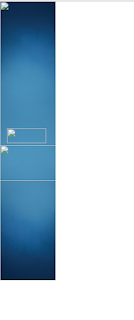Skip to first unread message
Mark Gabriel Misa
Oct 13, 2016, 8:29:01 AM10/13/16
to Google Web Designer beta
Hi there GWD Community!!!
Just started using GWD and I find it really interesting as it is almost 'there' as a second solution if you want to quickly build HTML5 animations and ads.
As I was doing my stuff normally(import images, keyframes, save, publish, more keyframes etc.) there came a problem I never did expect.
I published my work. zipped the published files outside of GWD(using Winrar) then pass it to my boss.
When he got the zip file, extracted the files and ran the index.html file, the images are not showing. He ran the file on Chrome.
I really don't know what happened but it ran on my machine smoothly and on another one of my colleague's machine.
I don't know if the fact that I used tinyPNG on the images or that I zipped it using Winrar.
Any help will be appreciated in advance!
*Attached is what happened on my file after it is published and ran.
#oneForTheNewbies
Thanks!!
Mark
Google Web Designer beta
Oct 18, 2016, 5:40:32 PM10/18/16
to Google Web Designer beta
Hi Mark,
It looks like the images are missing in the zipped file that you created for your boss. Can you try creating the published file again using GWD instead? Please click on Publish button (the small arrow) and select Publish Locally. It will publish the index file and the image assets in a zip file on your machine. Can you then attach the published zip file to this post for us to take a look?
Thanks,
Emily
(Google Web Designer Team)
demetria
May 7, 2018, 11:45:43 AM5/7/18
to Google Web Designer beta
I came across this issue as well.
I think I may have found the issue but need assistance resolving.
<img is="gwd-image" source="psulogo_horiz.png?1525278314219"
Is the question mark with the numbers following the issue? And how do I resolve that in GWD?
Thanks.
San Khong
May 24, 2018, 12:17:09 PM5/24/18
to Google Web Designer beta
Hi Demetria,
Can you please open the file in Google Web Designer, select the image, open the Properties panel and check to see if the source field contains "?1525278314219"? If it does, remove it and republish to see if it fixes the issue. If it does, save the file, reopen to see if the weird string is added back. We have not seen Google Web Designer add this seemingly random string but this is not the first time I heard of this report. If you can reproduce the issue please let us know the steps.
Thanks,
San
Google Web Designer team
Sorry for the late response.
Thanks,
San
Google Web Designer team
San Khong
Jun 18, 2018, 9:27:40 PM6/18/18
to Google Web Designer beta
This issue is now fixed in Google Web Designer version 4.0.0. Publish to Drive no longer adds the extra characters to the image source.
Thank you for reporting this to us.
Reply all
Reply to author
Forward
0 new messages