Upgrading from version 2.3 and then moving to a new server...
159 views
Skip to first unread message
Damien Andrews
Nov 27, 2020, 6:06:26 PM11/27/20
to Gallery 3 Users
I have a Gallery 2.3 (I see this when I hover my mouse over the gallery icon at the bottom left of my gallery) that needs to be upgraded to the latest version. I also need to move it to a new server/host as my current hosting company has become too expensive and unprofessional. (My contract with the current company expires in the middle of December, so I need to get this done fairly soon...)
I have checked my gallery and I don't have a /var folder and cannot find a database.php file. My data is stored in a folder outside of the root directory that I called: g2data_857...
Considering the above and the version of Gallery that I have, should I be doing the upgrade on the current server, then moving everything to the new one? What instructions should I follow?
Thank you in advance!
JR
Nov 28, 2020, 10:25:48 PM11/28/20
to gallery...@googlegroups.com
Damien,
The short answer is Yes -- do your Gallery 2 transfer/migration and upgrade on your existing server and *only* when everything has been moved into a functioning Gallery 3.1.3 installation should you move that over to the new server.
I do not believe Gallery 2.3 used a /var folder or a database.php configuration file for image storage, but am not positive about that having started with Gallery 3.0.9 myself. I do know that many people have migrated their Gallery 2.3 installations successfully into G3. Search the group messages with keywords like "Gallery 2.3" and "Migration to Gallery 3" and "Upgrade 2.3" and you should find a lot of tips and links on how to do this from people who have already been there and done that.
-- J.R.
The short answer is Yes -- do your Gallery 2 transfer/migration and upgrade on your existing server and *only* when everything has been moved into a functioning Gallery 3.1.3 installation should you move that over to the new server.
I do not believe Gallery 2.3 used a /var folder or a database.php configuration file for image storage, but am not positive about that having started with Gallery 3.0.9 myself. I do know that many people have migrated their Gallery 2.3 installations successfully into G3. Search the group messages with keywords like "Gallery 2.3" and "Migration to Gallery 3" and "Upgrade 2.3" and you should find a lot of tips and links on how to do this from people who have already been there and done that.
-- J.R.
--
WHEN USING AN EMAIL PROGRAM to reply to this message, click REPLY TO LIST or REPLY TO ALL so your reply goes out to everyone in the group. If you click REPLY or REPLY TO SENDER Google will *only* send your reply to the original author (not recommended).
To post a NEW MESSAGE to the group, send an new email to:
gallery...@googlegroups.com
To view or sign in to this group on the web, use this URL:
https://groups.google.com/forum/#!forum/gallery-3-users
---
You received this message because you are subscribed to the Google Groups "Gallery 3 Users" group.
To unsubscribe from this group and stop receiving emails from it, send an email to gallery-3-use...@googlegroups.com.
To view this discussion on the web visit https://groups.google.com/d/msgid/gallery-3-users/6a053a58-ac09-453c-8bf6-12593b42b4b9n%40googlegroups.com.
Damien Andrews
Nov 30, 2020, 11:02:33 AM11/30/20
to Gallery 3 Users
J.R., thank you for your recommendations... I looked through possibly all of the posts and it seems:
1/ Upgrading may probably not be a smooth process. I have a duel language site (English/Japanese) so this will, no doubt, add to the melee.
2/ I may end up loosing all my view counts, etc.
As I have a two week window to move to another server, I'm thinking I should just try to move version (2.3.2) to the new server, rather than upgrade it and move it.
Surely doing so would be the sensible thing, considering the time restraints I'm under? (Later on, I'll wrestle with the upgrade...)
I could not find any instructions on how to move version 2 to another location... I imagine the basic steps would be to upload the database, pics and the gallery software itself to the new server. (My gallery has about 2,500 items) I would then configure the files that contain the paths/database names/passwords, etc.
Would this work? Has anyone done it? I would really appreciate any advice that will point me in the right direction.
JR
Dec 2, 2020, 4:49:52 PM12/2/20
to gallery...@googlegroups.com
Damien,
You said:
"As I have a two week window to move to another server, I'm thinking I should just try to move version (2.3.2) to the new server, rather than upgrade it and move it."
Yes, that makes sense if your new server will allow you to run PHP 5.5 -- remember that Gallery 2 simply will not run on any version of PHP higher than 5.5. Sorry it to a while to get back to you about the instructions for moving an existing Gallery 2.3.2 installation to a new server -- I had to dig around in the old Galley Codex website, which contains tons of good information but has no search function so finding exactly what you need is often a problem. But I did find the Gallery 2.3.2 FAQ, and listed there is a section of "How can I move my Gallery installation from one server to another?" That section is number 3.12 on the FAQ list --
Here's the direct link to that section
http://codex.gallery2.org/index.php/Gallery2:FAQ.html#How_can_I_move_my_Gallery_installation_from_one_server_to_another.3F
Here's the link to the top of the FAQ:
http://codex.gallery2.org/index.php/Gallery2:FAQ.html
I'm going to copy the entire section on moving Gallery 2 from one server to another below, just in case the codex someday goes away. Be aware that I personally have never worked with Gallery 2, so anyone who has more experience on it might want to offer some suggestions to Damien, since he is working under a time constraint:
-- J.R.
You said:
"As I have a two week window to move to another server, I'm thinking I should just try to move version (2.3.2) to the new server, rather than upgrade it and move it."
Yes, that makes sense if your new server will allow you to run PHP 5.5 -- remember that Gallery 2 simply will not run on any version of PHP higher than 5.5. Sorry it to a while to get back to you about the instructions for moving an existing Gallery 2.3.2 installation to a new server -- I had to dig around in the old Galley Codex website, which contains tons of good information but has no search function so finding exactly what you need is often a problem. But I did find the Gallery 2.3.2 FAQ, and listed there is a section of "How can I move my Gallery installation from one server to another?" That section is number 3.12 on the FAQ list --
Here's the direct link to that section
http://codex.gallery2.org/index.php/Gallery2:FAQ.html#How_can_I_move_my_Gallery_installation_from_one_server_to_another.3F
Here's the link to the top of the FAQ:
http://codex.gallery2.org/index.php/Gallery2:FAQ.html
I'm going to copy the entire section on moving Gallery 2 from one server to another below, just in case the codex someday goes away. Be aware that I personally have never worked with Gallery 2, so anyone who has more experience on it might want to offer some suggestions to Damien, since he is working under a time constraint:
How can I move my Gallery installation from one server to another?
Here is a step by step guide:
- Prepare the old server
- Put Gallery2 on the old server into maintenance mode
- Upgrade Gallery 2 on the old server to the latest version. Download Links. Note that if the version on the old server is earlier than v2.2.6, you might want to upgrade to v2.2.6 first before moving to the latest version. [Get v2.2.6 files]
- Navigate to "YOUR_GALLERY/lib/support/index.php?cache" and clear the cache.
- You may delete the g2data/locks directory if you want
- DO NOT use a package manager (yum, apt-get etc) or a "one-click" installer for the upgrade!!
- Deactivate AND uninstall the url rewrite module if it is active.
- Backup your installation
- Zip up and download your g2data folder to your local machine.
- Zip up and download the Gallery 2 folder to your local machine.
- Export your database. See Howtos
- Prepare the new server
- Create a folder for Gallery2
- Copy the old g2data folder to an equivalent location on the new server as it was on the old server.
- Create a database on the new server with the same name and login details as it was on the old server.
- Use the database manager on the new server to import the
Gallery 2 database file.
- If you're using MySQL and moving from a Windows based server to a *nix (unix, linux, ...) based server, you have to change each database table name from lower case (e.g. g2_albumitem) to a case-sensitive name (e.g. g2_AlbumItem). See script File:CaseSensitiveTables.zip to automate this process a bit.
- Use your ftp client to upload the "Minimal" version of
Gallery 2 to the new server.
- Use the "downloads" link on the top right of this site to get a copy.
- DO NOT use a package manager (yum, apt-get etc) or a "one-click" installer for the installation!!
- Make sure it is the same version as you have on the old server
- Use your ftp client to change the owner of the g2data dir
recursively (all files and folders) to the server's PHP user for
your account.
- Your webhost should be able to do this for you if you do not know the account's php user.
- Alternatively, you can make sure that all process users on the server can read, write and delete files in this directory (chmod 777). Again, your webhost should be able to help if required but the first option is better.
- Copy needed files from the old installation to the new server
- Copy any modules you have in "modules" folder from within the old Gallery 2 folder you downloaded to your local machine earlier that are not already in the "modules" folder on the new server to that folder. Make sure you do not overwrite any existing modules on the new server.
- Copy any themes you have in "themes" folder from within the old Gallery 2 folder you downloaded to your local machine earlier that are not already in the "themes" folder on the new server to that folder. Make sure you do not overwrite any existing themes on the new server.
- Copy any "/themes/Theme_Name/local" folders you may have on the old Gallery 2 folder to the equivalent location on the new server if not covered by the step above.
- Browse to the new installation with your web browser and
follow the on screen installation instructions.
- On the database setup step, enter the database details from your old config.php file
- Point the installer in the storage setup step to the g2data folder (which is now not empty).
- Go to G2 Site Admin and update/reactivate plugins if needed.
- All modules that depend on external programs may need to be tested and reconfigured.
- Also make sure that the mail function works on the new server.
- Switch off the maintenance mode
How can I export data from one G2 installation and import it to another?
Unfortunately, there's no tool to export/import data from one G2 installation (source) to another (target). But there are a few methods that may solve your problem.
- If there's no G2 installation yet on the target server, just copy your existing G2 installation to the target server. See the FAQ entry about moving a G2 installation from one server to another.
- If the target G2 installation is empty or doesn't have much data yet, we'd recommend removing the target G2 installation completely, then copying the source G2 installation to the target server and then add your previous albums again, manually or with the recursive "From Local Server" method.
- If both G2 installations are already populated with a lot of data, you can import albums/photos files only. Descriptions, keywords, user data, ... are lost, but it imports all albums with all items in the correct structure. You can also decide to only import selected albums and you can specify the target parent album: Copy the g2data/albums/ directory of the source G2 installtion to a directory somewhere on the server of the target G2 (but not into the g2data/ directory). In your target G2, go to "Site Admin" -> "Web/Server" and add the directory /path/to/source/g2data/albums/ as a local server upload path. Of course your path is different from this example path. Then go to back to the top album of your target G2 and click "add item" -> "From Local Server" and select the path you just entered in site admin. Select the albums you'd like to import and start the process. It will add all albums / photos recursively, that is, it adds them including all sub-albums etc. Once the process is finished, you can remove the /path/to/source/g2data.albums/ folder from the target server.
-- J.R.
To view this discussion on the web visit https://groups.google.com/d/msgid/gallery-3-users/20e9f157-aaf6-43ba-837d-96d0597f8426n%40googlegroups.com.
Damien Andrews
Dec 5, 2020, 8:56:50 AM12/5/20
to Gallery 3 Users
Hello J.R.,
I'm really glad you didn't forget my request. Thank you for taking the time to look through that old Galley Codex. I would never have found it!
I'm now in the middle of the transfer...
Damien
Damien Andrews
Dec 5, 2020, 9:09:09 PM12/5/20
to Gallery 3 Users
Well, after almost an all nighter (stopped at 3am!), I managed to get my gallery moved.
No doubt I'll find more things that need fixing...
My big mistake was selecting PHP 5.5... Using that, I couldn't see the installer web interface. When I switched to PHP 5.3 it worked!
Of course, there are some problems...
1/ When I click on "Plugins" (in Admin Options in the backend), I get a blank page!
I tried changing PHP in increments from 5.2 to 5.6 but no luck... Any suggestions on how I might fix this would be appreciated.
2/ All my images ended up with broken thumbnails... This might be related to the plugin problem...
I tried to reinstall the Graphics Toolkits in the modules directory but I don't understand the process.
I downloaded them from: http://codex.gallery2.org/Gallery2:Download
and installed them in the modules directory (after deleting the versions that were already there).
I then added the path: /home/domains/mywebsite.com/public_html/gallery/modules/netpbm/
But I see this error:
The path you entered doesn't contain valid NetPBM binaries. Use the 'test' button to check where the error is.
When I hit the test button, I see a series of messages like:
Binary Name Pass/Fail
pnmscale
Failed
Error messages:
File does not exist
No doubt I'll find more things that need fixing...
Anyway, thanks very much in advance... If I can get this installation working reasonably well in the next few days, I might try upgrading to the latest version of Gallery on the old server before I close the account. If that goes smoothly, I'll do the same on this new installation.
Damien
Damien Andrews
Dec 6, 2020, 12:07:16 AM12/6/20
to Gallery 3 Users
Well, without too much effort, the problems have fixed themselves!
It may be that my browser cache was interfering with the move to the new server. I took a little break and refreshed a window and the broken thumbnails began fixing themselves... I also noticed in a second browser window that I had opened that the site was in maintenance mode... I had checked maintanance mode previously in a different browser window and it was off, but I checked it again and it was on!
I'm happy to report that "Plugins" (in Admin Options) is now working as it should.
NetPBM has fixed itself! The NetPBM Directory is: /usr/bin/ but where on earth is the directory on the server???
However, ImageMagick & Ffmpeg still don't work, so I would appreciate some help on perhaps reinstalling them and setting them up. I would also like to setup Jpegtran if it is worthwhile and doable...
I discovered that the movies within my gallery are not functioning. Where the movie should play I see a rounded triangle with a line through it. I guess this is probably related to Ffmpeg not working...
Also, I have a couple of mp3 audio files that used to play but now I see "JavaScript required to view this content." Does this mean JavaScript needs to be installed on the new server?
Thanks in advance!
Damien
Damien Andrews
Dec 6, 2020, 2:35:25 AM12/6/20
to Gallery 3 Users
Unfortunately, I spoke too soon... I restarted my computer and discovered that the thumbnails remain broken and that "Plugins" (in Admin Options) goes to a blank window.
I think the first thing that I should address is the Admin Plugins. Any suggestions would be welcome.
Damien
JR
Dec 6, 2020, 7:48:04 PM12/6/20
to gallery...@googlegroups.com
Damien,
I'm glad that at least things are moving along... but I am unclear on the problems you are reporting: Are you talking about version 2.3.2 still, or are you now working in version 3.1.3 with the imported data from your old 2.3.3? I'm afraid I can't help with versions 2.3.2 issues, since I never used that and started with 3.0.9. But in gallery 3.1.0 the installation of the Graphics Toolkit is a simple point and click from the Admin panel under SETTINGS and then GRAPHICS. You just point at the toolkit you want and left-click on it to install -- note you can only have one Graphics Toolkit installed at a time -- and the only one that really works well with 3.1.3 and PHP 7+ is the GD Toolkit ver. 2.2.5 that comes with Gallery 3.1.3.
There are some modules for 3.1.3 that let you rebuild the thumbnails. Again, the old Codex is your friend, even if half the links don't work anymore. Here's the old modules page:
http://codex.galleryproject.org/Category:Gallery_3:Modules
I found that a duck-duck-go search with the keywords "gallery3 codex modules page" came up with a bunch of interesting results:
https://duckduckgo.com/?t=ffab&q=gallery3+codex+modules+page&ia=web
-- J.R.
I'm glad that at least things are moving along... but I am unclear on the problems you are reporting: Are you talking about version 2.3.2 still, or are you now working in version 3.1.3 with the imported data from your old 2.3.3? I'm afraid I can't help with versions 2.3.2 issues, since I never used that and started with 3.0.9. But in gallery 3.1.0 the installation of the Graphics Toolkit is a simple point and click from the Admin panel under SETTINGS and then GRAPHICS. You just point at the toolkit you want and left-click on it to install -- note you can only have one Graphics Toolkit installed at a time -- and the only one that really works well with 3.1.3 and PHP 7+ is the GD Toolkit ver. 2.2.5 that comes with Gallery 3.1.3.
There are some modules for 3.1.3 that let you rebuild the thumbnails. Again, the old Codex is your friend, even if half the links don't work anymore. Here's the old modules page:
http://codex.galleryproject.org/Category:Gallery_3:Modules
I found that a duck-duck-go search with the keywords "gallery3 codex modules page" came up with a bunch of interesting results:
https://duckduckgo.com/?t=ffab&q=gallery3+codex+modules+page&ia=web
-- J.R.
To view this discussion on the web visit https://groups.google.com/d/msgid/gallery-3-users/a45fb2ff-b815-4f6a-a60d-792f9b572783n%40googlegroups.com.
Damien Andrews
Dec 6, 2020, 11:26:00 PM12/6/20
to Gallery 3 Users
Thank you J.R. Really appreciate your help and suggestions. I'm still working on 2.3.2.
Here is an overview of what I've done so far, as it may be useful for someone else...
First I followed the instructions you suggested:
I ran into problems, not sure if they were because of browser cache or nameservers not propagating...
So this time I moved the "minimalist" installation data to a backup directory, and made a note of the configure.php paths in it... On my old server I then zipped my gallery folder and backed up the database again (after deactivating and uninstalling the url rewrite module as per the instructions... I did this the first time with the minimalist version, in other words, I was still following the the instructions...) My gallery data (albums etc.) was already installed outside of the public_html directory.
I then copied my complete gallery folder into the gallery directory on the new server (mine is in a subdomain). I then adjusted the configure.php file, and to my surprise it worked. I turned maintenance mode on, then off, as it was off to begin with.
Plugins in Admin Options worked as it should, but once again, all the thumbnails were broken as before!
I checked the graphic toolkits. I couldn't get them to work, so I contacted my hosting company. To my surprise, he told me NetPBM, Ffmpeg & ImageMagick binaries were not available with the shared hosting plan I'm on and that I would have to upgrade to a VPS plan to get them! The initial price of the upgrade to VPN is not much higher than the shared hosting plan I'm on, but when it renews, it will be between double and triple the price, so I'm not inclined to move...
I'm now wondering if I can install the binaries somewhere on the server myself. I found the NetPBM binaries on my old hosting company's server, moved them to new server and worked out the path to them. Clicking on the NetPBM Test button, pnmflip passed, but pnmscale, pnmcut, pnmfile & pnmcomp failed... When I click the Save button I see: The path you entered doesn't contain valid NetPBM binaries. Use the 'test' button to check where the error is. The error message was quite long for pnmcomp. The gist was: pnmcomp: cannot
execute binary file
The fact that one passed has given me some hope that I may be able to install them, if I can find "valid" ones. These graphic toolkits and their installation are a completely new area for me, so if you or someone could give me the lowdown, I would appreciate it. My server is LiteSpeed.
Would I be correct to assume that version 3.1.3 will not function without graphic toolkits installed?
Thank you in advance J.R. and anyone else who can advise...
Damien
Adrian London
Dec 7, 2020, 4:17:14 PM12/7/20
to Gallery 3 Users
I've not read the entire thread above, but I'm also on a shared-hosting type deal so can't install my own binaries. However, over the years I've had no issues using "GD" which seems to come with PHP and hence should always be available.
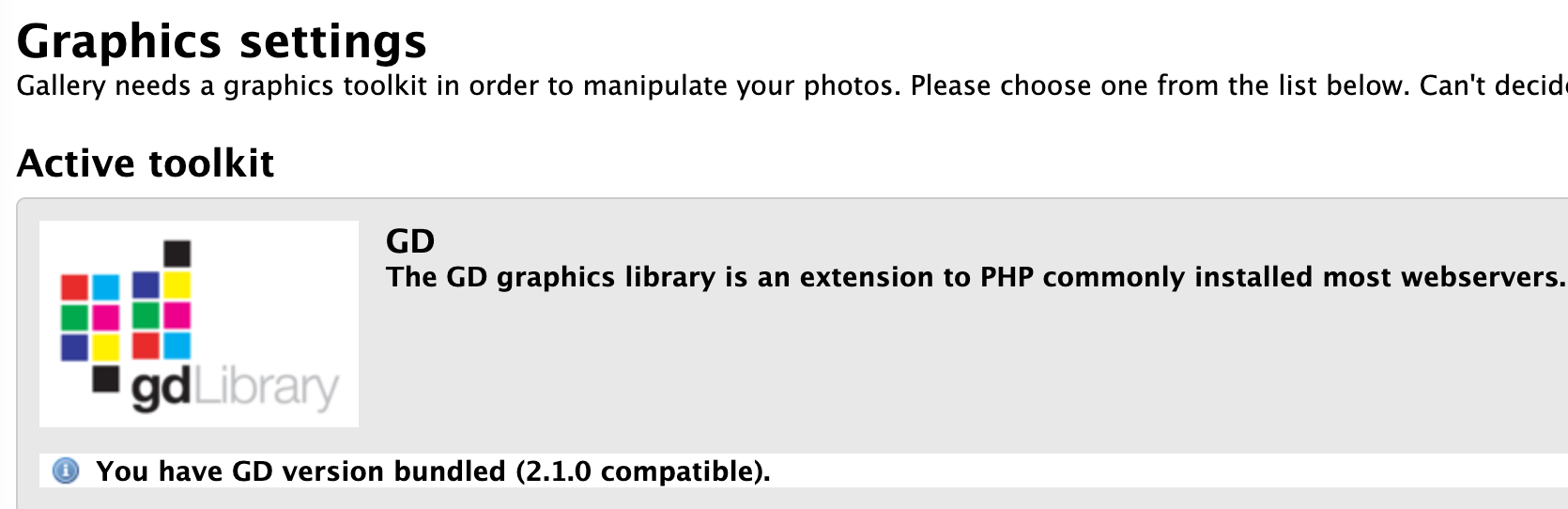
JR
Dec 7, 2020, 5:42:49 PM12/7/20
to gallery...@googlegroups.com
Damien,
Allow me to suggest an alternative strategy: If I'm reading you correctly, it seems you now have Gallery 2.3.2 running on the new server. (always specify which version you are asking questions about). If so -- and if all of your images are showing up in 2.3.2 -- why worry about tweaking the rest of version 2.3.2? Why not simply go ahead and install 3.1.3 on the same server and do the G2 import into 3.1.3? As far as I know, the G2 import will copy all of your images into 3.1.3 and still leave the old version 2.3.2 installation intact, including the images, if it turns out you need it for some reason. Once you're working in Gallery3 ver 3.1.3 you won't have to worry about the plug-ins (which as far as I know will not import or work in 3.1.3 anyway). Same for the other problems. The main thing is getting your images into 3.1.3 and then working with the new version 3.1.3 of Gallery3 in the PHP 7+ environment.
-- J.R.
Allow me to suggest an alternative strategy: If I'm reading you correctly, it seems you now have Gallery 2.3.2 running on the new server. (always specify which version you are asking questions about). If so -- and if all of your images are showing up in 2.3.2 -- why worry about tweaking the rest of version 2.3.2? Why not simply go ahead and install 3.1.3 on the same server and do the G2 import into 3.1.3? As far as I know, the G2 import will copy all of your images into 3.1.3 and still leave the old version 2.3.2 installation intact, including the images, if it turns out you need it for some reason. Once you're working in Gallery3 ver 3.1.3 you won't have to worry about the plug-ins (which as far as I know will not import or work in 3.1.3 anyway). Same for the other problems. The main thing is getting your images into 3.1.3 and then working with the new version 3.1.3 of Gallery3 in the PHP 7+ environment.
-- J.R.
To view this discussion on the web visit https://groups.google.com/d/msgid/gallery-3-users/29a6d3e0-6d40-4a04-88e9-7e62d70e062fn%40googlegroups.com.
Damien Andrews
Dec 7, 2020, 7:10:16 PM12/7/20
to Gallery 3 Users
Thank you Adrian and J.R.!
Firstly, Adrian, I didn't know about GD. It is available on my server! Have you used it with version 2 and 3.1.3? Could you be specific as to how to use it within Gallery? (At the moment I'm using version 2.3.2. I may upgrade to the newest version but am under a time restrains at the moment.) Is there a plugin? I need to know exactly and test it out ASAP. I have a short window left where I can upgrade to VPS without loosing any money. (I would prefer to stay on shared hosting, if I can get GD to work and the thumbnails to show up.)
J.R., the gallery move was "successful" but all the thumbnails are broken... If I click on the broken thumbnails I eventually will see the images, so they are all there. I should say everything else is functional, so I feel it was a "successful" move... Regarding upgrading to the latest version, of course, that's what I'd like to do. I have read that I will lose the view counts, which I don't wish to lose, as they are part of the "history" of the site... Of course, if I can manually adjust the counts after importing (a very big job, I'm sure with about 2,500 items), that would be an option. Is that possible?
Thank you very much!
Damien
JR
Dec 7, 2020, 8:00:27 PM12/7/20
to gallery...@googlegroups.com
Damien,
The GD toolkit version 2.2.5 is included in the Gallery3 ver. 3.1.3 package and I seem to remember it is installed and running after setup. But if not, installing it is point-and-click from the Gallery3 Admin dashboard. I wouldn't worry about the broken thumbnails. Once you're in Gallery 3 there are several "rebuild thumbnails" options. I think you should go ahead and try the G2 import into Gallery 3.1.3 and see what happens. Couldn't hurt and could save you a lot off effort over trying to salvage that ancient 2.3.2 installation. But... sorry...as far as I know, there is no way for the view counts to import into Gallery 3.
-- J.R.
The GD toolkit version 2.2.5 is included in the Gallery3 ver. 3.1.3 package and I seem to remember it is installed and running after setup. But if not, installing it is point-and-click from the Gallery3 Admin dashboard. I wouldn't worry about the broken thumbnails. Once you're in Gallery 3 there are several "rebuild thumbnails" options. I think you should go ahead and try the G2 import into Gallery 3.1.3 and see what happens. Couldn't hurt and could save you a lot off effort over trying to salvage that ancient 2.3.2 installation. But... sorry...as far as I know, there is no way for the view counts to import into Gallery 3.
-- J.R.
To view this discussion on the web visit https://groups.google.com/d/msgid/gallery-3-users/c8c15e73-3f5b-441b-b003-6c41d0ac2a3dn%40googlegroups.com.
JR
Dec 8, 2020, 2:08:42 AM12/8/20
to gallery...@googlegroups.com
Damien,
If what that guy at your hosting server told you is correct, then you need to find a new hosting server. All three of those things have always been considered "standard minimal base level required programs" for any hosting configuration -- at no extra cost. The very idea that you would have to have a super-expensive VPS account to get them is absurd. Dump that extortionist outfit as soon as you can.
If you want one of the best shared hosting services at some of the best prices around, I can recommend A2hosting.com -- I have three separate accounts with them and have been using them for eight years. That is my only connection with them. I don't get paid in any way for recommending A2, it's just that when I hear about people being jerked around by their hosting companies that I want to give them a line on the best service I have ever found since I started putting up websites in 1998. A2's basic shared hosting plan -- called "Drive" -- comes fully configured with everything you need to run Gallery3 and a whole lot more besides.
But for now, try just installing Gallery 3.1.3 in your weird hosting account and see how it runs... let it set up its own image folder ( /var ) and everything else. If it does run, then enable the G2 import module from the 3.1.3 Admin/Modules dashboard and try running the import of your old 2.3.2 installation into 3.1.3. Once again I say: do not worry about the broken thumbnails in your 2.3.2 -- if they are still broken when you get them into 3.1.3 you can run one of the available "rebuild all thumbnails" option that exist for Gallery3.
You might want to consider the huge amount of time you're spending fiddling with 2.3.2 -- even with 2500 images in it, you could simply start over with Gallery 3.1.3 and direct upload those 2500 images into it in the same amount of time you've spent trying to bring 2.3.2 back to life. Just a thought.
-- J.R.
If what that guy at your hosting server told you is correct, then you need to find a new hosting server. All three of those things have always been considered "standard minimal base level required programs" for any hosting configuration -- at no extra cost. The very idea that you would have to have a super-expensive VPS account to get them is absurd. Dump that extortionist outfit as soon as you can.
If you want one of the best shared hosting services at some of the best prices around, I can recommend A2hosting.com -- I have three separate accounts with them and have been using them for eight years. That is my only connection with them. I don't get paid in any way for recommending A2, it's just that when I hear about people being jerked around by their hosting companies that I want to give them a line on the best service I have ever found since I started putting up websites in 1998. A2's basic shared hosting plan -- called "Drive" -- comes fully configured with everything you need to run Gallery3 and a whole lot more besides.
But for now, try just installing Gallery 3.1.3 in your weird hosting account and see how it runs... let it set up its own image folder ( /var ) and everything else. If it does run, then enable the G2 import module from the 3.1.3 Admin/Modules dashboard and try running the import of your old 2.3.2 installation into 3.1.3. Once again I say: do not worry about the broken thumbnails in your 2.3.2 -- if they are still broken when you get them into 3.1.3 you can run one of the available "rebuild all thumbnails" option that exist for Gallery3.
You might want to consider the huge amount of time you're spending fiddling with 2.3.2 -- even with 2500 images in it, you could simply start over with Gallery 3.1.3 and direct upload those 2500 images into it in the same amount of time you've spent trying to bring 2.3.2 back to life. Just a thought.
-- J.R.
To view this discussion on the web visit https://groups.google.com/d/msgid/gallery-3-users/cae58201-3241-4be4-9edf-84520f52a167n%40googlegroups.com.
Adrian London
Dec 8, 2020, 8:43:25 AM12/8/20
to Gallery 3 Users
GD was installed and activated by default. I can't remember how G2 worked, as I was on G3.0 for years before going to G3.1 this year.
As has been said, don't worry about the thumbnails. The important thing is your original photos. All the resizes and thumbnails can be rebuilt once you have G3.1 up and running.
If you don't need the image titles/descriptions/text then you don't even have to migrate. Just install G3.1 and copy the photos over. There's a built-in module (that I've not tested) called serveradd that will load photos from a directory you specify, and create albums named after each subdirectory.
http://codex.gallery2.org/Gallery3:Modules:serveradd.html
http://codex.gallery2.org/Gallery3:Modules:serveradd.html
JR
Dec 8, 2020, 6:39:30 PM12/8/20
to gallery...@googlegroups.com
Adrian (and Damien),
Yes, about 8 years ago I used ServerAdd to funnel 8,000 images into a new Gallery 3.0.9 installation. But even though there are complete instructions at the URL you provided, they are a bit sketchy for many users. As I recall it took me quite a few hours to get it working and learn its tricks. But it's great for quickly dealing with a lot of images. Although it only works on the image files themselves, it doesn't handle any special names, descriptive text, etc.
-- J.R.
Yes, about 8 years ago I used ServerAdd to funnel 8,000 images into a new Gallery 3.0.9 installation. But even though there are complete instructions at the URL you provided, they are a bit sketchy for many users. As I recall it took me quite a few hours to get it working and learn its tricks. But it's great for quickly dealing with a lot of images. Although it only works on the image files themselves, it doesn't handle any special names, descriptive text, etc.
-- J.R.
--
WHEN USING AN EMAIL PROGRAM to reply to this message, click REPLY TO LIST or REPLY TO ALL so your reply goes out to everyone in the group. If you click REPLY or REPLY TO SENDER Google will *only* send your reply to the original author (not recommended).
To post a NEW MESSAGE to the group, send an new email to:
gallery...@googlegroups.com
To view or sign in to this group on the web, use this URL:
https://groups.google.com/forum/#!forum/gallery-3-users
---
You received this message because you are subscribed to the Google Groups "Gallery 3 Users" group.
To unsubscribe from this group and stop receiving emails from it, send an email to gallery-3-use...@googlegroups.com.
To view this discussion on the web visit https://groups.google.com/d/msgid/gallery-3-users/8844d908-efe7-428e-8638-74032889fadbn%40googlegroups.com.
Damien Andrews
Dec 8, 2020, 8:47:06 PM12/8/20
to Gallery 3 Users
Hello J.R. and Adrian!
Thank you both for your input on this! I knew this was going to be tough but I didn't imagine it would be a messy as it has turned out to be. Appreciate the info on A2 hosting. I may eventually move to it, but on top of moving this gallery, I have also just successfully moved an old PHP version of zen-cart (with another domain within the same account. I have not been sleeping!!). That was no mean feat in itself and I'm not keen to repeat it!
I'd like to report that I did manage to get netpbm installed on 2.3.2 within the new server using the instruction below. (I've copied them there to preserve them.) I thought I had hit the jackpot as it passed all the tests bar a couple... However, when it came down to rebuilding the thumbnails, I just saw long error messages for each item. Each error was contained: Error: building 10917: Error (ERROR_PLATFORM_FAILURE).
I realized this was not going to get fixed in a hurry, to I decided to bite the bullet and install Gallery3 in a separate subdomain. (On the new server, my 2.3.2 gallery (with the broken images) is in a
subdomain called gallery.) So I made a new subdomain gallery3 and installed
the latest gallery into it. (Without question, that was an easy
install!) I then set it up.
I had forgotten to switch the PHP version
from 5.3 to 7.4 so at first it wouldn't function properly! Anyway, I
realized my mistake, fixed it and then set up the g2 import model and put
in the path to the g2 gallery but for some reason, I couldn't get it to
work... The first error was: @todo G2_FUNCTION_FAILED. I did some searching and found the same error, but looking at the solutions the fix was indeterminate. I tell ya! I changed some settings (I can't remember what!) and then I got a blank page when I clicked on import... so I gave up on importing (for now!).
I wonder if these import problems are a result of having the galleries in separate sub-domains. In the instructions I read somewhere that G3 should be installed in a "parallel" directory to G2. What does that mean? Should I move my G2 and G3 directories out of the subdomains and put them in standard directories within public_html? What is the recommended directory setup? Are sub-domains a no-no? What directory setup worked for you J.R.?
I have just changed the name servers for the site back to the old hosting company. I still have six days left. I will install version 3 on a new subdomain there and see if I can get the g2 import module to import... If it will work, then I'll move G3 to the new server... While the older server version is online, to preserve everything, I will copy all the text (English & Japanese) for the album names and explanations, etc., and make a note of all the album view counts, etc...
My thinking at this time is to leave the broken thumbnail G2 gallery in the gallery subdomain as it is for now... Perhaps I'll be able to fix the thumbnails someday, but even if I can't, the view counts will still be visible.
I will now focus on getting a working version of G3 on the new server!
Apart from pictures, there are movies and mp3 files within the old gallery. I know movies are supported within G3 but how about mp3 files? I know I can turn the mp3 files into movies if there is no support, but it would be nice to have native audio support.
Thank you!
Damien
Installing an Image Processing Library
NetPBM
- Verify which architecure and operating system your server is running. You can either ask your host, or try entering your site's URL into http://www.netcraft.com/whats
- Download NetPBM binary package from the Gallery Download Page. Be sure to download the correct binaries for your system (see previous step). If Netcraft said your system is running "Linux," you can generally assume you want the linux-intel binaries, not linux-alpha
- Unzip the package and upload the extracted binaries to a subdirectory in your base Gallery directory (usually name the directory netpbm). Remember where you uploaded them
- Chmod the directory, and every file inside the directory 0755 (in graphical FTP clients, this is Owner -> Read, Write, Execute; Group -> Read, Execute; Other -> Read, Execute) It is very important that you chmod both the directory and every file inside
- Run the Configuration Wizard (Gallery 1) / Go to Site admin -> Plugins (Gallery 2) and enter the path to the NetPBM binaries (remember the path where you uploaded them) and hit save
Damien Andrews
Dec 9, 2020, 10:00:00 AM12/9/20
to Gallery 3 Users
I thought I'd report on my progress to save unnecessary replies to my earlier questions.
I successfully installed G3 on the old server and ran the G2 import module! It went quite smoothly! All the albums are there, including item views, believe it or not! A few movies and other files didn't make it, but I believe I'll be able to import them when I have more time.
Unfortunately, all the album names etc. are in Japanese, and though I have set it up with English and Japanese, only Japanese appears... It appears there is no support for multi-languages captions!! When I click on Options below a picture and select "Edit this photo" I see no option for adding other languages. Gallery 2 allowed multi-language captions! I hope there is a way to do it with G3.
I'm currently in the process of moving my G3 installation from the old server to the new one!
Damien
Adrian London
Dec 9, 2020, 10:03:58 AM12/9/20
to gallery...@googlegroups.com
I think, if I remember correctly, that a few features from G2 didn’t get carried over to G3. Multi-languages was one such feature.
You could have a read through this, and see if the attached module helps:
http://galleryproject.org/node/100679
You could have a read through this, and see if the attached module helps:
http://galleryproject.org/node/100679
JR
Dec 9, 2020, 7:16:54 PM12/9/20
to gallery...@googlegroups.com
Damien,
Congrats on getting through the G2 import!
I do not believe Gallery3 supports simultaneous multiple languages... although there is a "translations" file in the system somewhere. I've never tried it. You need to get used to the fact that G3 was totally new program from G2. A lot of the same features and such, but it is simply not G2 (which is one of the reason it will run on PHP 7+). At the time of its release, there were complaints that G3 did not have as many features and options as G2, but that was intentional on the part of the development team because, according to what I heard at the time, G2 had become far too complex and outdated for them to support and develop it further.
But there are some great things in G3 that were not in G2. One thing you need to know about and use... probably immediately... are the "Maintenance" functions you see in the dashboard when you login as Admin. On the Maintenance page there is a list of tasks you run to "scrub" you gallery and its database. At the top of the page is an option to "Turn On Maintenance Mode" -- you should *always* do that before running any of the tasks on the page. Once Maintenance Mode is turned on, then you need to run all the listed tasks in the order they appear on the page, top to bottom.
ONE EXCEPTION -- don't run the task that says "update translations strings" -- it will always return an error message because the old translation repository G3 was coded to use 7 years ago is no longer running. So you skip that one.
The last task you get to is the famous/infamous "Fix Your Gallery" process. It is major. When run, it literally scrubs both your G3 installation and your database. It follows and checks every single cross-reference and image location and the image itself to see if everything is working correctly and, if not, tries to repair them. While doing all that it is actually "non-destructive" so you can run it without worrying it will break something. If it comes across something it can't fix, it will simply mark that bit as an "operation not completed". When "Fix Your Gallery" is done it will report two numbers -- and example might be something like "3400 of 3418 operations completed successfully". That example meaning that out of everything it checked/repaired that there were 18 things that it had an unresolved issue about.
It's not unusual to have anywhere from 3 to 20 operations "not complete" and that usually isn't a cause for concern. Many will resolve themselves over time or by subsequent running of the "Fix Your Gallery" task. But if you see 30 or more operations "not complete" then you need to be concerned -- and usually you have to go back and start the whole Maintenance page over. Surprisingly, a second pass will often find and complete some operations it could not do on the first pass.
BE AWARE: "Fix Your Gallery" can take a Very Long Time to run. It depends on how many images you have in your Gallery and a bunch of other things. I've seen it churn away for hours. Some people have reported it taking 5 to 10 hours to run. But I have never seen it "lock up" -- it *will* finish and report the results even if it takes a very long time and the screen looks like it has locked up. It has not. Don't quit or exit... you just have to let it do its thing.
-- J.R.
Congrats on getting through the G2 import!
I do not believe Gallery3 supports simultaneous multiple languages... although there is a "translations" file in the system somewhere. I've never tried it. You need to get used to the fact that G3 was totally new program from G2. A lot of the same features and such, but it is simply not G2 (which is one of the reason it will run on PHP 7+). At the time of its release, there were complaints that G3 did not have as many features and options as G2, but that was intentional on the part of the development team because, according to what I heard at the time, G2 had become far too complex and outdated for them to support and develop it further.
But there are some great things in G3 that were not in G2. One thing you need to know about and use... probably immediately... are the "Maintenance" functions you see in the dashboard when you login as Admin. On the Maintenance page there is a list of tasks you run to "scrub" you gallery and its database. At the top of the page is an option to "Turn On Maintenance Mode" -- you should *always* do that before running any of the tasks on the page. Once Maintenance Mode is turned on, then you need to run all the listed tasks in the order they appear on the page, top to bottom.
ONE EXCEPTION -- don't run the task that says "update translations strings" -- it will always return an error message because the old translation repository G3 was coded to use 7 years ago is no longer running. So you skip that one.
The last task you get to is the famous/infamous "Fix Your Gallery" process. It is major. When run, it literally scrubs both your G3 installation and your database. It follows and checks every single cross-reference and image location and the image itself to see if everything is working correctly and, if not, tries to repair them. While doing all that it is actually "non-destructive" so you can run it without worrying it will break something. If it comes across something it can't fix, it will simply mark that bit as an "operation not completed". When "Fix Your Gallery" is done it will report two numbers -- and example might be something like "3400 of 3418 operations completed successfully". That example meaning that out of everything it checked/repaired that there were 18 things that it had an unresolved issue about.
It's not unusual to have anywhere from 3 to 20 operations "not complete" and that usually isn't a cause for concern. Many will resolve themselves over time or by subsequent running of the "Fix Your Gallery" task. But if you see 30 or more operations "not complete" then you need to be concerned -- and usually you have to go back and start the whole Maintenance page over. Surprisingly, a second pass will often find and complete some operations it could not do on the first pass.
BE AWARE: "Fix Your Gallery" can take a Very Long Time to run. It depends on how many images you have in your Gallery and a bunch of other things. I've seen it churn away for hours. Some people have reported it taking 5 to 10 hours to run. But I have never seen it "lock up" -- it *will* finish and report the results even if it takes a very long time and the screen looks like it has locked up. It has not. Don't quit or exit... you just have to let it do its thing.
-- J.R.
To view this discussion on the web visit https://groups.google.com/d/msgid/gallery-3-users/b7d420df-d326-41f9-86f3-bc8be3d332a0n%40googlegroups.com.
Reply all
Reply to author
Forward
0 new messages
