tasks send as csv works intermittently
29 views
Skip to first unread message
venky
Nov 15, 2022, 2:26:41 AM11/15/22
to CalenGoo-Android-Support
FYI - The send as csv for tasks works intermittently, sometimes it works and other time it does not. I have two lists and the send as csv is not working at all for the second list.
Albator V
Nov 15, 2022, 7:46:20 AM11/15/22
to CalenGoo-Android-Support
I confirm some problem when we use send as csv/ics too.
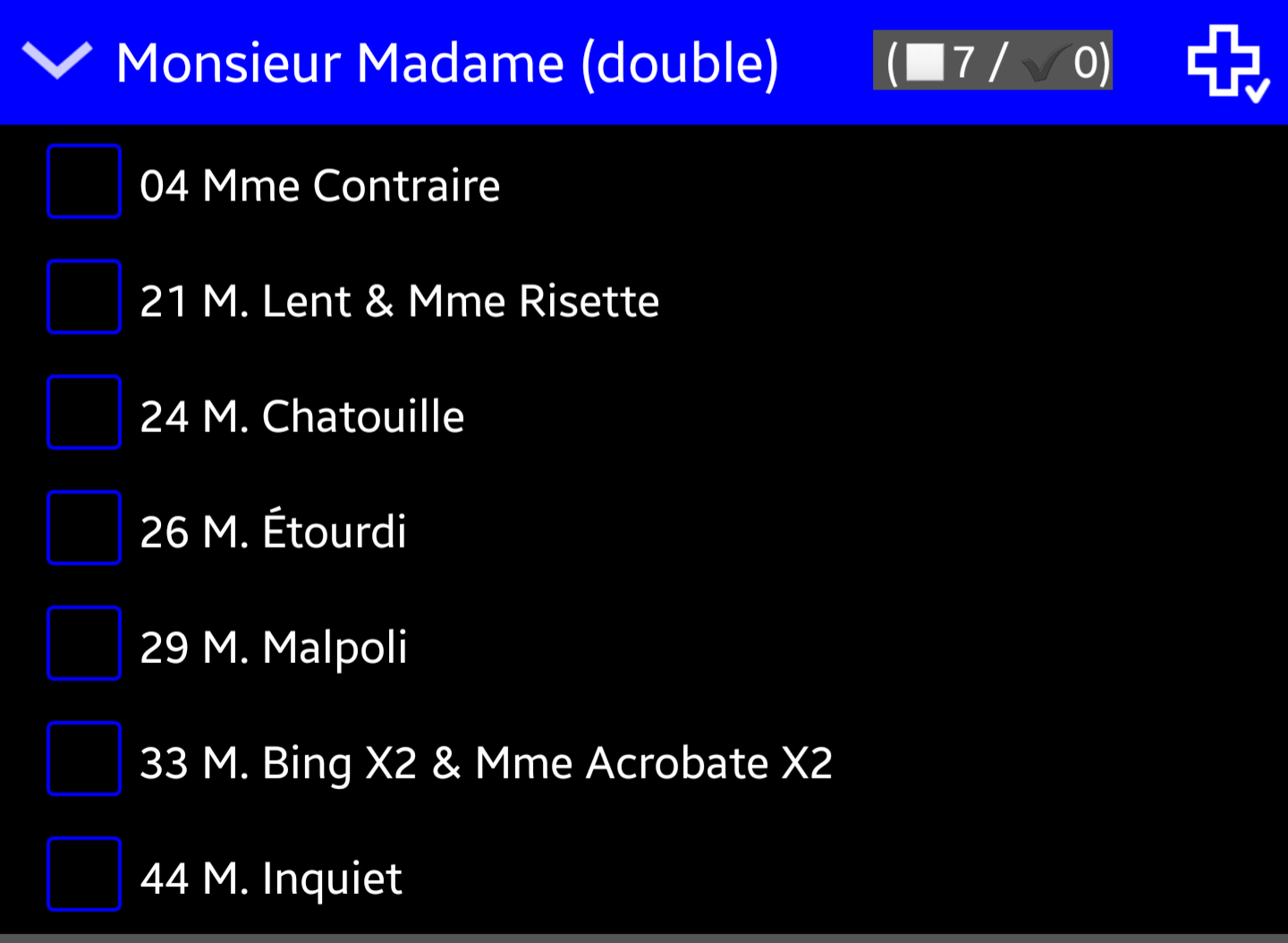
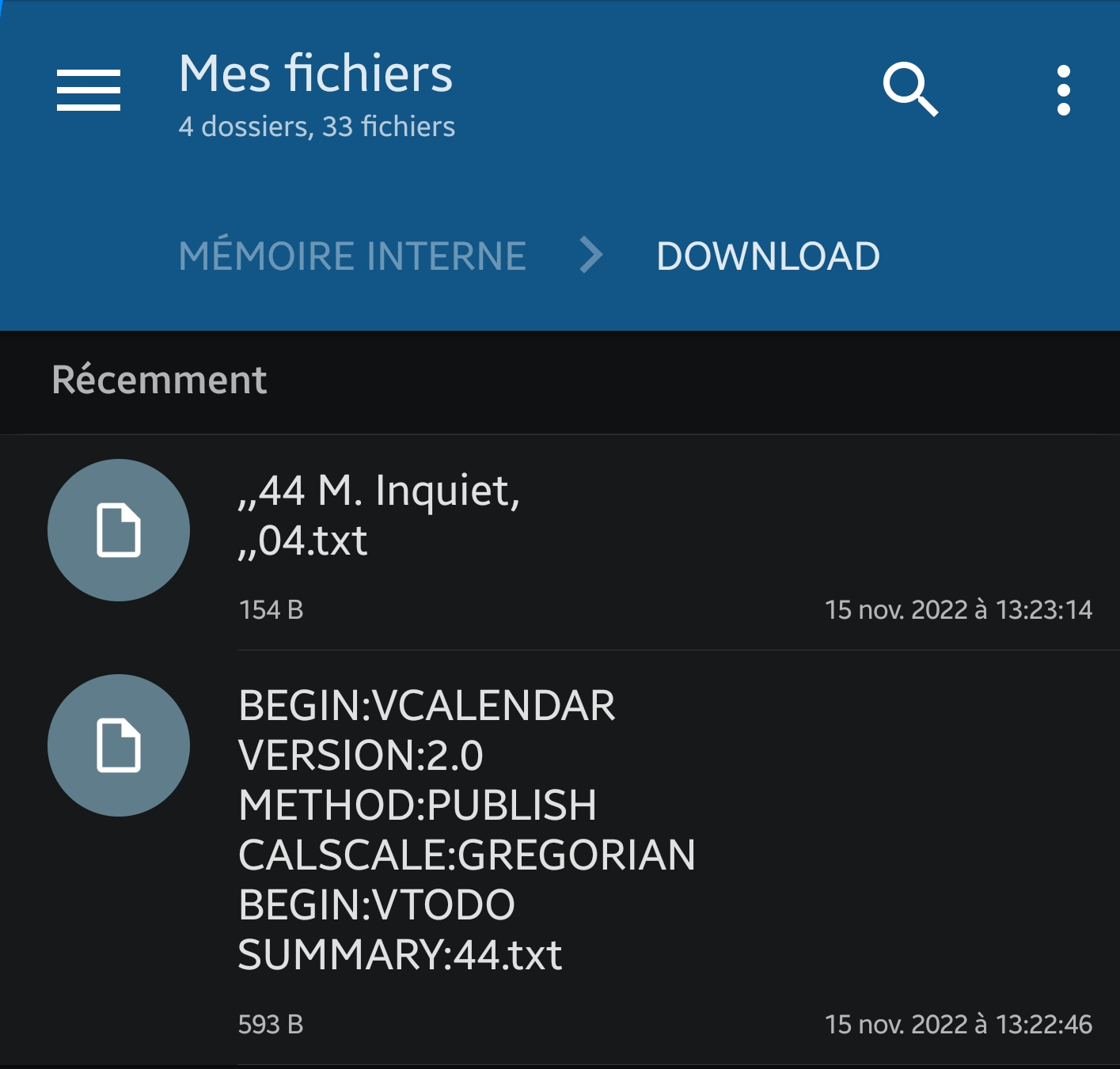
Files are not create file like *.csv (*.ics file too) but *.txt files and filename is not the tasklist name but a concatenation of tasks names.
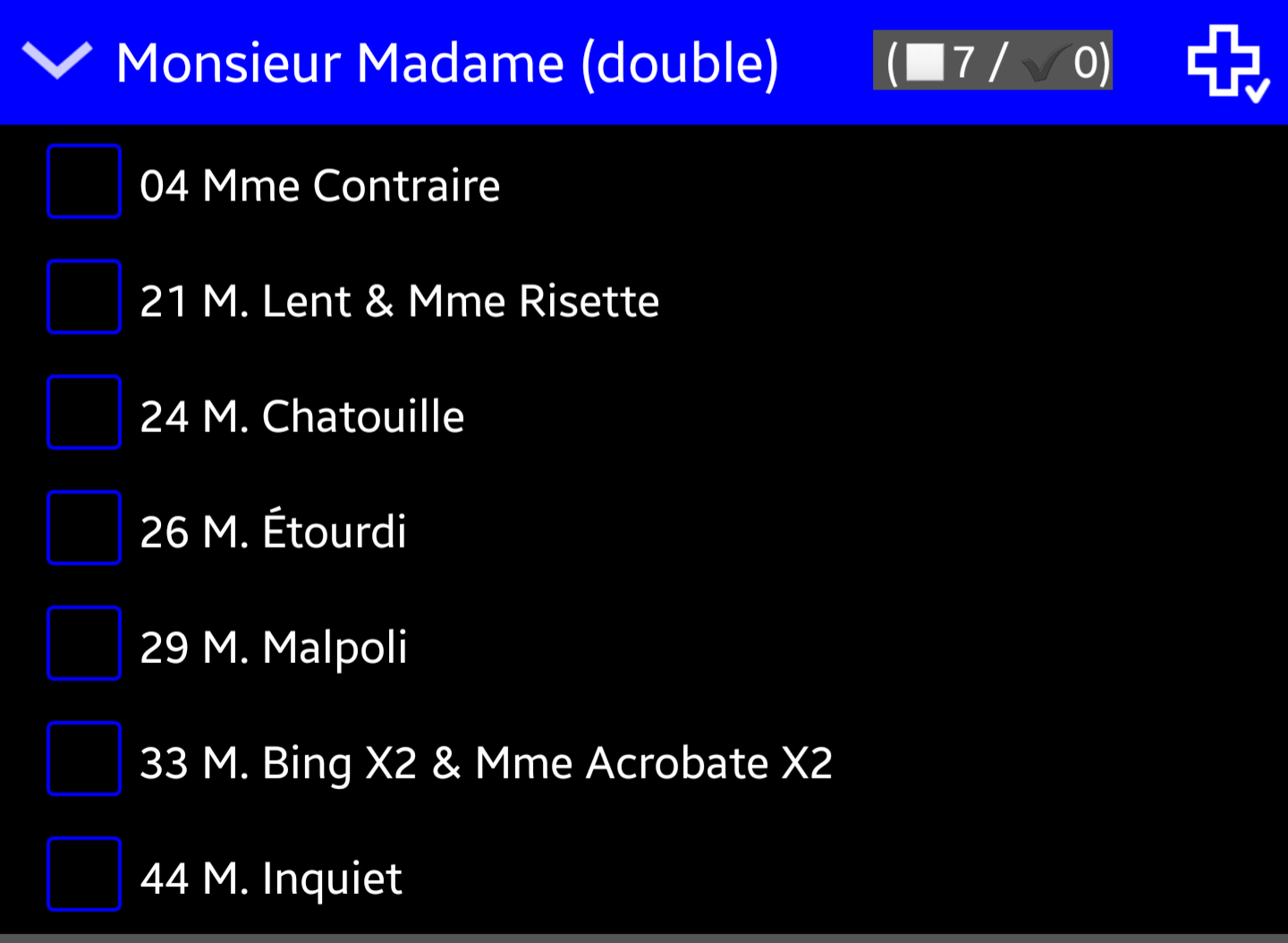
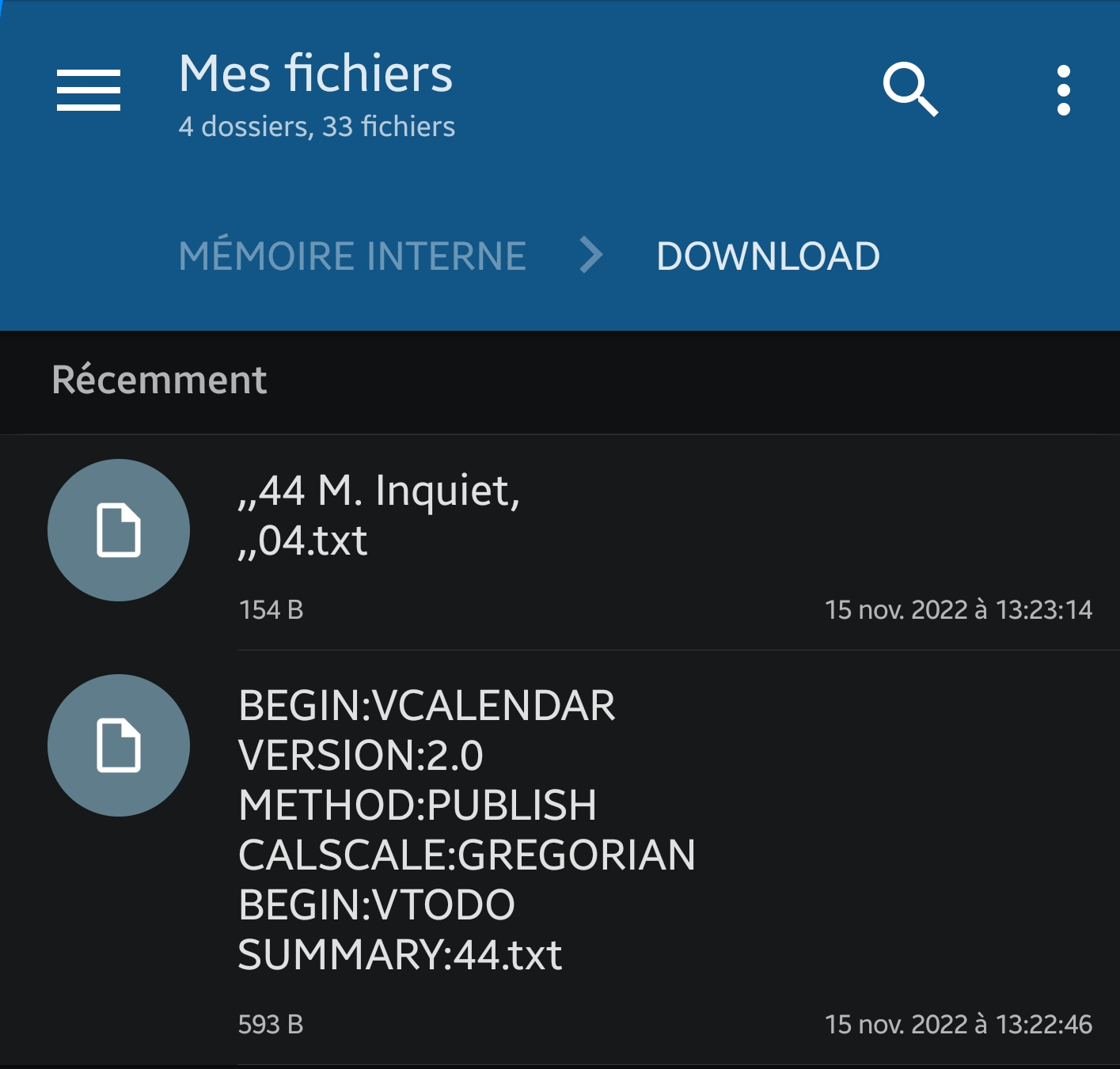
CalenGoo Support
Nov 16, 2022, 1:26:27 PM11/16/22
to CalenGoo-Android-Support
FYI - The send as csv for tasks works intermittently, sometimes it works and other time it does not. I have two lists and the send as csv is not working at all for the second list.
Is the second list maybe longer as the first list? To which app do you send the CSV file? Maybe that app cannot handle lists of a certain size?
CalenGoo just uses Android's "ACTION_SEND" command to send the list to other apps:
val emailIntent = Intent(Intent.ACTION_SEND)
emailIntent.type = "text/csv"
AndroidUtils.setExtraStream(emailIntent, AndroidUtils.createExternalFileURI(filename, context))
emailIntent.addFlags(Intent.FLAG_GRANT_READ_URI_PERMISSION)
context.startActivity(emailIntent)
emailIntent.type = "text/csv"
AndroidUtils.setExtraStream(emailIntent, AndroidUtils.createExternalFileURI(filename, context))
emailIntent.addFlags(Intent.FLAG_GRANT_READ_URI_PERMISSION)
context.startActivity(emailIntent)
Kind regards
Dominique
Dominique
CalenGoo Support
Nov 16, 2022, 1:29:38 PM11/16/22
to CalenGoo-Android-Support
I confirm some problem when we use send as csv/ics too.Files are not create file like *.csv (*.ics file too) but *.txt files and filename is not the tasklist name but a concatenation of tasks names.
CalenGoo cannot set a file name. It just sends a document with the format "text/csv" to the app that you select. What that app does with the csv data is all up to the app that you have selected. It seems that your app creates a file from the csv data and sets the filename to parts of the csv file's contents. Maybe it should better ask you for a filename. However as far as I can see I cannot "suggest" a filename.
Please don't hesitate to contact me again if you have further questions!
Kind regards
Dominique
Dominique
venky
Nov 17, 2022, 2:40:08 AM11/17/22
to CalenGoo-Android-Support
Actually, sometimes send as csv works. When I select this action Calengoo asks me which app to use and I select file explorer app and it creates a csv file with the first few words in the csv file as the file name. But, this works sometimes only and other times nothing happens.
Also, regarding the second list I have, it contains 5 tasks whereas the first list contains 25 tasks.
CalenGoo Support
Nov 17, 2022, 2:56:55 AM11/17/22
to CalenGoo-Android-Support
On Thursday, November 17, 2022 at 8:40:08 AM UTC+1 venky wrote:
Actually, sometimes send as csv works. When I select this action Calengoo asks me which app to use and I select file explorer app and it creates a csv file with the first few words in the csv file as the file name. But, this works sometimes only and other times nothing happens.
I think that's a bug in your file explorer app. Please try to select "Google Drive" instead. I have tried it myself now:
I have long-pressed the header of a task list in the task view. Then I have selected "Send as CSV" and then "Google Drive". Google Drive then correctly sets the "Document title" to the name of the task list:
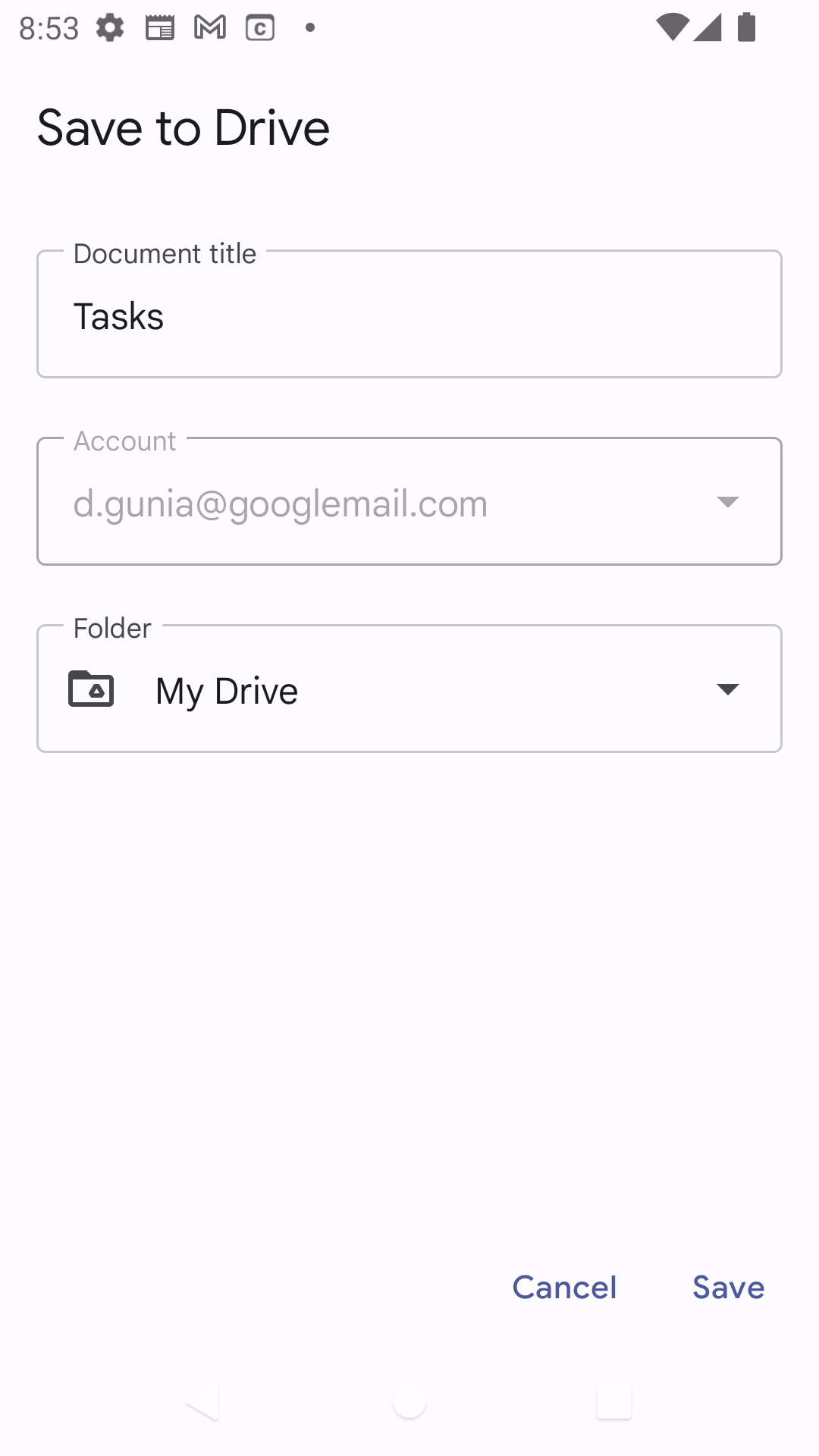
So it seems to work fine.
In my previous post I said that I cannot set a filename. That was a different function. I cannot set a filename when sharing something as a file. However now that I have examined this further I saw that in this case I don't share the CSV file as a file but as a text with a subject (the name of the task list) and a body. This is only possible for data up to a certain size, not for large files. But it should be sufficient for task lists.
venky
Dec 6, 2022, 2:43:00 AM12/6/22
to CalenGoo-Android-Support
Well, it works only for the first task list and that too randomly. It does not work for all other tasks lists.
Anyway, I want to try to use the send as CSV action with a different file explorer but the problem is when I used this action the very first time, I chose to use 'Always' the file explorer. Now, how can I reset this setting so that next time when I use the send as CSV action, then Calengoo shows the list of apps and asks me which app to use and then I can pick a different file explorer and verify if it works with a different file explorer. If it does then I suppose the issue is in my file explorer but, if it doesn't then I suppose there is an issue in Calengoo.
Wayne Bird
Dec 6, 2022, 3:20:22 AM12/6/22
to CalenGoo-Android-Support
To reset the default sction open settings, go to Apps, go to your file manager app, then tap on Set as fefault, then Clear defaults.
venky
Dec 12, 2022, 1:39:00 PM12/12/22
to CalenGoo-Android-Support
Thanks but this I suspect clears the defaults for all apps. How can I clear it for Calengoo only so that I can assign a different file manager to Calengoo?
CalenGoo Support
Dec 13, 2022, 11:32:26 AM12/13/22
to CalenGoo-Android-Support
Android can save only one default app for each file type. You cannot specify a different default app for each app.
CalenGoo Support
Dec 13, 2022, 11:33:17 AM12/13/22
to CalenGoo-Android-Support
So maybe the best solution would be to set no default at all. Then you can choose the app that you want to use each time you want to send a CSV file.
Reply all
Reply to author
Forward
0 new messages
