RandyT
Apple Airport IP Address Change
When setting up my Brennan B2, everything went as planned except setting up the iPhone application. This was not an issue with the phone.
It turned out that the Brennan iPhone app is looking for the IP address 192.168.x.x. My Apple Airport and possibly other Airport models, assign IP addresses like 10.0.x.x. So this needed to be changed to the 192.168.x.x format. It’s not exactly an intuitive process!
Before beginning, you will need the MAC address of your Brennan B2. I discovered that this is not visible with the Wifi dongle plugged in and operating. With the Wifi dongle out of the machine (okay if hardwired to the network, I think.), I’ve heard of 2 ways to find the MAC address.
Press the INFO button on the remote twice and scroll up or down. I simply pressed the INFO button and the MAC address would scroll by, similar to the Brennan start up screen. Write down the MAC address. It will look like XX.XX.XX.XX.XX.XX, a string of numbers and letters. No idea if they’re case sensitive but mine are all capital letters.
The Macintosh computer operating system comes with software to control the Airport Wifi routers. There is a Windows version of this and can be downloaded free, from Apple’s website. Go to APPLE.COM and search for: Airport Utility.
On your Macintosh computer follow the path: Hard Drive > Utilities > Airport Utility. You’ll get something like the image below when launched. My Airport happens to be a Time Capsule and that means it has an internal hard drive for integrated back-ups.
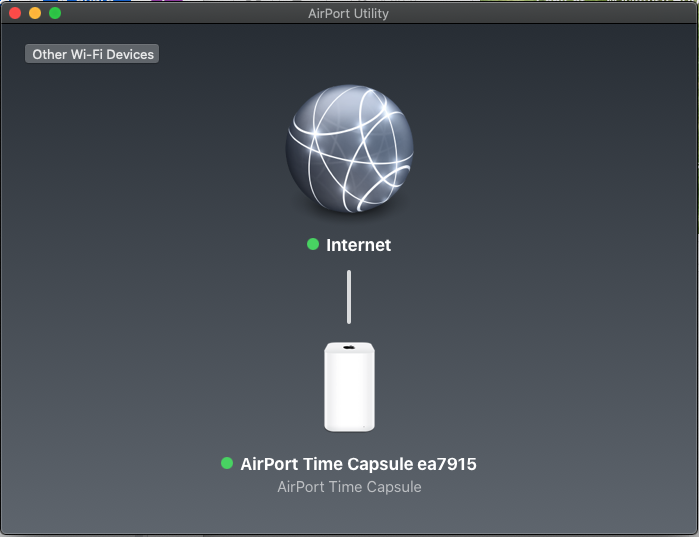
One note here; Apple discontinued the Airport products in April of 2018 and will continue to support them thru April 2022. It’s only my opinion but I have 4 Airports and they all still function perfectly. Two of them I bought used for $3/each! From day one, you were able to form a ‘mesh’ network of multiple Airports. I understand why Apple discontinued them but they are extremely robust.
The images you will be seeing are for Airport Utility version 6.3.9.
On to the setup!
In the previous image there is nothing obvious to direct you. Simply click on the Airport image and you will get a pop-up information window with a small EDIT icon in the lower right. Click on the EDIT icon, yellow arrow. The red blocks are covering personal info in that pop-up window.

Clicking on EDIT brings up this screen:

Click on the NETWORK tab.
From the top:
Router Mode should be set to: DHCP and NAT.
DHCP range will be set on the next step. You can see that mine has been changed to the 192.168.x.xxx range
DHCP Reservations has has been set by clicking the plus (+) sign and filling in the blanks. EDIT will let you change that. We do that later.
No need to mess with Port Settings for this.
Now click on the NETWORK OPTIONS bar at the bottom for the next image.

From the top down:
DHCP Lease: Default is 1, leave this setting where it is.
IPv4 DHCP Range: You get 3 choices when clicking on the small up/down arrows. Choose 192.168. Default range is 2 thru 200
I’m not sure about the rest of the check boxes, I didn’t touch anything there.
Click on SAVE and you’re almost finished.
Now we’re back to the previous screen where we can set a static IP ‘Reservation’ for the Brennan.
Go back and click on the plus (+) icon:

You get this pop-up (this should be unpopulated for you unless you've entered info here previously). Note that you can Add(+), Delete(-), or EDIT reservations here.

From the top:
Description is free form. This is where I typed Brennan B2. Type whatever name you want.
Make sure RESERVE ADDRESS BY says : MAC Address.
MAC Address is where you type in the MAC address of your B2 that you wrote down previously.
IPv4 Address: You should only change the last number! In this case it’s a 2. You can assign anything from a 2 > 200. (Remember from Network Options above?)
Click on SAVE and you’re off to the races.
I think you’ll need to power down your Airport and power it back up to make the Static IP Address permanent. In all honesty, I haven’t done this for my Airport yet. I do know that the Static IP has not “stuck” yet on my system and I’m thinking the power down cycle will set that in place.
In the example above, if all things are working correctly, you would be able to Bookmark 192.168.1.2 as the Bookmark for your Brennan Web Interface.
Mark Fishman
RandyT
Mark Fishman
fred.w....@gmail.com
RandyT
Mark Fishman
Which shell you use should not matter. ipconfig is a Windows command.
