Peter Lowham
Play the station on the local (wired) loudspeakers and press REC on the remote.
It will stop when you press stop or after one hour.
The recordings are labeled with the date and time and the radio station is the "artist" so they are easy to find in the web UI.
lesliebr...@gmail.com
Hi Peter, was going to ask where it was stored, but you've answered that for me. Still on B2 software, but may now flash a new SD to the B2B to use this facility.
Peter Lowham
Daniel Taylor
Mark Fishman
Peter Lowham
Mark Fishman
Daniel Taylor
MJB
Mark Fishman
Mark Fishman


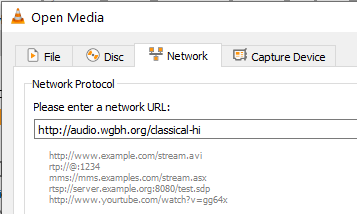

Daniel Taylor
Mark Fishman


JFBUK
Daniel Taylor
Daniel Taylor
MJB
JFBUK
Daniel Taylor
Mark Fishman
Mark Fishman

Jeff. M.
MJB
PMB
Jeff. M.
JFBUK
Hi Martin,
Sarah Sanford
Rik
Mark Fishman
Mark Fishman

Mark
Yes, thank you for the suggestion. I have and it's a B2 number, not B2B.
Sarah
PMB
Make sure the B2 is powered off and the DC plug is disconnected.
Remove
the two screws marked with arrows (the top two only)
- see our Techy Stuff page - link -
How to change the micro SD Card.
Only pull the B2's rear panel out far enough (40mm - an inch and a half in old money - maximum) to access the card - otherwise you may pull off the CD Drive connection, which will result in a 'No CD Mechanism' message when the B2 is next powered on.
The
SD Card is held in place by a push-push mechanism - to remove the old
card push it (against the spring pressure) towards the centre of the
unit and then release. It should pop out far enough for you to grip
it (bit fiddly) and pull it all the way out - a pair of tweezers will
help. Make a note of the orientation of the gold contacts - it needs
to go back in the same way up.
To
fit the new SD Card insert it – a pair of tweezers will help - with
the gold contacts uppermost and push inwards against the spring. It
should stay in place when released.
Refit
the rear panel, without fitting the screws and power up. The red and
green LEDs should flash for few seconds and then the display should
light and show 'Brennan B2'. The LEDs stop flashing after
around 10-12s and the display will change to 'b2 2000GB' (depending
on the model).
If
all powers up as expected fit the rear panel screws.
Do
a Web Upgrade – Settings menu.
