low resolution images
7 views
Skip to first unread message
Ivanov, Sergey
Feb 14, 2017, 11:18:56 AM2/14/17
to bio...@googlegroups.com
Hi,
Could you please help me to get publication quality gene expression images?
The images saved in the png format are only 149 KB but I need journals require at least 300 dpi.
Thanks,
Sergey V. Ivanov, Ph.D.
Research Scientist
Department of Surgery
Section of Otolaryngology
Yale School of Medicine
G Tsueng
Feb 16, 2017, 3:00:00 PM2/16/17
to BioGPS, sergey...@yale.edu
Hi Sergey,
I believe the plugin that creates these images uses a script to automatically size the image based on viewing settings (eg- browser window size), hence there are a few approaches you can take to get bigger images.
1. Create the image from scratch (more work, most custom) - go to the download tab of the expression viewer to download the data, and create a horizontal bar graph with it in Excel
.
2. Maximize the display of the image in your browser before saving it. First, open the frame containing the expression viewer in a new tab or window (so it's by itself and not constrained by other plugin content). Maximize, that browser window, and then save the image. It should give you a bigger image. You can then adjust the resolution by resizing your image without resampling it in a simple image viewer/editor like Irfanview.
3. User your browser's built in web dev tools to trick the page into thinking you have a higher res screen/bigger browser. Here are the instructions in firefox, and it should be similar for Chrome...No idea about Safari though.
A. open the frame in a new window (right click in the correct frame).

B. Go to Tools>>Web developer>>Responsive Design Mode.

C. Change the resolution to something bigger. (In this case, I've changed it to 2000x1000)
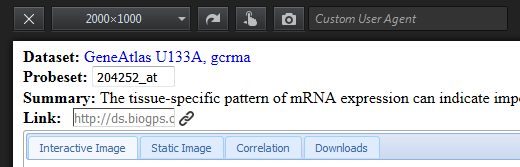
D. Right-click and save the image. You should now have a bigger image. You can then use an image editor to resize it to the appropriate resolution, and resample it to the desired size.
best wishes,
ginger
I believe the plugin that creates these images uses a script to automatically size the image based on viewing settings (eg- browser window size), hence there are a few approaches you can take to get bigger images.
1. Create the image from scratch (more work, most custom) - go to the download tab of the expression viewer to download the data, and create a horizontal bar graph with it in Excel
.
2. Maximize the display of the image in your browser before saving it. First, open the frame containing the expression viewer in a new tab or window (so it's by itself and not constrained by other plugin content). Maximize, that browser window, and then save the image. It should give you a bigger image. You can then adjust the resolution by resizing your image without resampling it in a simple image viewer/editor like Irfanview.
3. User your browser's built in web dev tools to trick the page into thinking you have a higher res screen/bigger browser. Here are the instructions in firefox, and it should be similar for Chrome...No idea about Safari though.
A. open the frame in a new window (right click in the correct frame).
B. Go to Tools>>Web developer>>Responsive Design Mode.
C. Change the resolution to something bigger. (In this case, I've changed it to 2000x1000)
D. Right-click and save the image. You should now have a bigger image. You can then use an image editor to resize it to the appropriate resolution, and resample it to the desired size.
best wishes,
ginger
Reply all
Reply to author
Forward
0 new messages
