Tuesday Gmail Tip - Canned responses in Gmail
Reaz Shaheed
Canned responses in Gmail lets you compose replies to common messages you may receive, and saves them for future use. In just a few clicks, you can insert one of your pre-written replies, allowing you to tackle the messages that you might normally read and forget to answer when you have a free moment.
Here's how to use Gmail canned responses:
Step 1: Login to your school-Gmail account and click the cog in the top right-hand corner and choose Settings
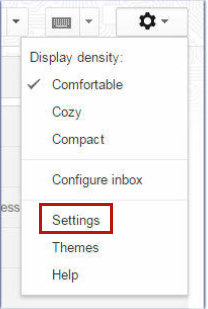
Step 2: Switch to the Labs tab in the Settings area. Fill in the Enable bubble next to Canned Responses. Click Save changes at the bottom of the page.


Step 3: Click Compose and start writing one of the replies
you want to save.
Step 4: When you're finished, click the small arrow in the bottom right-hand corner and choose Canned responses > New canned response. Give the response a name so you can easily identify it.
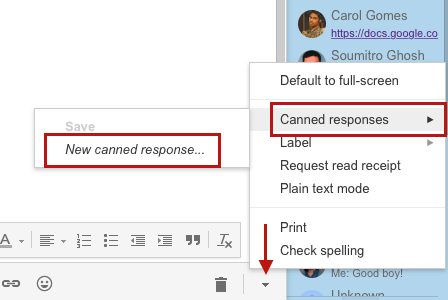
Step 5: To insert your canned response, click Reply on a message, click the small arrow again, then choose Canned response > [name of the response you want to use].
Canned responses can be used for more than writing an email reply;
you can also use them to change signatures on the fly.
This is helpful
if you have a work signature that doesn't need to be sent to friends and
family, or if you don't want to share all of your attached info with a new
contact.
Please feel free to contact Tech support if you need any assistance.
Thanks,
Reaz Shaheed
Director Information Technology
Megan D'Errico
Nichole Gladky
--
You received this message because you are subscribed to the Google Groups "Apps User Group" group.
To unsubscribe from this group and stop receiving emails from it, send an email to appsusergrou...@googlegroups.com.
For more options, visit https://groups.google.com/d/optout.
Bill Shafer
--
You received this message because you are subscribed to the Google Groups "Apps User Group" group.
To unsubscribe from this group and stop receiving emails from it, send an email to appsusergrou...@googlegroups.com.
For more options, visit https://groups.google.com/d/optout.
