Installing aeneas on Windows (natively)
Alberto Pettarin
I open this thread to reply to Crisman Cooley's post asking for help
with installing aeneas on Windows natively:
https://groups.google.com/d/msg/aeneas-forced-alignment/HqIqixxIc8s/VCkCBJ_8AwAJ
Unfortunately, since I do not work with Windows (I do not even have a
Windows machine at my disposal), I cannot help with this issue.
I heard from a couple of other users that they set aeneas up on their
Windows 7/8 machines --- maybe they can post here directions or tips to
get aeneas running natively on Windows.
Thanks in advance for any contributions.
Alberto Pettarin
Richard Margetts
1. eSpeak
1. Go to http://espeak.sourceforge.net/download.html
2. Download and run the install program, e.g. setup_espeak-1.48.04.exe
3. Add C:\Program Files (x86)\eSpeak\command_line to your system path.
2. FFmpeg
1. Go to http://ffmpeg.zeranoe.com/builds/
2. Download the Static version, 64-bit or 32-bit depending on your system. You do not want the Shared or Dev versions.
3. Unzip it
4. Add ffmpeg\bin to your system path.
3. Python
1. Go to https://www.python.org/downloads
2. Click on the latest 2.7.x release, such as 2.7.10. You do not want any of the 3.x releases.
3. Download the Windows x86 MSI installer, e.g. python-2.7.10.msi
4. Run the installer, including adding Python to system path.
4. Python modules
Install the 4 required modules. These commands will download and install the BeautifulSoup and lxml modules:
pip install BeautifulSoup
pip install lxml
For the other two modules, numpy and scikits.audiolab, the above method might not work, so instead download and install pre-compiled wheel files.
Go to http://www.lfd.uci.edu/~gohlke/pythonlibs/
Download the following whl files:
numpy-1.9.2+mkl-cp27-none-win_amd64.whl
scikits.audiolab-0.11.0-cp27-none-win_amd64.whl
Then install them:
pip install numpy-1.9.2+mkl-cp27-none-win_amd64.whl
pip install scikits.audiolab-0.11.0-cp27-none-win_amd64.whl
5. Aeneas
Download aeneas, either using a git clone command (if you have git installed):
git clone https://github.com/readbeyond/aeneas.git
or download and unzip the zip file from the GitHub page (Download ZIP):
https://github.com/readbeyond/aeneas/
Then move to the aeneas folder and check dependencies:
cd aeneas
python check_dependencies.py
---
Richard
Alberto Pettarin
(I will add a pointer to this thread in the documentation.)
Alberto Pettarin
Urs Basig
I tried unsucessfully to set up aeneas for native Windows. I made all
the steps described in the mail of Richard and the test for dependencies
was successfull.
aeneas will start (aneas.tools.execute_job) but will terminate
prematurely with the message "The job can not be loaded from the
specified container". As far as I could locate the problem, the task
fails inside the module ExecuteJob while "Setting absolute paths for
tasks ...".
I tried it on Windows 7 and 10 with same results.
Thanks for some hints
Regards
Urs Basig
Bereich eText
SBS Schweizerische Bibliothek für Blinde,
Seh- und Lesebehinderte
Grubenstrasse 12
CH-8045 Zürich
Fon +41 (0)43 333 32 32
Fax +41 (0)43 333 32 33
mailto: urs....@sbs.ch
http://www.sbs.ch
-----
Die Android-App für SBS-Hoerbuecher ist da! Jetzt kostenlos im Google Play Store herunterladen. (https://play.google.com/store/apps/details?id=nl.dedicon.sbsleser)
Alberto Pettarin
directory) of your own? Or one of the provided examples?
Would you try running execute_job without arguments, like the following:
$ python -m aeneas.tools.execute_job
Usage:
$ python -m aeneas.tools.execute_job /path/to/container
[config_string] /path/to/output/dir [-v]
Example:
$ python -m aeneas.tools.execute_job
aeneas/tests/res/container/job.zip /tmp/
and then run the command printed under Example? Does it work?
Other check: does
$ python -m aeneas.tools.execute_task
work for you?
AP
Urs Basig
aeneas.tools.execute_task' both work for me.
The command I execute is
'python -m aeneas.tools.execute_job d:\a_test\example1 d:\a_test\output
-v > aeneas.log'
example1 is one of your provided examples that I copied to the folder
d:\a_test on my hard drive.
I attatched the file aenaes.log which containes the output of the -v option.
Regards
Urs Basig
Alberto Pettarin
> 'python -m aeneas.tools.execute_job' and 'python -m
> aeneas.tools.execute_task' both work for me.
>
> The command I execute is
>
> 'python -m aeneas.tools.execute_job d:\a_test\example1 d:\a_test\output
> -v > aeneas.log'
>
> example1 is one of your provided examples that I copied to the folder
> d:\a_test on my hard drive.
>
> I attatched the file aenaes.log which containes the output of the -v
> option.
normalization function (norm_join in globalfunctions.py). To normalize
and join paths, I used only the functions from python os module, which
should be OK on Windows too. But of course, not having tested on
Windows, there might be something wrong with them.
(I guess Richard Margetts is using execute_task and not execute_job, so
he has never encountered this bug.)
I would suggest one of the following three workarounds:
1. Execute each Task of your Job separately, using execute_task
or
2. Use the Vagrant box instead of the native Windows installation
or
3. Since running on the example job zip file works for you, try running
execute_job on a ZIP of the input directory, instead of the uncompressed
directory. That is:
3.1 $ zip -r d:\a_test\example1.zip d:\a_test\example1
3.2 $ python -m aeneas.tools.execute_job d:\a_test\example1.zip
d:\a_test\output -v
Hope it helps,
AP
Urs Basig
execute_job will not work on zipped directories either.
Regards
Urs Basig
Alberto Pettarin
Indeed I firstly understood that running the example ZIP job worked, and
I was quite puzzled it worked for ZIP files but not for uncompressed
directories.
Now that it is clear that execute_job did not work for ZIP files either,
I am more confident that the issue is indeed localized in the path
management part of the code which breaks down on Windows. I guess it is
a case of mixed forward- and back- slashes somewhere in the code that
gets the absolute path of the input text/audio files from the local path
and the absolute path of the temporary working directory.
Logged on GitHub as https://github.com/readbeyond/aeneas/issues/5
Apologies for the inconvenience. I will try to borrow a Windows laptop
and see if I can diagnose and fix this issue.
Meanwhile, either run single tasks with execute_task, or use the Vagrant
box.
AP
Joseph Polizzotto
High Tech Center Access Specialist
Learning Skills Associate Professor
29 Cougar Ct. Taft Ca 93268
(661)763-7977 (office)
(408)504-7404 (cell)
Sent from Outlook
You received this message because you are subscribed to the Google Groups "aeneas-forced-alignment" group.
To unsubscribe from this group and stop receiving emails from it, send an email to aeneas-forced-ali...@googlegroups.com.
To post to this group, send email to aeneas-forc...@googlegroups.com.
To view this discussion on the web visit https://groups.google.com/d/msgid/aeneas-forced-alignment/55DB2B9A.4090706%40readbeyond.it.
For more options, visit https://groups.google.com/d/optout.
Alberto Pettarin
> My first crack at this would be to examine the config file inside the
> zip folder. Does it contain the correct path to the content? Are the
> audio files and the xml files marked appropriately?
audio/text files of each of the three tasks are identified correctly
within the container.
The log shows clearly that the failure occurs after logging
"Setting absolute paths for tasks..."
and before logging
"Setting absolute paths for tasks... done",
that is, when setting the absolute paths of the input text and audio
files, via the norm_join function in globalfunctions.py (here:
https://github.com/readbeyond/aeneas/blob/master/aeneas/executejob.py#L154 )
From the log, I see that:
self.working_directory ==
"c:\users\basigd~1.001\appdata\local\temp\tmp0vhxdv"
task.text_file_path == "OEBPS\\Resources\\sonnet001.txt"
I guess the actual error is generated in _populate_text_file() in
task.py, which is called by the setter of text_file_path_absolute .
One reason might be that the path string generated by norm_join is
invalid (for Windows), so an attempt to read a file located at its
(string) value fails (on Windows).
Rest assured I will investigate the issue as soon as I can.
AP
Alberto Pettarin
> execute_job will not work on zipped directories either.
Windows 7 and 8), and installed all the dependencies as explained by
Richard Margetts, then I git cloned aeneas into c:\aeneas\ .
I also created the directory c:\aeneas\out to act, in lieu of /tmp/, as
the output directory.
Test 1:
c:\aeneas> python -m aeneas.tools.execute_job
aeneas\tests\res\container\job.zip out\
and it created out\demo_sync_job_output.zip as expected.
Test 2:
I copied aeneas\tests\res\container\job.zip to c:\job.zip and run:
c:\aeneas> python -m aeneas.tools.execute_job c:\job.zip out\
and again it created out\demo_sync_job_output.zip
Test 3:
I copied aeneas\tests\res\example_jobs\example1\ to c:\example1\ and run:
c:\aeneas> python -m aeneas.tools.execute_job c:\example1 out\
and it failed... because, if you look into c:\example1\OEBPS\Resources\
... you will discover that the three MP3 files (sonnet001.mp3,
sonnet002.mp3, sonnet003.mp3) are actually text files!
I guess this is due to git which cannot create symlinks on Windows.
I used symlinks inside aeneas/tests/res/ to avoid duplicating the MP3
files for testing. So, the actual three MP3 files are located in
aeneas/tests/res/container/job/ , while all other locations, including
aeneas/tests/res/example_jobs/example1/ , have symlinks to them.
Test 4:
I copied aeneas\tests\res\container\job\ to c:\newexample1\ and run:
c:\aeneas> python -m aeneas.tools.execute_job c:\newexample1 out\
and again it created out\demo_sync_job_output.zip
=== === ===
To summarize: if you copied example1 from aeneas/tests/res/ to some
other path, make sure the three MP3 files have been copied properly
(check the size of the files, they are ~400 KB each).
As far as I tried, aeneas.tools.execute_task and
aeneas.tools.execute_jobs are working properly, provided that you feed a
valid job path/container.
Now that I am aware of this issue with symlinks on Windows, I will
update the aeneas/tests/res/ in the next version of aeneas. And, of
course, I will try to record a more meaningful error message in the log.
Hope it helps,
Alberto Pettarin
Crisman Cooley
--
You received this message because you are subscribed to the Google Groups "aeneas-forced-alignment" group.
To unsubscribe from this group and stop receiving emails from it, send an email to aeneas-forced-ali...@googlegroups.com.
To post to this group, send email to aeneas-forc...@googlegroups.com.
To view this discussion on the web visit https://groups.google.com/d/msgid/aeneas-forced-alignment/55DB3AE2.3060405%40readbeyond.it.
Urs Basig
works perfectly in our native Windows installation.
Thanks Alberto for the effort to look into this issue.
Regards
Urs Basig
Alberto Pettarin
Sure, you are welcome.
AP
Steve Gallagher
The error message I get is in the attached screenshot. It says that "scikits.audiolab-0.11.0-cp27-none-win_amd64.whl is not a supported wheel on this platform." The same thing happens for numpy. Can someone tell me which step I have to revisit, and possibly what I might do different this time? Thanks!
Steve Gallagher
Urs Basig
versions of audiolab and numpy.
Urs Basig
> --
> You received this message because you are subscribed to the Google
> Groups "aeneas-forced-alignment" group.
> To unsubscribe from this group and stop receiving emails from it, send
> an email to aeneas-forced-ali...@googlegroups.com
> <mailto:aeneas-forc...@googlegroups.com>.
> <https://groups.google.com/d/msgid/aeneas-forced-alignment/5063286f-1a3a-4393-86fc-8582164b1b7c%40googlegroups.com?utm_medium=email&utm_source=footer>.
Steve Gallagher
Richard Margetts
http://stackoverflow.com/questions/28107123/cannot-install-numpy-from-wheel-format
Richard
Good try, but no. This is Win 7 Pro 64-bit.
--
You received this message because you are subscribed to the Google Groups "aeneas-forced-alignment" group.
To unsubscribe from this group and stop receiving emails from it, send an email to aeneas-forced-ali...@googlegroups.com.
To post to this group, send email to aeneas-forc...@googlegroups.com.
To view this discussion on the web visit https://groups.google.com/d/msgid/aeneas-forced-alignment/6aa6c9f8-ac0d-4554-9a18-53b508a95bae%40googlegroups.com.
Steve Gallagher
Now I am having trouble with the python check_dependencies.py command. It tells me it can't import package aeneas. I don't have git, but downloaded the aeneas-master.zip. I unzipped it and ran the command in that folder. I believe I have already gotten success messages on the four items listed.
Steve
Richard Margetts
If you try running:
python -v check_dependencies.py
you will get more information about the import problem.
Richard
--
You received this message because you are subscribed to the Google Groups "aeneas-forced-alignment" group.
To unsubscribe from this group and stop receiving emails from it, send an email to aeneas-forced-ali...@googlegroups.com.
To post to this group, send email to aeneas-forc...@googlegroups.com.
To view this discussion on the web visit https://groups.google.com/d/msgid/aeneas-forced-alignment/80c75b23-5aed-47ec-92cd-dc390f31e06e%40googlegroups.com.
Crisman Cooley
--
You received this message because you are subscribed to the Google Groups "aeneas-forced-alignment" group.
To unsubscribe from this group and stop receiving emails from it, send an email to aeneas-forced-ali...@googlegroups.com.
To post to this group, send email to aeneas-forc...@googlegroups.com.
To view this discussion on the web visit https://groups.google.com/d/msgid/aeneas-forced-alignment/80c75b23-5aed-47ec-92cd-dc390f31e06e%40googlegroups.com.
Steve Gallagher
Joseph Polizzotto
Steve,
I am not a developer and had no prior experience using Python, yet I was able to install Aeneas on two different Windows machines (Both 64 bit, one Windows 7 and the other Windows 8) via Vagrant and Virtual Box as Alberto has described here:
http://www.albertopettarin.it/blog/2015/06/14/running-aeneas-using-virtualbox-and-vagrant.html
Just curious if that might be an alternative for you?
Joseph Polizzotto
Associate Professor, Learning Skills
High Tech Center Access Specialist
Taft College
29 Cougar Court
Taft CA 93268
661-763-7977 (work)
408-504-7404 (cell)
661-763-7758 (fax)
From: aeneas-forc...@googlegroups.com [mailto:aeneas-forc...@googlegroups.com]
On Behalf Of Steve Gallagher
Sent: Thursday, September 03, 2015 3:55 PM
To: aeneas-forced-alignment <aeneas-forc...@googlegroups.com>
Subject: Re: [aeneas] Installing aeneas on Windows (natively)
--
You received this message because you are subscribed to the Google Groups "aeneas-forced-alignment" group.
To unsubscribe from this group and stop receiving emails from it, send an email to
aeneas-forced-ali...@googlegroups.com.
To post to this group, send email to
aeneas-forc...@googlegroups.com.
To view this discussion on the web visit https://groups.google.com/d/msgid/aeneas-forced-alignment/d674aad9-afcc-4d03-b566-40f37e174b62%40googlegroups.com.
Steve Gallagher
Thanks for this. I think I will try that as a secondary option. My first preference would be to "install it natively" as this thread's topic suggests is possible. So I will hold out a little longer to see if someone out there is able to help me unlock this possibility.
Steve
Richard Margetts
Looks like there is a problem loading the modules.
Just to confirm:
1. You tried to install the win_amd64 files but they did not install.
2. You tried renaming the win_amd64 files to win32 and they installed, but checking dependencies fails.
3. Have you tried to install the actual win32 whl files?
Richard
Steve Gallagher
Thanks! I can almost smell success now. I upgraded to the real win32 versions of numpy and scikits and this resulted in aeneas successfully importing (Test 1 of 6) during the python check_dependencies.py. However, Test 2 of 6 failed. It's looking for ffprobe, but can't find it. Ffprobe was not located on the same download page as numpy and scikits. Anyone able to direct me to ffprobe? Is this a step that no one else on the thread here had to encounter? Thanks again for the help.
Steve
Richard Margetts
Richard
Steve Gallagher
Richard Margetts
Make sure that ffmpeg\bin is in the path and not only ffmpeg.
Richard
Okay, ... I figured out that ffprobe belongs to ffmpeg, so I realized that something must not be right in my system path. I made sure that the ffmpeg folder is listed under my user variables and for good measure I put it under the system variables as well. But I still came up with the Failed Test 2 in check_dependencies. Here is a screenshot of my Environment variables. This is what I get for swimming in the deep end ... :)
--
You received this message because you are subscribed to the Google Groups "aeneas-forced-alignment" group.
To unsubscribe from this group and stop receiving emails from it, send an email to aeneas-forced-ali...@googlegroups.com.
To post to this group, send email to aeneas-forc...@googlegroups.com.
To view this discussion on the web visit https://groups.google.com/d/msgid/aeneas-forced-alignment/ceba94e6-5f6f-40a1-aeba-61f499356258%40googlegroups.com.
Alberto Pettarin
From your screenshot, it seems to me that you created two new
user/system variables, "FFMPeg" and "eSpeak" --- which are meaningless
for the console and aeneas.
What you need to do is to edit the value of the system variable PATH,
adding the full path of the directories where the console (and hence
aeneas) can find the executables "ffmpeg" and "ffprobe" (which are in
the "bin\" subdirectory with respect to the root directory of ffmpeg)
and "espeak" (which is in the "command_line\" subdirectory of the root
directory of espeak).
For example, assuming that:
1. you decompressed ffmpeg in C:\ffmpeg ,
2. you installed espeak in C:\Program Files (x86)\eSpeak ,
3. your current system PATH variable originally contains
C:\foo;c:\bar
you need to modify the system PATH variable to
C:\foo;C:\bar;C:\ffmpeg\bin;C:\Program Files (x86)\eSpeak\command_line
After you have modified the system PATH, open a new command prompt and
try running check_dependencies.py again. (Important: open a new command
prompt! If you try in an already opened command prompt, it will not
work, since there the PATH will have the value it had when the prompt
was opened, that is, without the correct ffmpeg/espeak paths!)
BTW, you can delete the "FFMPeg" and "eSpeak" variables you added.
Hope it helps,
AP
Richard Margetts
1. eSpeak
1. Go to http://espeak.sourceforge.net/download.html
2. Download and run the install program, e.g. setup_espeak-1.48.04.exe
3. Add C:\Program Files (x86)\eSpeak\command_line to your system PATH variable.
To modify the system path variable:
(i) Go to the Windows System Properties > Advanced > Environment Variables. In Windows 8, you can get here by typing 'system' in the Windows search box and selecting 'Edit the system environment variables'.
(ii) Find the Path variable in the System Variables and double-click to edit it.
(iii) Add the extra folder you want to add to the path at the end of the Variable value string. Note that folders in the path are separated by semi-colons, e.g.
c:\path1;c:\path2;c:\path3;C:\Program Files (x86)\eSpeak\command_line
(iv) Press OK, then OK again to save these settings.
2. FFmpeg
1. Go to http://ffmpeg.zeranoe.com/builds/
2. Download the Static version, 64-bit or 32-bit depending on your system. You do not want the Shared or Dev versions.
3. Unzip it
4. Add ffmpeg\bin to your system PATH variable. (as you did for eSpeak above)
3. Python
1. Go to https://www.python.org/downloads
2. Click on the latest 2.7.x release, such as 2.7.10. You do not want any of the 3.x releases.
3. Download the Windows x86 MSI installer, e.g. python-2.7.10.msi
4. Run the installer, including adding Python to the system path.
4. Python modules
There are 4 required modules to install: BeautifulSoup, lxml, numpy and scikits.audiolab.
To install the first two of these, BeautifulSoup and lxml, open a command prompt and execute the following:
pip install BeautifulSoup
pip install lxml
For the other two modules, numpy and scikits.audiolab, the above method will not work, so you will need to download and install pre-compiled wheel files.
numpy
Go to http://www.lfd.uci.edu/~gohlke/pythonlibs/#numpy
Download the following whl file:
numpy-1.9.2+mkl-cp27-none-win_amd64.whl (for 64-bit Windows), or
numpy-1.9.2+mkl-cp27-none-win32.whl (for 32-bit Windows).
Install it by using the following instruction on the command line:
pip install numpy-1.9.2+mkl-cp27-none-win_amd64.whl
or
pip install numpy-1.9.2+mkl-cp27-none-win32.whl
If you get an error message "...is not a supported wheel on this platform", try the other .whl file, i.e. if you first tried ...-win_amd64.whl, try instead downloading and installing ...-win32.whl.
scikits.audiolab
Go to http://www.lfd.uci.edu/~gohlke/pythonlibs/#scikits.audiolab
Download the following whl file:
scikits.audiolab-0.11.0-cp27-none-win_amd64.whl (for 64-bit Windows), or
scikits.audiolab-0.11.0-cp27-none-win32.whl (for 32-bit Windows).
Install it by using the following instruction on the command line:
pip install scikits.audiolab-0.11.0-cp27-none-win_amd64.whl
or
pip install scikits.audiolab-0.11.0-cp27-none-win32.whl
If you get an error message "...is not a supported wheel on this platform", try the other .whl file, i.e. if you first tried ...-win_amd64.whl, try instead downloading and installing ...-win32.whl.
5. Aeneas
Download aeneas, either using a git clone command (if you have git installed):
git clone https://github.com/readbeyond/aeneas.git
or download and unzip the zip file from the GitHub page (Download ZIP):
https://github.com/readbeyond/aeneas/
6. Compile aeneas C extensions
aeneas will run much faster if you have two C extensions compiled.
To do this:
(i) Download and install the Microsoft Visual C++ compiler for Python
http://www.microsoft.com/en-us/download/details.aspx?id=44266
(ii) Open the Visual C++ 2008 Command prompt (via Windows Start or Search), e.g. in Windows 8, start typing 'Visual C++' in the search box and select 'Visual C++ 2008 Command prompt'.
(iii) Change directory to your aeneas folder.
(iv) Now run the batch file, compile_c_extensions.bat
7. Check your installation
As a final validation check, move to the aeneas folder and check dependencies:
cd aeneas
python check_dependencies.py
---
Richard
Steve Gallagher
Thank you very much! A big part of my problem was that I was confused about how to add items to my system path. And also, even after I got it right, it wasn't working until I opened up a brand new command prompt. Your suggestions were right on the mark!
I got a success message aeneas, even though Tests 5 and 6 for the python c extensions cdtw, and cmfcc were unable to be loaded. It says it will operate slower, but should still work. I am clueless about how to get the c extensions. I see some .bat files/scripts you've posted on GitHub about c extensions, but how do I get those? How do I run "bash compile_c_extensions.sh"? cmd tells me that it's not a recognizable command.
Steve
Alberto Pettarin
> Alberto,
>
> Thank you very much! A big part of my problem was that I was confused
> about how to add items to my system path. And also, even after I got it
> right, it wasn't working until I opened up a brand new command prompt.
> Your suggestions were right on the mark!
> I got a success message aeneas, even though Tests 5 and 6 for the python
> c extensions cdtw, and cmfcc were unable to be loaded. It says it will
> operate slower, but should still work. I am clueless about how to get
> the c extensions. I see some .bat files/scripts you've posted on GitHub
> about c extensions, but how do I get those? How do I run "bash
> compile_c_extensions.sh"? cmd tells me that it's not a recognizable command.
thank you again!
AP
Steve Gallagher
All is now properly installed. :) Thanks gentlemen!
Steve
Richard Margetts
When you download Python, you have a choice of 2 installers from https://www.python.org/downloads/release/python-2710/ :
Windows x86-64 MSI installer, python-2.7.10.amd64.msi
Windows x86 MSI installer, python-2.7.10.msi
The first of these is a 64-bit installer, the second is a 32-bit installer.
If you install the 32-bit Python on 64-bit Windows, it will still work but you will need to install the win32 whl files and use the Visual C++ 32-bit compiler rather than the 64-bit compiler.
I'm very sorry for this confusion, Steve. Hopefully the pain you have suffered working through this will save others the same trouble in future.
Richard
Richard Margetts
Now that aeneas 1.3.0 no longer needs the scikits.audiolab module, the Windows installation can be simplified using Miniconda and avoiding downloading the whl files.
Here are updated instructions:
1. eSpeak
1. Go to http://espeak.sourceforge.net/download.html
2. Download and run the install program, e.g. setup_espeak-1.48.04.exe
3. Add C:\Program Files (x86)\eSpeak\command_line to your system PATH variable.
To modify the system path variable:
(i) Go to the Windows System Properties > Advanced > Environment Variables. In Windows 8, you can get here by typing 'system' in the Windows search box and selecting 'Edit the system environment variables'.
(ii) Find the Path variable in the System Variables and double-click to edit it.
(iii) Add the extra folder you want to add to the path at the end of the Variable value string. Note that folders in the path are separated by semi-colons, e.g.
c:\path1;c:\path2;c:\path3;
2. FFmpeg
1. Go to http://ffmpeg.zeranoe.com/builds/
2. Download the Static version, 64-bit or 32-bit depending on your system. You do not want the Shared or Dev versions.
3. Unzip it
4. Add ffmpeg\bin to your system
3. Python - Miniconda
1. Go to http://conda.pydata.org/miniconda.html
2. Download the Python 2.7 release of Miniconda for Windows – either 64-bit or 32-bit depending on your system. You do not want the Python 3.x release.
3. Run the setup program you have downloaded, e.g. Miniconda-latest-Windows-x86_64.exe
and follow the instructions in the install wizard.
4. Python modules
There are 3 or 4 required modules to install:
(1) BeautifulSoup, (2) lxml, (3) NumPy and possibly (4) pafy.
To install the first two of these, BeautifulSoup and lxml, open a command prompt and execute the following:
pip install BeautifulSoup
pip install lxml
conda install numpy -y --no-deps
If you need the pafy module, for connecting to YouTube:
pip install pafy
5. aeneas
Download aeneas, either using a git clone command (if you have git installed):
git clone https://github.com/readbeyond/aeneas.git
or download and unzip the zip file from the GitHub page (Download ZIP):
https://github.com/readbeyond/aeneas/
6. Compile aeneas C extensions
aeneas will run much faster if you have two C extensions compiled.
To do this:
(i) Download and install the Microsoft Visual C++ compiler for Python
http://www.microsoft.com/en-us/download/details.aspx?id=44266
(ii) Change directory to your aeneas folder.
(iii) Run the following commands in a command prompt:
conda install setuptools -y --no-deps
python setup.py build_ext --inplace