Time Machine
20 views
Skip to first unread message
Peter Boynton
May 30, 2013, 12:02:10 PM5/30/13
to MMUG
Hi
I changed my iMac a couple of months ago.
I have just noticed that I now have 2 Time machine backups, one from my old machine and one from this new machine.
I have tried to delete the old backup but I get the error message "The operation can't be completed because the item "1b0" is in use"
Can anyone suggest how I can circumvent this?
Thanks in anticipation
Pete
I changed my iMac a couple of months ago.
I have just noticed that I now have 2 Time machine backups, one from my old machine and one from this new machine.
I have tried to delete the old backup but I get the error message "The operation can't be completed because the item "1b0" is in use"
Can anyone suggest how I can circumvent this?
Thanks in anticipation
Pete
Drew Reece
May 30, 2013, 1:42:03 PM5/30/13
to mmug...@googlegroups.com
Are you just trying to delete from the TM disk in Finder? It is protected by ACL's to prevent users from nuking other peoples stuff (& the system files). Disabling ACL's & deleting stuff is a risky business.
Does the built in method work?
Select a Finder window, use the Time Machine menu to enter 'Time Machine'.
Go back a few versions, either click the 'Computer' in the sidebar or use cmd + click on the 'proxy icon' at the top centre of the window to go back to the 'computer' item.
You should then see all the other disks that TM backed up, select the disk and use the 'action cog' or right click to 'delete all backups of DISKNAME'.
I'm not sure if this shows other machines backups, it shows old disks that I have backed up on this computer, maybe you get multiple computers in the TM ui?
A reboot should unlock any files that are really in use (turn off Time Machine & reboot), unless some app is actually using them. 'lsof' in Terminal will indicate what is using which files, run it through grep to get a smaller list e.g.
lsof | grep '1b0'
Re:co
> --
> --
> MMUG is an Apple User Group.
> You received this message because you are subscribed to the "MMUG Chat" group. To post to the group, send email to mmug...@googlegroups.com. To unsubscribe, send email to mmug-chat-...@googlegroups.com. For more options, visit this group at http://groups.google.com/group/mmug-chat. Please note that what you post to the list is publicly readable by anyone and regularly indexed by search engines.
> ---
> You received this message because you are subscribed to the Google Groups "MMUG Chat" group.
> To unsubscribe from this group and stop receiving emails from it, send an email to mmug-chat+...@googlegroups.com.
> For more options, visit https://groups.google.com/groups/opt_out.
>
>
Does the built in method work?
Select a Finder window, use the Time Machine menu to enter 'Time Machine'.
Go back a few versions, either click the 'Computer' in the sidebar or use cmd + click on the 'proxy icon' at the top centre of the window to go back to the 'computer' item.
You should then see all the other disks that TM backed up, select the disk and use the 'action cog' or right click to 'delete all backups of DISKNAME'.
I'm not sure if this shows other machines backups, it shows old disks that I have backed up on this computer, maybe you get multiple computers in the TM ui?
A reboot should unlock any files that are really in use (turn off Time Machine & reboot), unless some app is actually using them. 'lsof' in Terminal will indicate what is using which files, run it through grep to get a smaller list e.g.
lsof | grep '1b0'
Re:co
> --
> MMUG is an Apple User Group.
> You received this message because you are subscribed to the "MMUG Chat" group. To post to the group, send email to mmug...@googlegroups.com. To unsubscribe, send email to mmug-chat-...@googlegroups.com. For more options, visit this group at http://groups.google.com/group/mmug-chat. Please note that what you post to the list is publicly readable by anyone and regularly indexed by search engines.
> ---
> You received this message because you are subscribed to the Google Groups "MMUG Chat" group.
> To unsubscribe from this group and stop receiving emails from it, send an email to mmug-chat+...@googlegroups.com.
> For more options, visit https://groups.google.com/groups/opt_out.
>
>
Peter Boynton
Jun 2, 2013, 11:52:52 AM6/2/13
to mmug...@googlegroups.com
Hi Re:co
Apologies for the delay in responding.
Im not sure how I managed it but I have managed to delete the old Time Machine back up from my old iMac. I can't remember if I managed to do it from within Time Machine itself or after a reboot but anyway its gone now freeing up quite a lot of space.
One question though - what is/are ACL's?
Cheers
Pete
Apologies for the delay in responding.
Im not sure how I managed it but I have managed to delete the old Time Machine back up from my old iMac. I can't remember if I managed to do it from within Time Machine itself or after a reboot but anyway its gone now freeing up quite a lot of space.
One question though - what is/are ACL's?
Cheers
Pete
Drew Reece
Jun 2, 2013, 12:20:46 PM6/2/13
to mmug...@googlegroups.com
Access Control Lists…
They are extra permissions layers for disks, it means the OS can have a more granular level on permissions. They can be disabled on entire disks but it's probably safer to leave them alone on TM disks, since you may want to restore from it at some point :^)
There are also SACL's (Service ACL's) & other kinds too, ACL's are probably involved in 10.8's Gatekeeper & maybe the firewall somewhere too.
https://en.wikipedia.org/wiki/Access_control_list
Re:co
They are extra permissions layers for disks, it means the OS can have a more granular level on permissions. They can be disabled on entire disks but it's probably safer to leave them alone on TM disks, since you may want to restore from it at some point :^)
There are also SACL's (Service ACL's) & other kinds too, ACL's are probably involved in 10.8's Gatekeeper & maybe the firewall somewhere too.
https://en.wikipedia.org/wiki/Access_control_list
Re:co
Peter Boynton
Jun 3, 2013, 4:34:49 AM6/3/13
to mmug...@googlegroups.com
Hi Re:co
Thanks for the explanation even though it still goes somewhat above my head.
Maybe these ACL's might explain why I have an issue with iPhoto from time to time.
Since upgrading to this iMac I decided to place my iPhoto library onto an external drive so that each of us can access it (assuming none else has that library open within their account).
But from time to time each of us have had problems opening iPhoto with the error message saying that we don't have permission to access it (apologies as I can't remember the exact message) even though I followed the instructions to the letter i.e. i ticked the ignore ownership on the volume etc.
Regards
Pete
Thanks for the explanation even though it still goes somewhat above my head.
Maybe these ACL's might explain why I have an issue with iPhoto from time to time.
Since upgrading to this iMac I decided to place my iPhoto library onto an external drive so that each of us can access it (assuming none else has that library open within their account).
But from time to time each of us have had problems opening iPhoto with the error message saying that we don't have permission to access it (apologies as I can't remember the exact message) even though I followed the instructions to the letter i.e. i ticked the ignore ownership on the volume etc.
Regards
Pete
Drew Reece
Jun 3, 2013, 10:17:54 AM6/3/13
to mmug...@googlegroups.com
It might just be normal file permissions (ignore ownership should ignore, not remove perms IIRC). I haven't tried sharing iPhoto libraries between users, it creates lots of files within folders so permissions will be critical.
The command to enable/ disable was fsaclctl but I think it was removed after 10.6 or 10.5, what OS are you on?
You'll need to provoke the error, note the actual message & file path, then confirm if the permissions are as expected, and check ACL's too
'ls' will show ACL entries e.g.
ls -led /Applications/
drwxrwxr-x+ 198 root admin 6732 7 May 21:13 /Applications/
0: group:everyone deny delete
The second line is an ACL.
Re:co
The command to enable/ disable was fsaclctl but I think it was removed after 10.6 or 10.5, what OS are you on?
You'll need to provoke the error, note the actual message & file path, then confirm if the permissions are as expected, and check ACL's too
'ls' will show ACL entries e.g.
ls -led /Applications/
drwxrwxr-x+ 198 root admin 6732 7 May 21:13 /Applications/
0: group:everyone deny delete
The second line is an ACL.
Re:co
Peter Boynton
Jun 8, 2013, 1:09:48 PM6/8/13
to mmug...@googlegroups.com
Hi Re:co
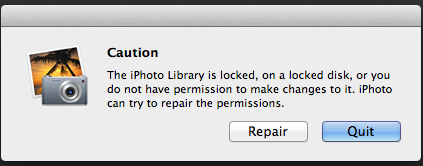
This is the error message we get.
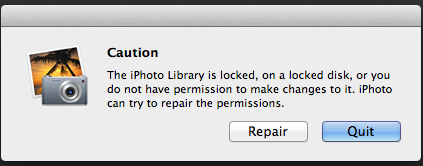
When I click on repair it does repair and enable us to open it but then it screws up for the other users i.e. it appears that when either one of us repairs the iPhoto library it then disables it for the others.
When I first set this up each of us was able to access this Library without this issue but the problem seems to be getting worse.
I'll admit that I don't have a clue when it comes to using Terminal and it scares me as I'd hate to do something terminal (excuse the pun)!!
If you are able to shine any light on this Id be eternally grateful. The only reason I decided to do this was because my wife was forever moaning she couldn't get into iPhoto when I wasn't around as it resided in my account on the iMac. Now the moaning is back because of this issue now :-(
Cheers
Pete
Drew Reece
Jun 9, 2013, 10:12:52 AM6/9/13
to mmug...@googlegroups.com
It hadn't occurred to me that it was a Time Machine volume you were using to store the iPhoto library. Assuming that is the case…
You will always have problems keeping files on a TM disk & hoping to share them between multiple users I'm afraid.
Time Machine really want's ACL's so it can manage all the wide range of permissions that it is backing up, you cant just disable ACL's and ownership on the volume & expect it to keep working. Time Machine is probably proactive about re-enabling that. iPhoto's repair will add your user as the owner.
The second problem is that iPhoto will create and own any files under the active user account - the changes required to 'fix' this are non-trivial and will effect all apps, and it isn't really a fix - it's breaking the permissions system.
The simplest solution IMO is to use a partition that isn't used for Time Machine. You can then set it to ignore ownership (Get info panel on the disk) & the dialogs should cease.
You can use the same TM disk, but you'll need to create a new partition specifically for iPhoto. You can live resize disks in Disk Utility, it does work but it is scary - and a backup of the disk is really a good idea before you begin.
If you are not using the TM disk, let us know because the above won't apply, instead we'd need to figure out why the disk is using ACL's.
Re:co
On 8 Jun 2013, at 18:09, Peter Boynton wrote:
> Hi Re:co
>
You will always have problems keeping files on a TM disk & hoping to share them between multiple users I'm afraid.
Time Machine really want's ACL's so it can manage all the wide range of permissions that it is backing up, you cant just disable ACL's and ownership on the volume & expect it to keep working. Time Machine is probably proactive about re-enabling that. iPhoto's repair will add your user as the owner.
The second problem is that iPhoto will create and own any files under the active user account - the changes required to 'fix' this are non-trivial and will effect all apps, and it isn't really a fix - it's breaking the permissions system.
The simplest solution IMO is to use a partition that isn't used for Time Machine. You can then set it to ignore ownership (Get info panel on the disk) & the dialogs should cease.
You can use the same TM disk, but you'll need to create a new partition specifically for iPhoto. You can live resize disks in Disk Utility, it does work but it is scary - and a backup of the disk is really a good idea before you begin.
If you are not using the TM disk, let us know because the above won't apply, instead we'd need to figure out why the disk is using ACL's.
Re:co
On 8 Jun 2013, at 18:09, Peter Boynton wrote:
> Hi Re:co
>
> This is the error message we get.
>
> <Screen Shot 2013-06-08 at 17.57.29.png>
>
Peter Boynton
Jun 9, 2013, 11:50:05 AM6/9/13
to mmug...@googlegroups.com
Hi Re:co
I'm not using TM for the iPhoto library. The iPhoto library resides on a volume on an external Drobo Thunderbolt drive. I've set up a number of volumes on this Drobo which I'm assuming are virtual volumes (I think this is the way that Drobo operates). I set up this volume to hold the library and nothing else thinking this would prevent conflicts etc but its coming back to bite me in the bum!
I have selected Ignore ownership on this volumes via Get Info in Finder but still get this issue. Maybe I should have ignored it before placing the library on it?
Anything you can do to assist would be gratefully appreciated.
Pete
I'm not using TM for the iPhoto library. The iPhoto library resides on a volume on an external Drobo Thunderbolt drive. I've set up a number of volumes on this Drobo which I'm assuming are virtual volumes (I think this is the way that Drobo operates). I set up this volume to hold the library and nothing else thinking this would prevent conflicts etc but its coming back to bite me in the bum!
I have selected Ignore ownership on this volumes via Get Info in Finder but still get this issue. Maybe I should have ignored it before placing the library on it?
Anything you can do to assist would be gratefully appreciated.
Pete
Drew Reece
Jun 9, 2013, 2:51:18 PM6/9/13
to mmug...@googlegroups.com
Terminal makes life easier, consider it like knowing how to wire a plug - 240 Volts at 13 Amps will kill you quickly but if you unplug and take sensible precautions rewiring is simple.
Drag & drop to autofill the file paths in Terminal. CTRL + C will stop any running command or clear the current typed text.
'sudo' will need to be used inside an admin account, it gives system level (e.g. root) access. Backup first, remove any disks if you are paranoid.
You can try the commands without sudo first but I expect that will fail with permission denied or 'operation not permitted' errors.
This will try to strip all ACL's recursively…
sudo chmod -R -N /path/to/iPhotoLibrary
Add the ability for the group to read & write, I'm assuming the group is set to staff, which all users should belong to by default.
sudo chmod g+w -R /path/to/iPhotoLibrary
If the group isn't staff change it…
sudo chgrp -R staff /path/to/iPhotoLibrary
You will also need to look at any enclosing folders, the staff group will need read write too.
You can set the POSIX permissions in the GUI via get info, ACL's may have been added to the get info dialog (I'm not on 10.8), but that is a PITA for thousands of files nested inside hundreds of folders. - Try the 'propagate to enclosed items' - option if you like. I haven't seen that work very often, it is lazy about giving you full access.
You may want to see if anyone has any better ideas, there must be a GUI app to fix permissions on 10.8 but I find Terminal is usually quicker & more powerful.
BatChmod could work, but I haven't used it for many years.
http://lagentesoft.com/batchmod/index.html
Re:co
Drag & drop to autofill the file paths in Terminal. CTRL + C will stop any running command or clear the current typed text.
'sudo' will need to be used inside an admin account, it gives system level (e.g. root) access. Backup first, remove any disks if you are paranoid.
You can try the commands without sudo first but I expect that will fail with permission denied or 'operation not permitted' errors.
This will try to strip all ACL's recursively…
sudo chmod -R -N /path/to/iPhotoLibrary
Add the ability for the group to read & write, I'm assuming the group is set to staff, which all users should belong to by default.
sudo chmod g+w -R /path/to/iPhotoLibrary
If the group isn't staff change it…
sudo chgrp -R staff /path/to/iPhotoLibrary
You will also need to look at any enclosing folders, the staff group will need read write too.
You can set the POSIX permissions in the GUI via get info, ACL's may have been added to the get info dialog (I'm not on 10.8), but that is a PITA for thousands of files nested inside hundreds of folders. - Try the 'propagate to enclosed items' - option if you like. I haven't seen that work very often, it is lazy about giving you full access.
You may want to see if anyone has any better ideas, there must be a GUI app to fix permissions on 10.8 but I find Terminal is usually quicker & more powerful.
BatChmod could work, but I haven't used it for many years.
http://lagentesoft.com/batchmod/index.html
Re:co
Peter Boynton
Jun 9, 2013, 4:10:09 PM6/9/13
to mmug...@googlegroups.com
Hi Re:co
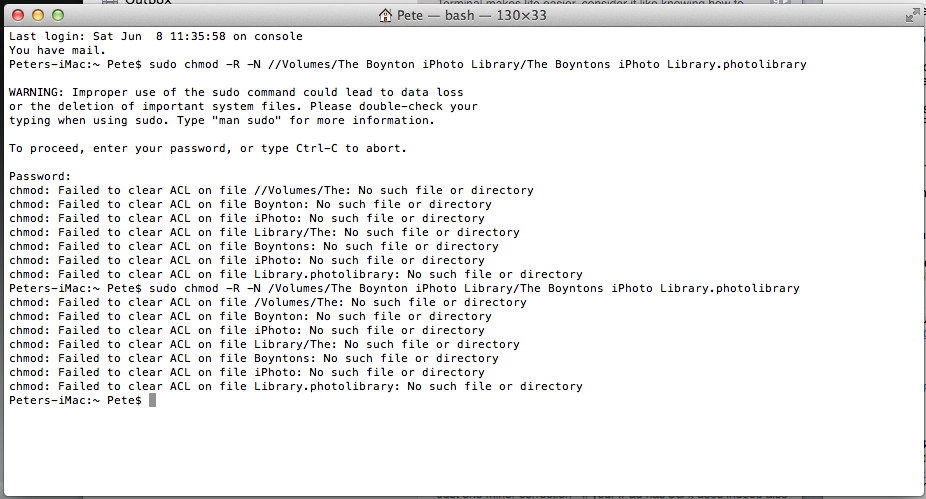
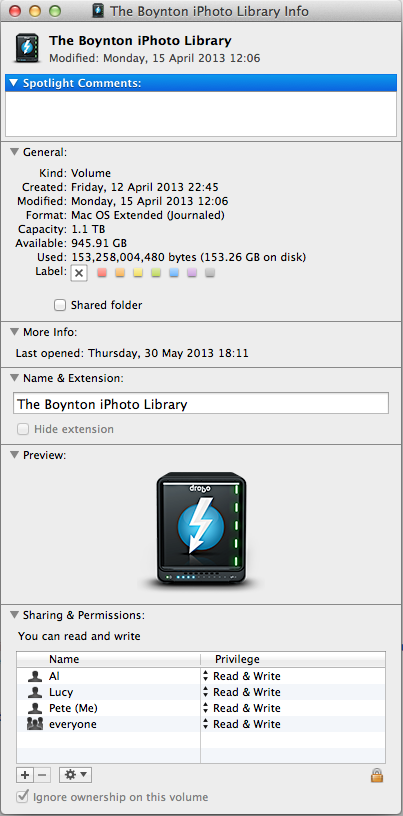
I seem to have failed at the first hurdle.
This is a screen shot of the Terminal window
I noticed that I had entered two forward slashes in the path name but it didn't make a difference.
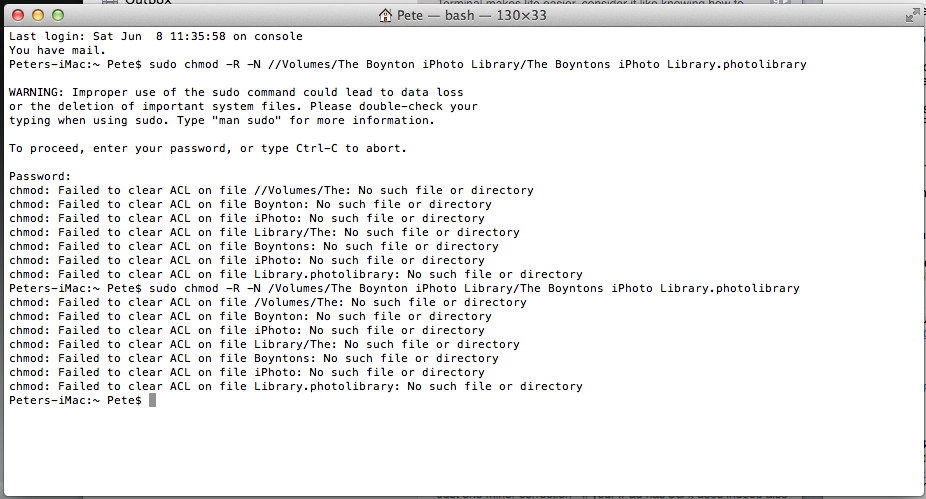
Im guessing I've done something wrong for this to have happened but don't have a Scooby Doo what the error is!
For your information I have set everyone to have Read & Write access in the sharing & Permissions section in Get Info. However and this is interesting the Ignore ownership on this volume was NOT ticked. I am 100% certain I have ticked this in the past - so what is cueing it to untick? Interestingly Ive just checked and all of us can open iPhoto now in our own respective account - but for how long?
Cheers
Pete
p.s. do you think Aperture will handle this any better?
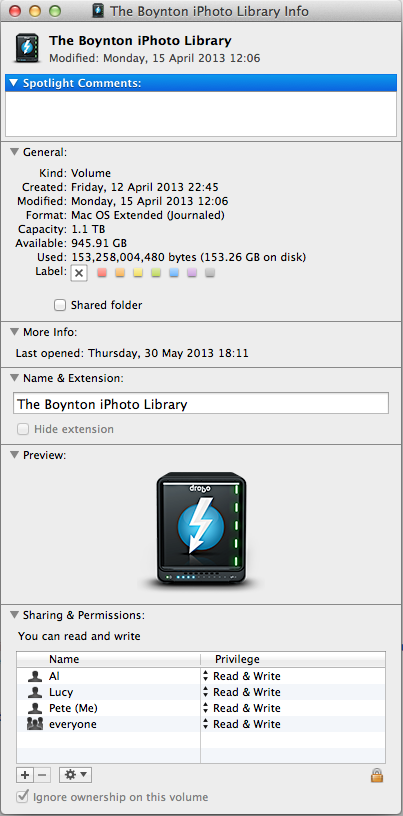
Peter Boynton
Jun 9, 2013, 4:13:01 PM6/9/13
to mmug...@googlegroups.com
Causing not cueing!
On 9 Jun 2013, at 21:10, Peter Boynton <pete.b...@me.com> wrote:
Hi Re:coI seem to have failed at the first hurdle.This is a screen shot of the Terminal windowI noticed that I had entered two forward slashes in the path name but it didn't make a difference.
<Screen Shot 2013-06-09 at 20.57.25.png>
Im guessing I've done something wrong for this to have happened but don't have a Scooby Doo what the error is!For your information I have set everyone to have Read & Write access in the sharing & Permissions section in Get Info. However and this is interesting the Ignore ownership on this volume was NOT ticked. I am 100% certain I have ticked this in the past - so what is cueing it to untick? Interestingly Ive just checked and all of us can open iPhoto now in our own respective account - but for how long?CheersPetep.s. do you think Aperture will handle this any better?
<Screen Shot 2013-06-09 at 21.04.25.png>
Drew Reece
Jun 9, 2013, 5:28:03 PM6/9/13
to mmug...@googlegroups.com
It may be another app that needs permissions to be enabled. Something like Carbon Copy or ChronoSync etc.
You don't need 2 slashes, / on it's own means the boot volume.
The path you entered is failing at '/Volumes/The '. Did you hand type the path? Normally drag and drop will 'escape special characters' like the spaces.
It looks like …
/Volumes/Media\ Two
…for a disk called 'Media Two'.
You can either manually type the path inside quotes "/Volumes/Media Two", so you don't need to 'escape' anything. Or you can add the backslash to escape special characters. Drag and drop should take care of it though, it's easier than remembering which characters are special.
Re:co
You don't need 2 slashes, / on it's own means the boot volume.
The path you entered is failing at '/Volumes/The '. Did you hand type the path? Normally drag and drop will 'escape special characters' like the spaces.
It looks like …
/Volumes/Media\ Two
…for a disk called 'Media Two'.
You can either manually type the path inside quotes "/Volumes/Media Two", so you don't need to 'escape' anything. Or you can add the backslash to escape special characters. Drag and drop should take care of it though, it's easier than remembering which characters are special.
Re:co
Drew Reece
Jun 9, 2013, 5:31:34 PM6/9/13
to mmug...@googlegroups.com
It also may be iPhoto trying to enable permissions on the disk too.
Swap users & add some new pics see if it breaks.
R
Swap users & add some new pics see if it breaks.
R
On 9 Jun 2013, at 21:10, Peter Boynton wrote:
> Hi Re:co
>
> Hi Re:co
>
> I seem to have failed at the first hurdle.
>
> This is a screen shot of the Terminal window
>
> I noticed that I had entered two forward slashes in the path name but it didn't make a difference.
>
>
> This is a screen shot of the Terminal window
>
> I noticed that I had entered two forward slashes in the path name but it didn't make a difference.
>
> <Screen Shot 2013-06-09 at 20.57.25.png>
>
>
> Im guessing I've done something wrong for this to have happened but don't have a Scooby Doo what the error is!
>
> For your information I have set everyone to have Read & Write access in the sharing & Permissions section in Get Info. However and this is interesting the Ignore ownership on this volume was NOT ticked. I am 100% certain I have ticked this in the past - so what is cueing it to untick? Interestingly Ive just checked and all of us can open iPhoto now in our own respective account - but for how long?
>
> Cheers
> Pete
>
> p.s. do you think Aperture will handle this any better?
>
>
>
>
> For your information I have set everyone to have Read & Write access in the sharing & Permissions section in Get Info. However and this is interesting the Ignore ownership on this volume was NOT ticked. I am 100% certain I have ticked this in the past - so what is cueing it to untick? Interestingly Ive just checked and all of us can open iPhoto now in our own respective account - but for how long?
>
> Cheers
> Pete
>
> p.s. do you think Aperture will handle this any better?
>
>
>
> <Screen Shot 2013-06-09 at 21.04.25.png>
>
>
>
>
Peter Boynton
Jun 10, 2013, 7:29:39 AM6/10/13
to mmug...@googlegroups.com
Hi Re:co
I think you may have hit the nail on the head.
I use SuperDuper for back ups. I noticed this morning that the Ignore ownership was again unchecked (I set by backups to occur over night). I then checked it again and ran a manual back up of my iPhoto library and guess what the Ignore ownership was unchecked afterwards.
Im guessing that this is something I'm going to have to live with unless you know a work around!
Thanks for your support till now.
Regards
Pete
I think you may have hit the nail on the head.
I use SuperDuper for back ups. I noticed this morning that the Ignore ownership was again unchecked (I set by backups to occur over night). I then checked it again and ran a manual back up of my iPhoto library and guess what the Ignore ownership was unchecked afterwards.
Im guessing that this is something I'm going to have to live with unless you know a work around!
Thanks for your support till now.
Regards
Pete
Drew Reece
Jun 10, 2013, 8:44:01 AM6/10/13
to mmug...@googlegroups.com
Partitioning should help. Split the volume into one for SuperDuper! & one for the iPhoto library. You can leave permissions on for SD & off for iPhoto.
Whatever Drobo calls the 'virtual volumes' they still appear to behave as partitions. It should mean the SD volume remains bootable, otherwise you'd need to re-enable the permissions to boot it, less than ideal if the reason you are booting from backup is because the internal HD just died…
R
Whatever Drobo calls the 'virtual volumes' they still appear to behave as partitions. It should mean the SD volume remains bootable, otherwise you'd need to re-enable the permissions to boot it, less than ideal if the reason you are booting from backup is because the internal HD just died…
R
Peter Boynton
Jun 10, 2013, 11:43:59 AM6/10/13
to mmug...@googlegroups.com
Hi Re:co
This is how my system is set up.
I have 15TB of storage on the Drobo and I have set it up with 9 volumes (partitions) which each equate to approx 1TB (while using dual disk redundancy)
I have one volume for my iPhoto library, one for my iTunes Library, one used for my OSX back up via Supeduper, once used for backing up the iPhoto library via SD, one for backing up my music via SD, one used for other photoshop files etc and 3 currently spare.
The only volume/partition I selected ignore ownership wa son the iPhoto library - and I only did that because it was in the instructions from Apple wrt to sharing an iPhoto library on a networked drive.
Cheers
Pete
This is how my system is set up.
I have 15TB of storage on the Drobo and I have set it up with 9 volumes (partitions) which each equate to approx 1TB (while using dual disk redundancy)
I have one volume for my iPhoto library, one for my iTunes Library, one used for my OSX back up via Supeduper, once used for backing up the iPhoto library via SD, one for backing up my music via SD, one used for other photoshop files etc and 3 currently spare.
The only volume/partition I selected ignore ownership wa son the iPhoto library - and I only did that because it was in the instructions from Apple wrt to sharing an iPhoto library on a networked drive.
Cheers
Pete
Reply all
Reply to author
Forward
0 new messages
